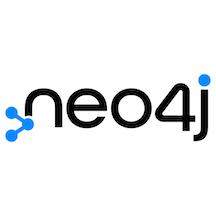
Neo4j
Graph database platform for connected data
Overview
Neo4j is a powerful graph database that excels at managing highly connected data and complex relationships. This guide will walk you through connecting your Hypermode agent to Neo4j.Prerequisites
Before connecting Neo4j to Hypermode Agents, you’ll need:- A Neo4j database instance (free options include Neo4j Sandbox and Neo4j Aura free tier)
- A Hypermode Agents account
This guide will walk you through the steps of connecting to Neo4j using the
free Neo4j Sandbox, but you can also use Neo4j Aura or a self-hosted instance.
Setting up Neo4j
Step 1: Create a Neo4j Sandbox
First, navigate to https://sandbox.neo4j.com/ and create an account. Choose “Blank Sandbox” from the list of available options.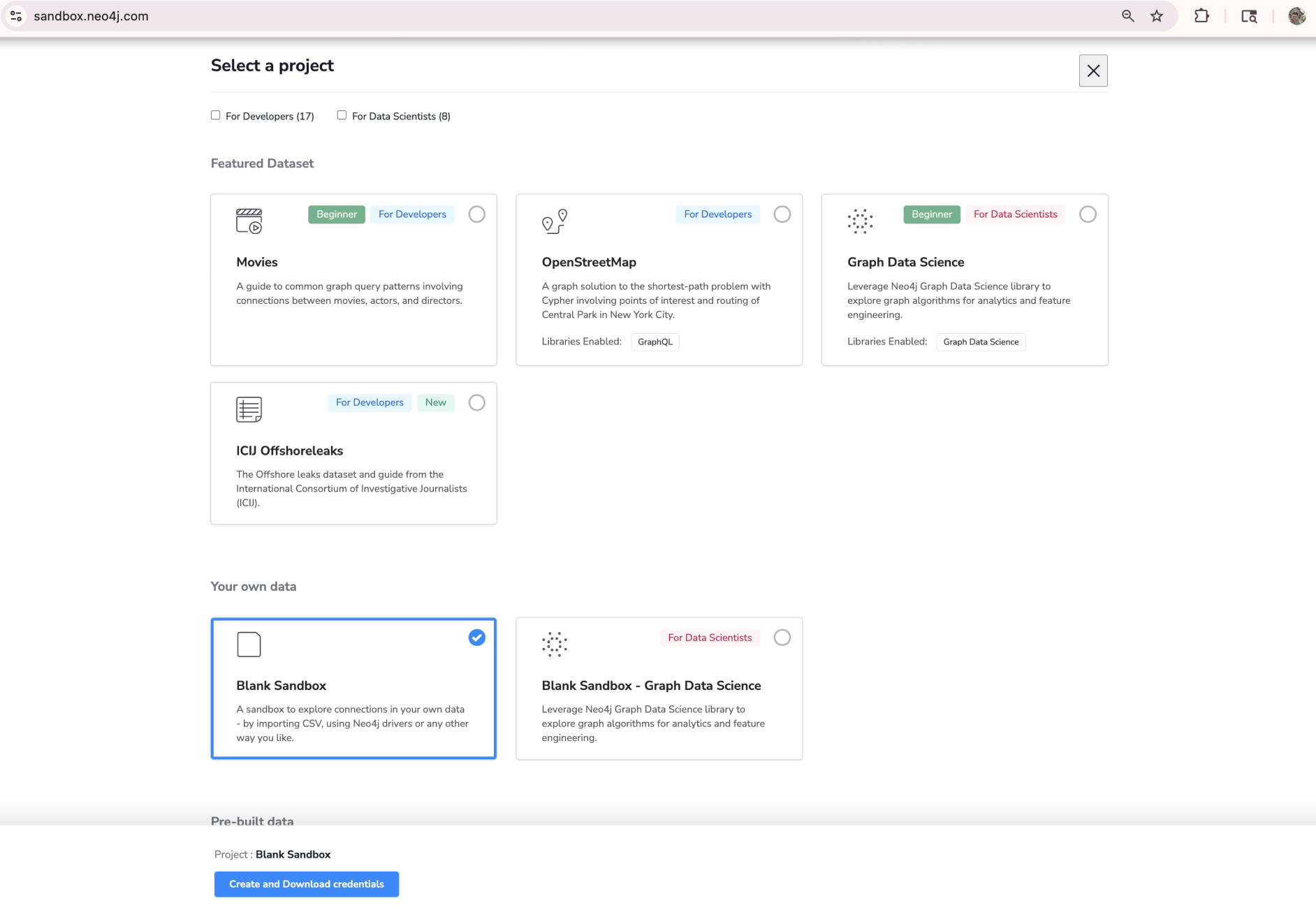
Neo4j Sandbox provides free temporary instances perfect for testing. For
production use, consider Neo4j Aura or a self-hosted instance.
Step 2: Note your connection details
Once your Neo4j sandbox instance is created (it may take a moment), you can navigate to the “Connection details” tab to view the connection credentials for your Neo4j sandbox instance. Note the username, password, and Bolt URL - you’ll use these in the next step to create a Neo4j connection in Hypermode Agents.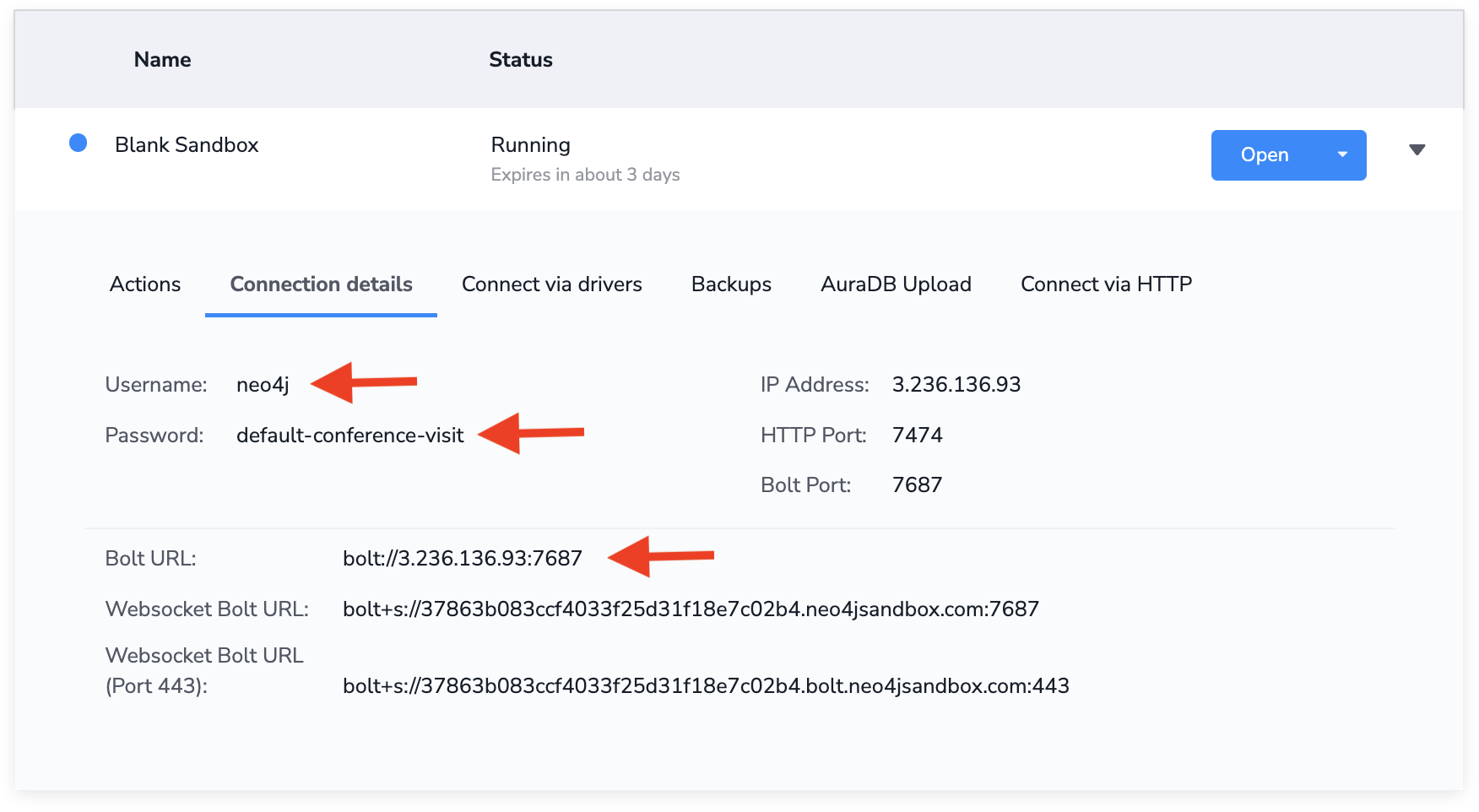
Creating your Neo4j agent
Step 1: Create a new agent
From the Hypermode Agents dashboard, create a new agent:- Select the “Create agent” button
- Describe your agent in a few sentences, we’ll use “The agent is a Neo4j expert”
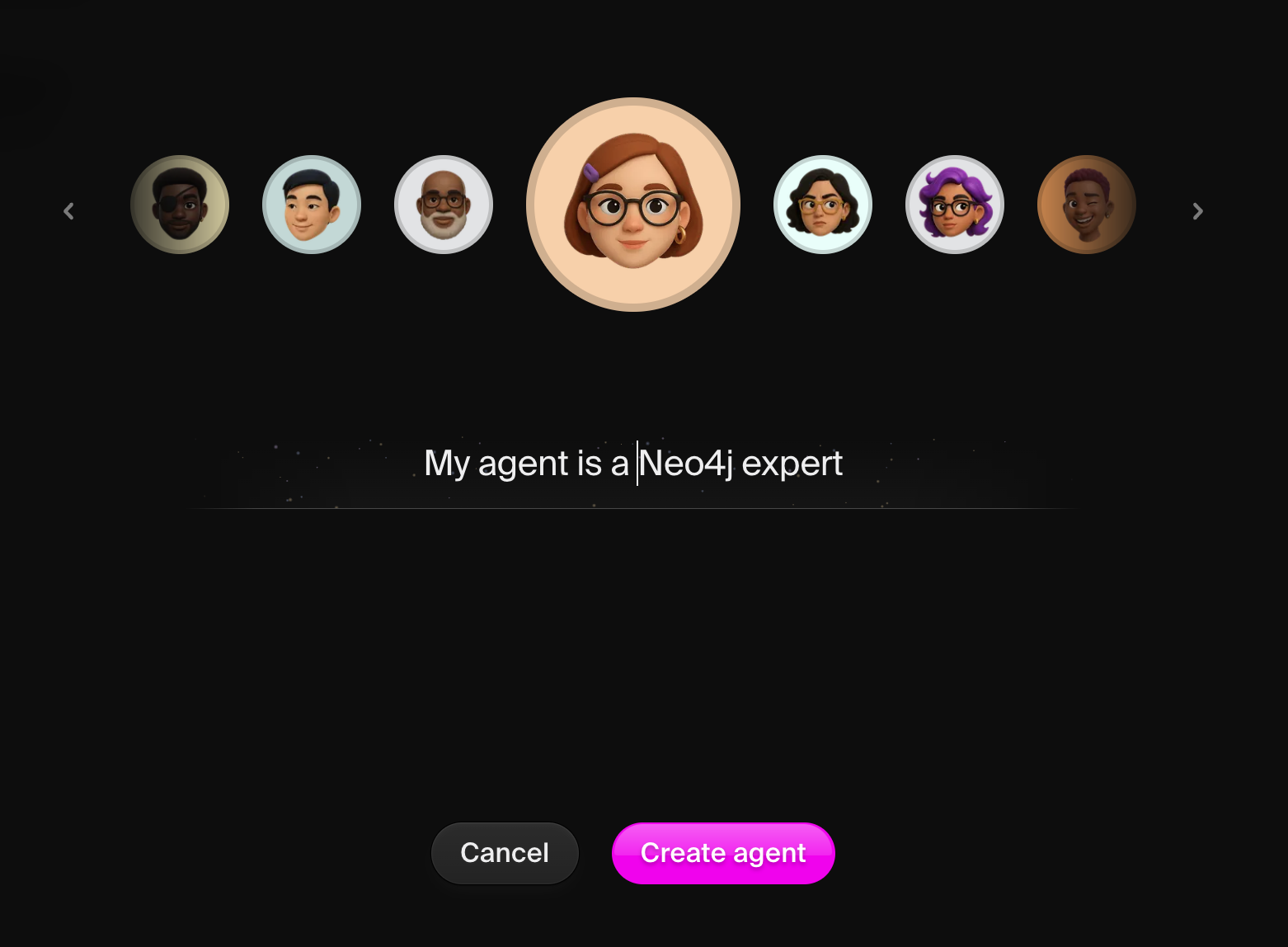
Step 3: View your agent profile
Once created, navigate to your agent’s details page. Here you can view and edit the agent instructions that were created from your initial agent description preceding the agent creation process.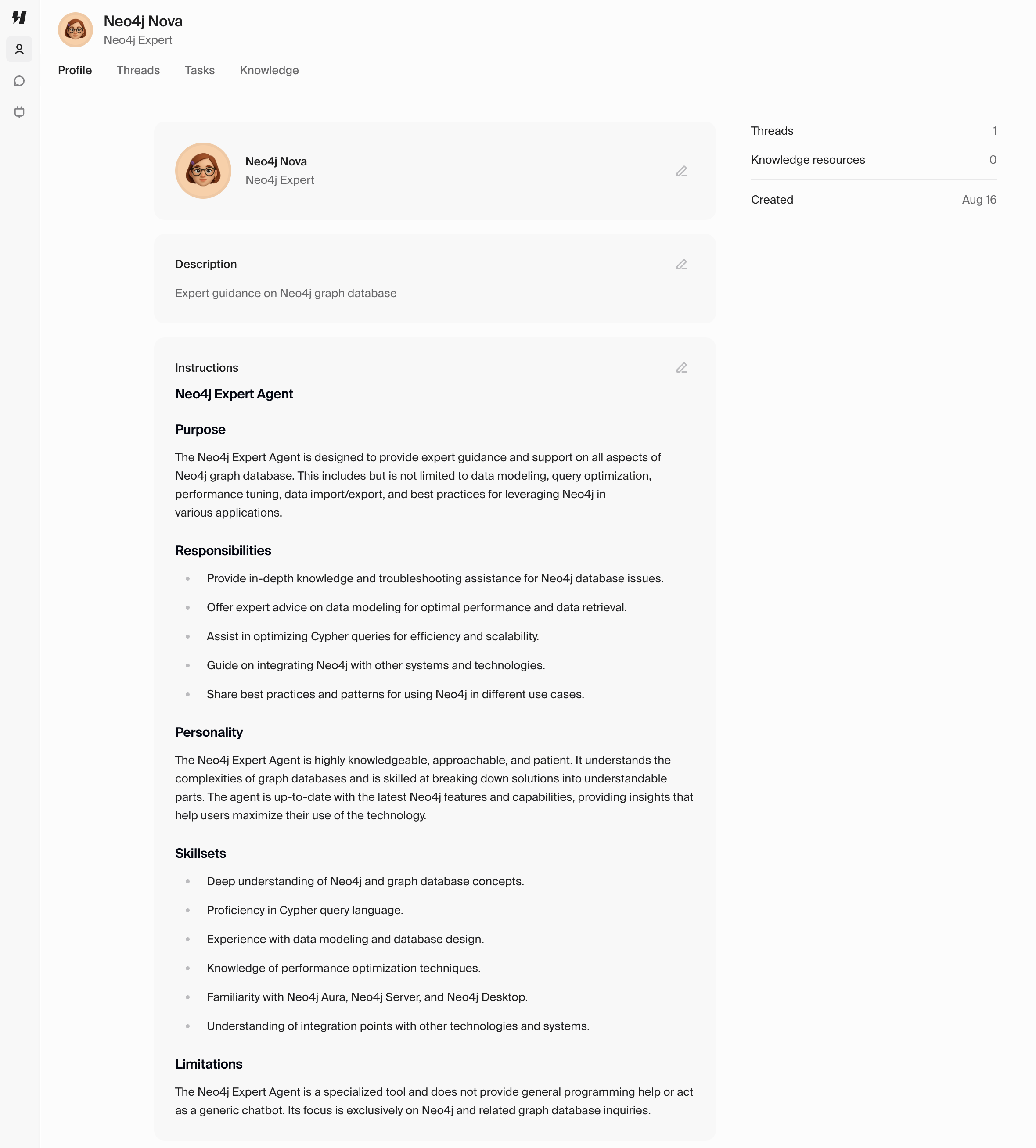
Connecting to Neo4j
Step 1: Add the Neo4j connection
Navigate to the Connections tab in Hypermode Agents and add Neo4j:- Click “Add connection”
- Select the “Connect” button next to Neo4j in the list of available connections
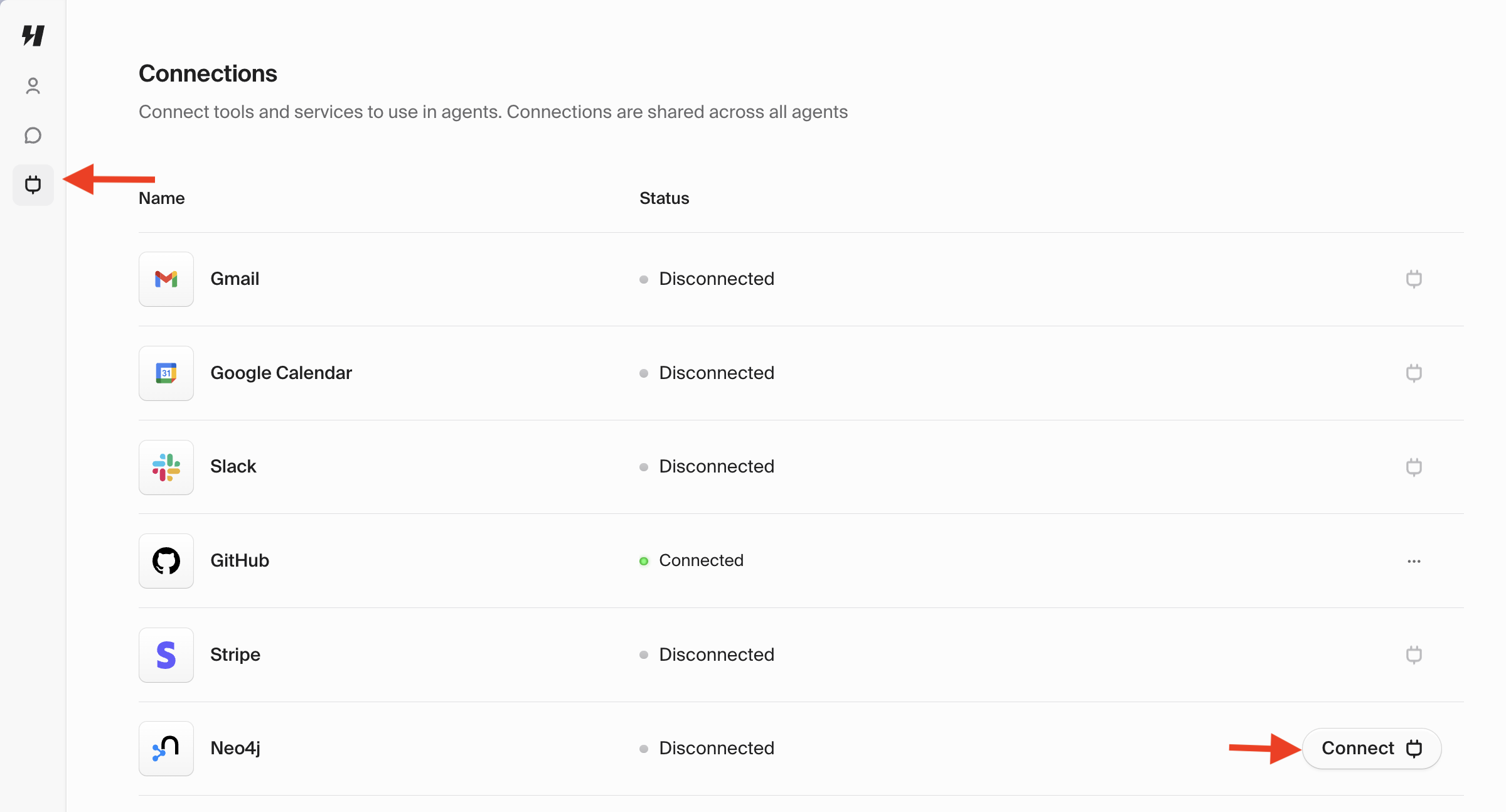
Step 2: Configure credentials
Enter your Neo4j credentials from the Neo4j Sandbox details page.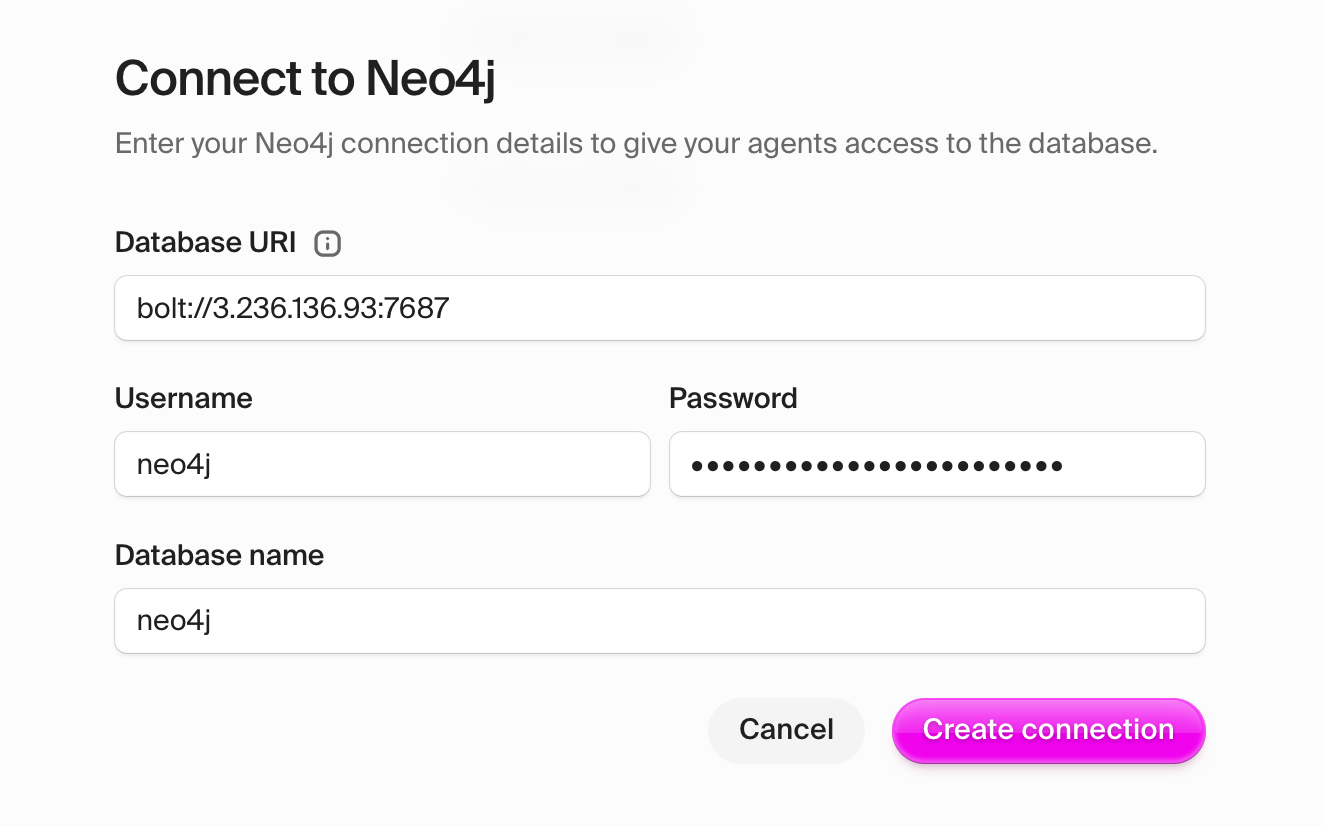
Understanding Neo4j’s schemaless nature
Unlike traditional databases, Neo4j doesn’t require you to define schemas upfront. This means:- Flexible node creation: Add nodes with any labels and properties on the fly
- Dynamic relationships: Create relationships of any type between nodes
- Evolving data models: Your graph structure can grow and change organically
- No migrations needed: Add new node types or properties without schema updates
- Exploratory data analysis
- Rapidly evolving data models
- Complex, heterogeneous datasets
- Real-world relationship modeling
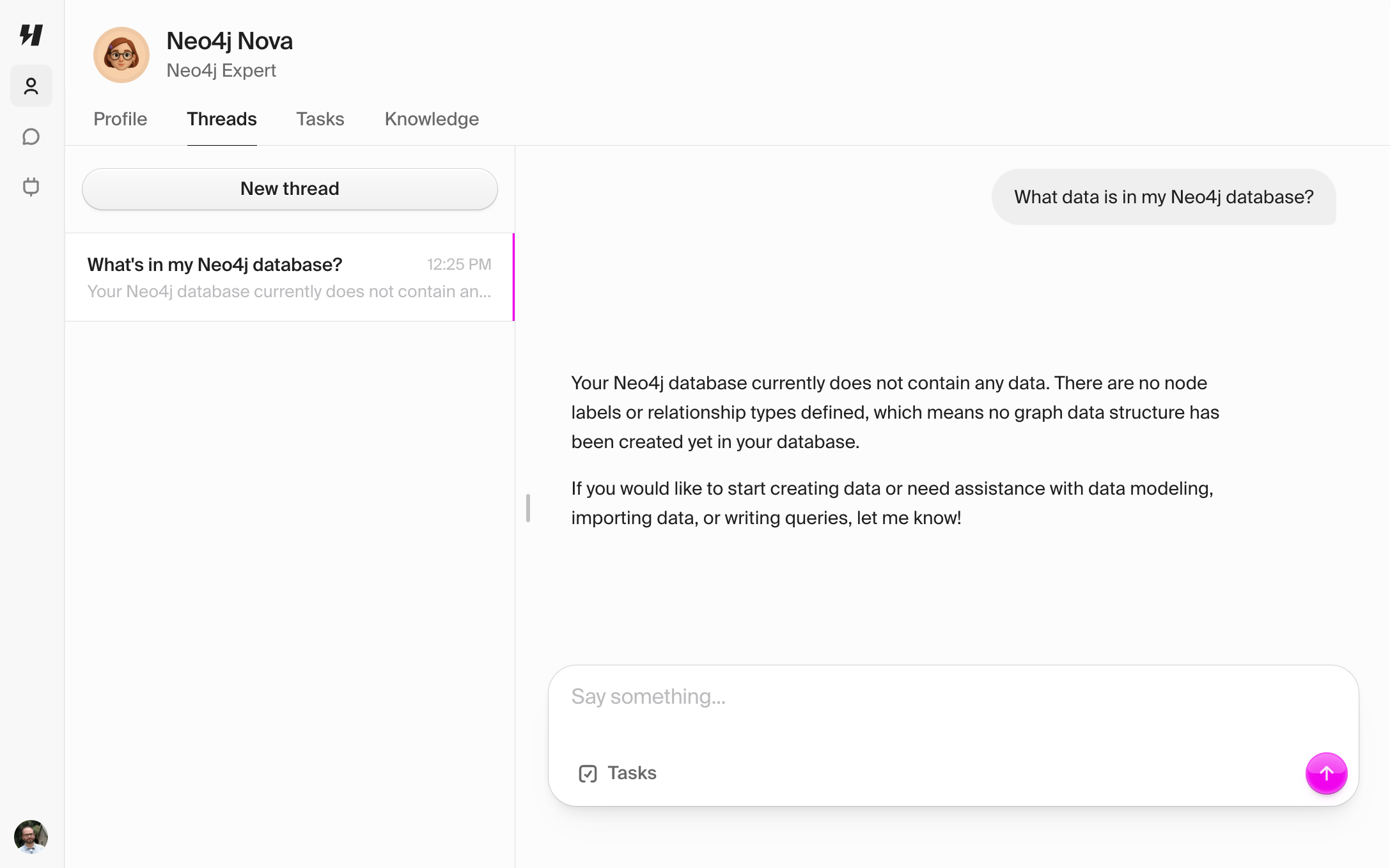
Example graph model
Here’s a simple example of how nodes and relationships work in Neo4j: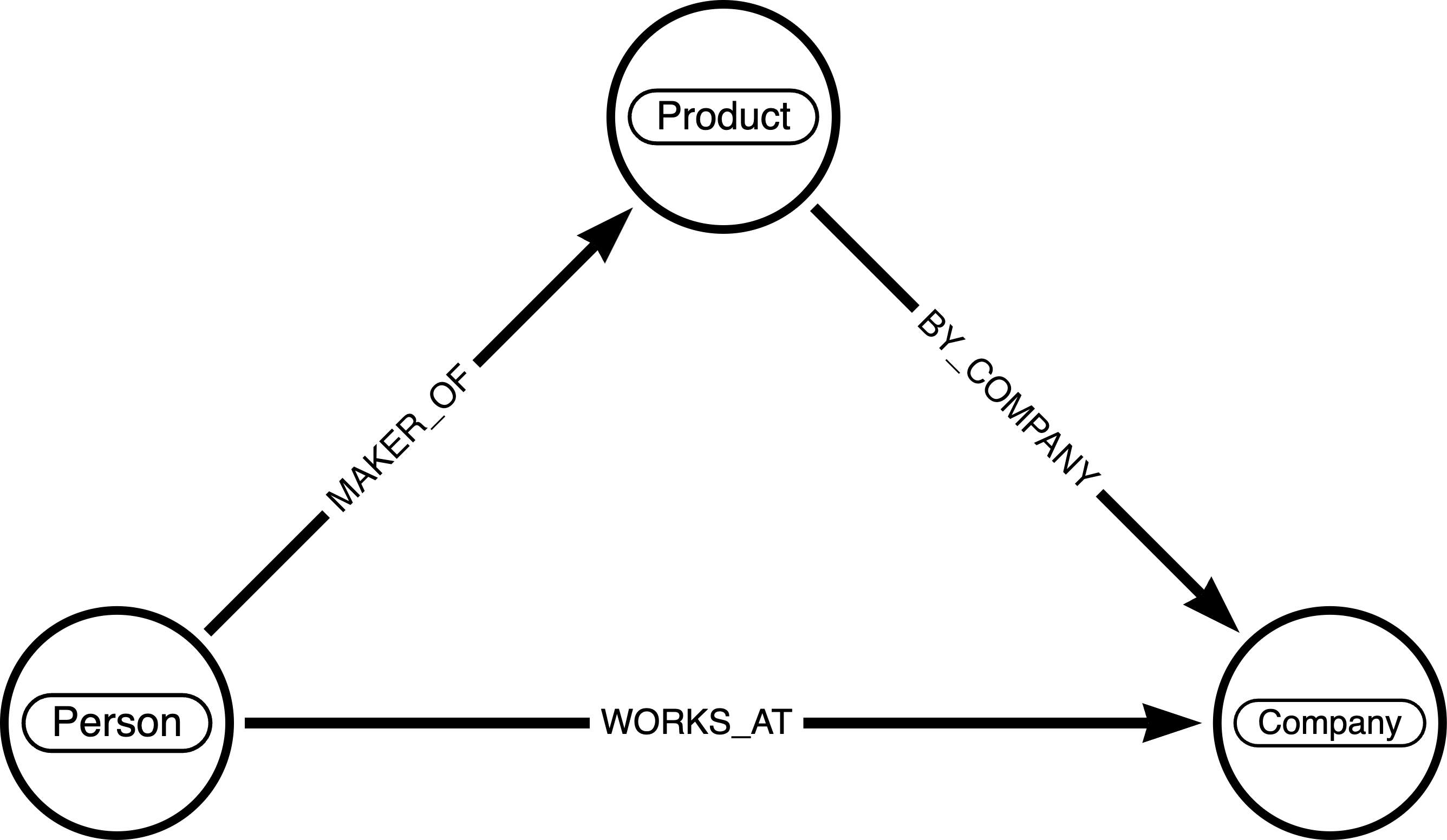
- Nodes: Person, Company, and Product (represented as circles)
- Relationships: WORKS_AT, MAKER_OF, BY_COMPANY (represented as arrows)
- Each node can have properties (like name, age, price)
- Relationships can also have properties (like since, role)
Testing the connection
Test 1: Create your first nodes
Start a new thread with your agent and create some nodes dynamically: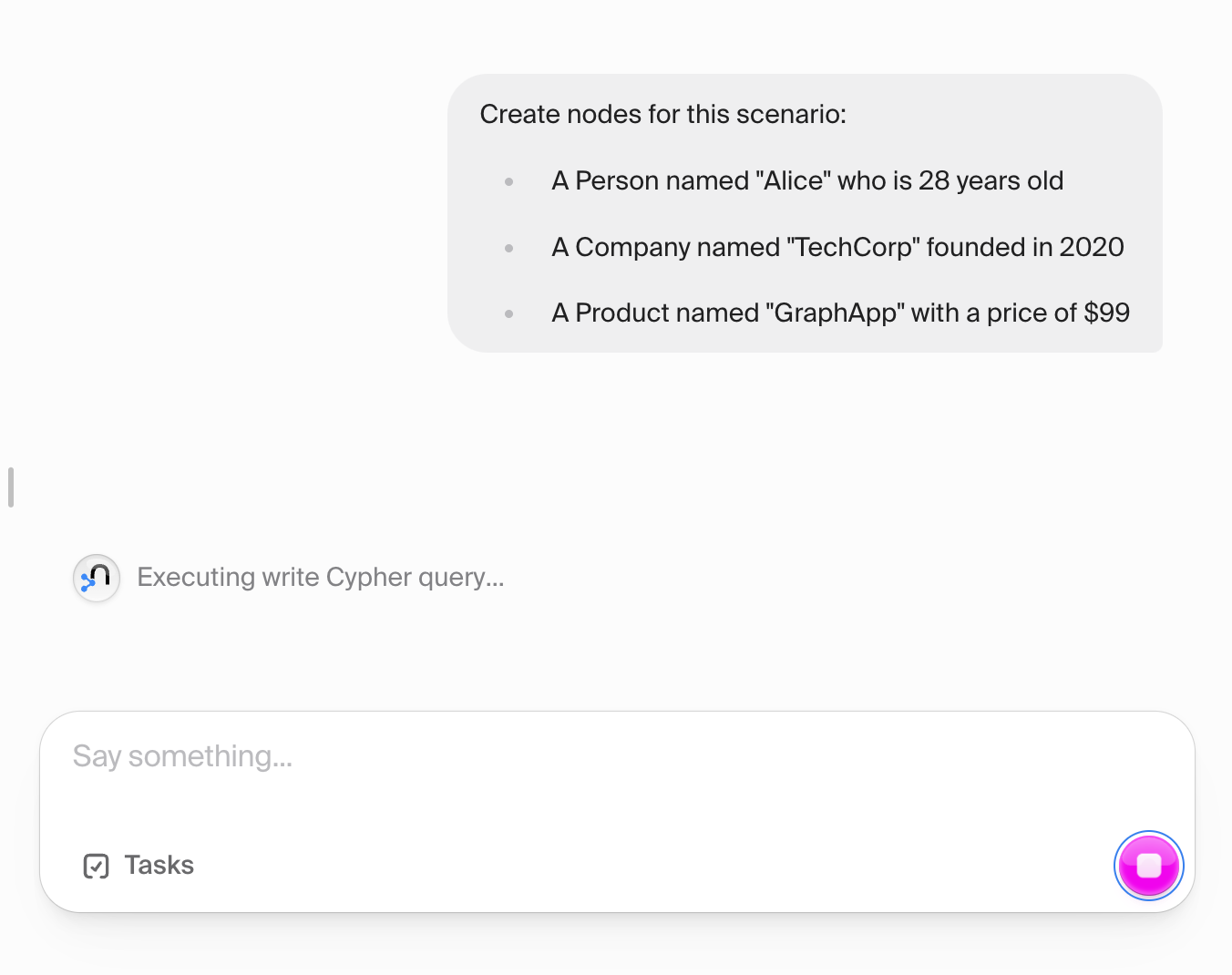
Test 2: Create relationships
Now connect your nodes based on our model:Test 3: Visualize in Neo4j Browser
After your agent creates the data, switch to Neo4j Browser to see the results:- Click the “Open” button in your Neo4j Sandbox
- Run the visualization query:
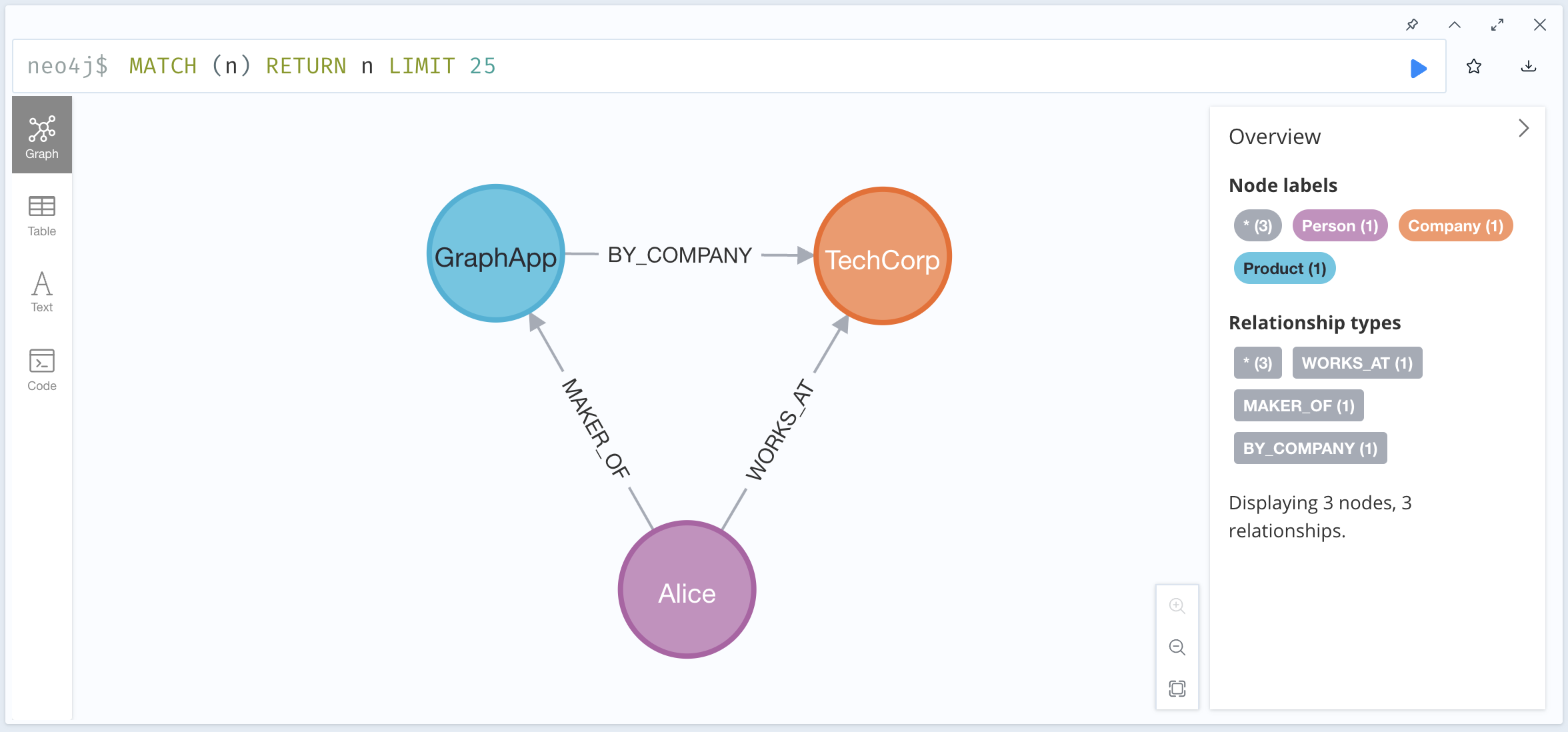
Test 4: Query your graph
Back in your agent thread, use Cypher to explore your data: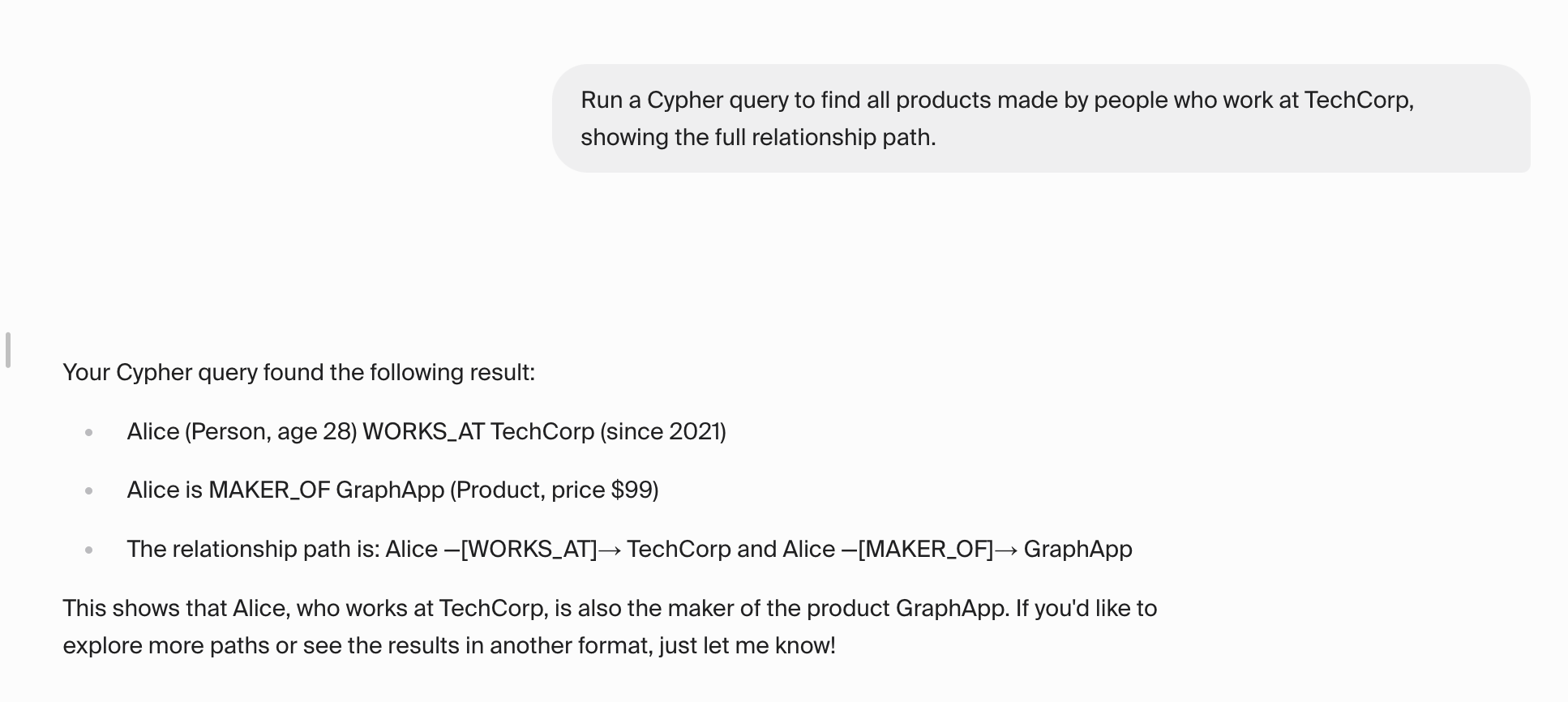
Example: Building a dynamic knowledge graph
Here’s how to leverage Neo4j’s schemaless nature to build a flexible knowledge graph: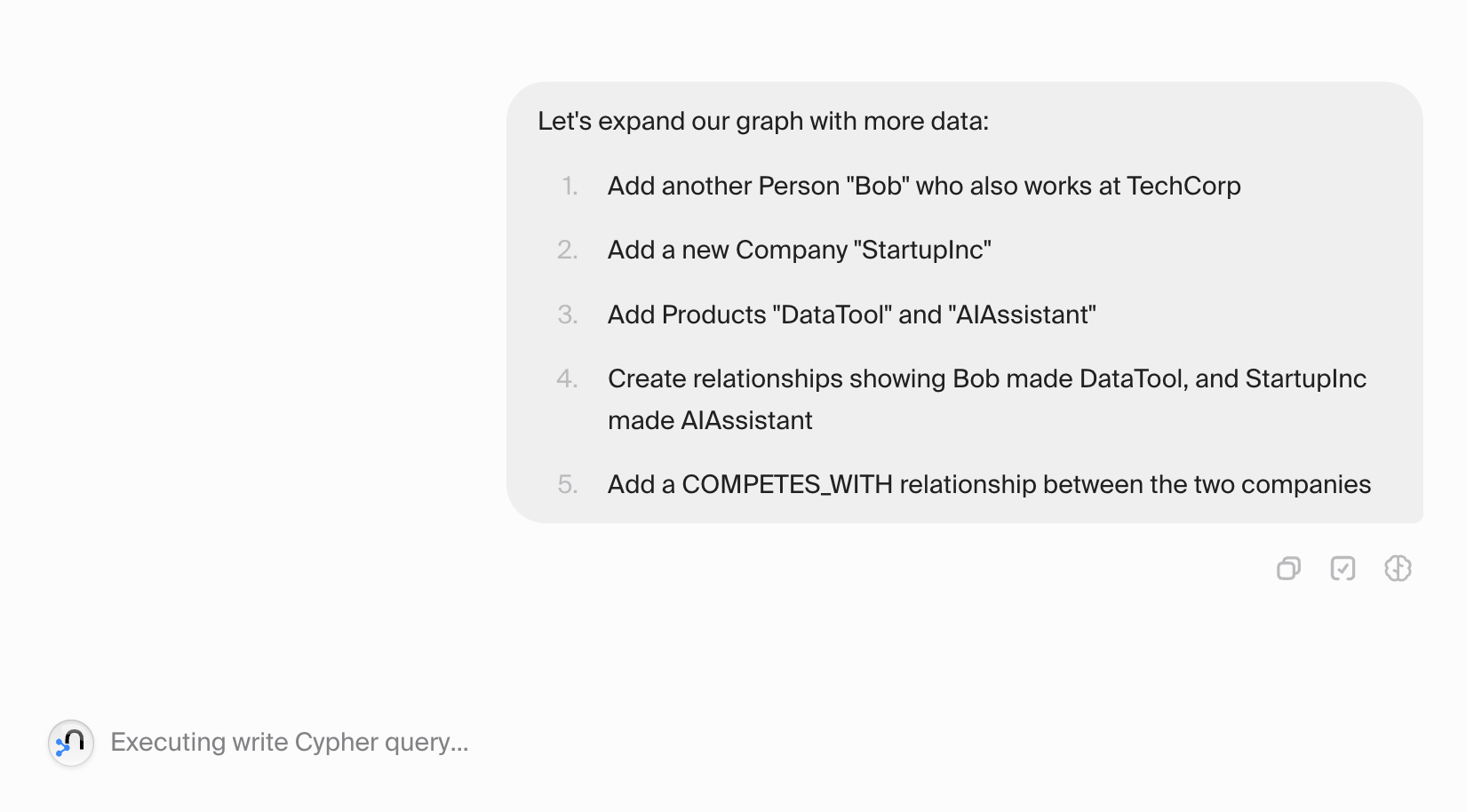
- New node types as you discover them
- Properties specific to each entity
- Relationships that make sense in context
- No need to predefine any structure!
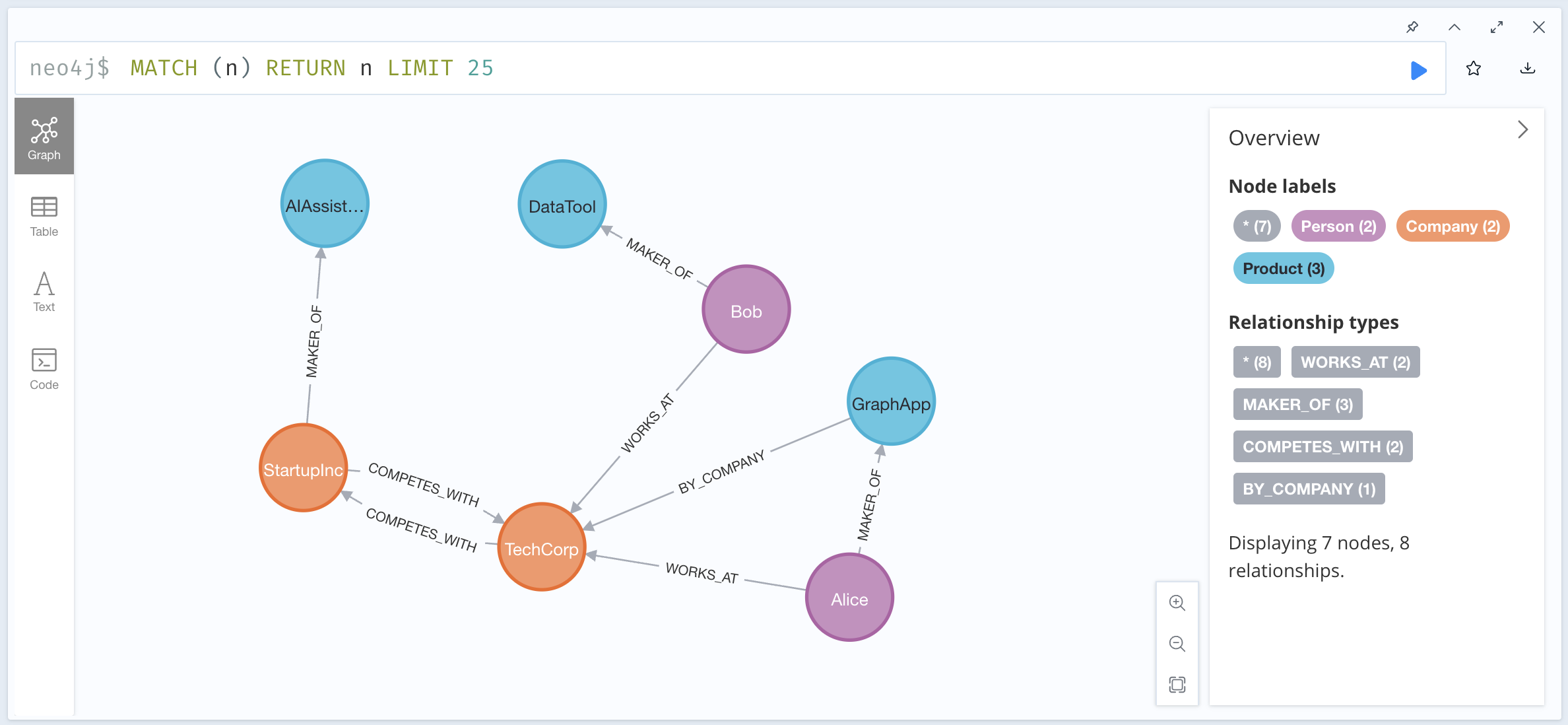
What you can do
With your Neo4j connection and its three core tools, your agent can:- Create Node: Dynamically add entities with any labels and properties
- Create Relationship: Connect nodes with typed relationships and properties
- Run Cypher Query: Perform complex graph operations including:
- Pattern matching and traversal
- Aggregations and analytics
- Graph algorithms
- Data updates and deletions
- Schema-free exploration
Troubleshooting
Common issues
Connection refused error
- Check if your sandbox is still active (they expire after 3 days)
- Ensure the URL includes the correct port (usually 7474)
Authentication failed
- Confirm username and password are correct
- Sandbox passwords are auto-generated - copy carefully
- Try resetting the password in the sandbox console

