
MongoDB
Document-oriented NoSQL database platform
Overview
MongoDB is a popular NoSQL document database that provides flexible schema design and powerful querying capabilities. This guide will walk you through connecting your Hypermode agent to MongoDB, enabling seamless document operations and data management for your applications.Prerequisites
Before connecting MongoDB to Hypermode, you’ll need:- A MongoDB Atlas account or local MongoDB installation
- A MongoDB database with connection credentials
- A Hypermode workspace
Setting up MongoDB
Step 1: Create your MongoDB Atlas account
If you haven’t already, sign up for a free MongoDB Atlas account to get started with cloud-hosted MongoDB.Step 2: Create a cluster and database
- Create a new cluster in MongoDB Atlas
- Set up database access credentials
- Configure network access (whitelist IP addresses)
- Create your first database and collection
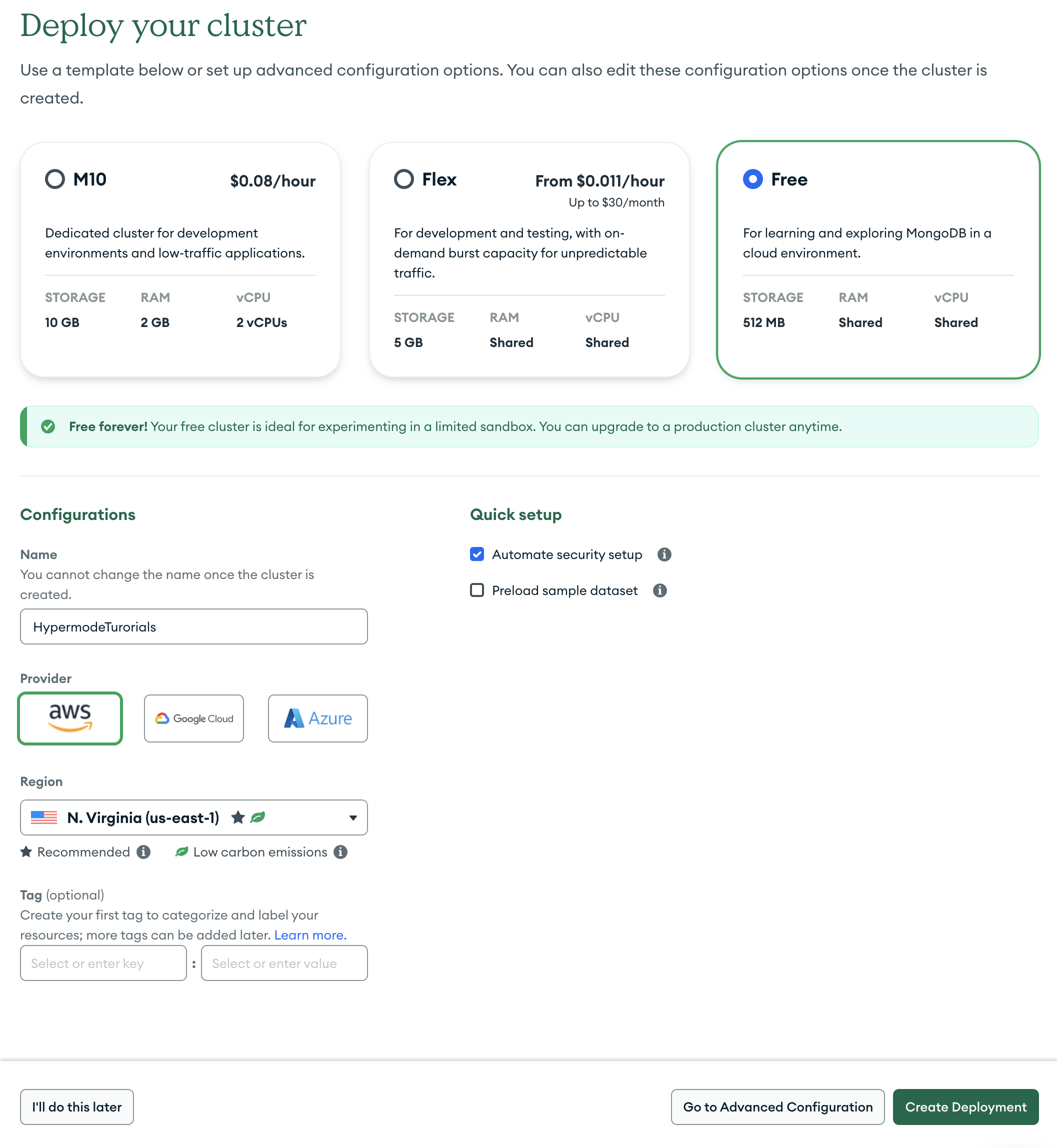
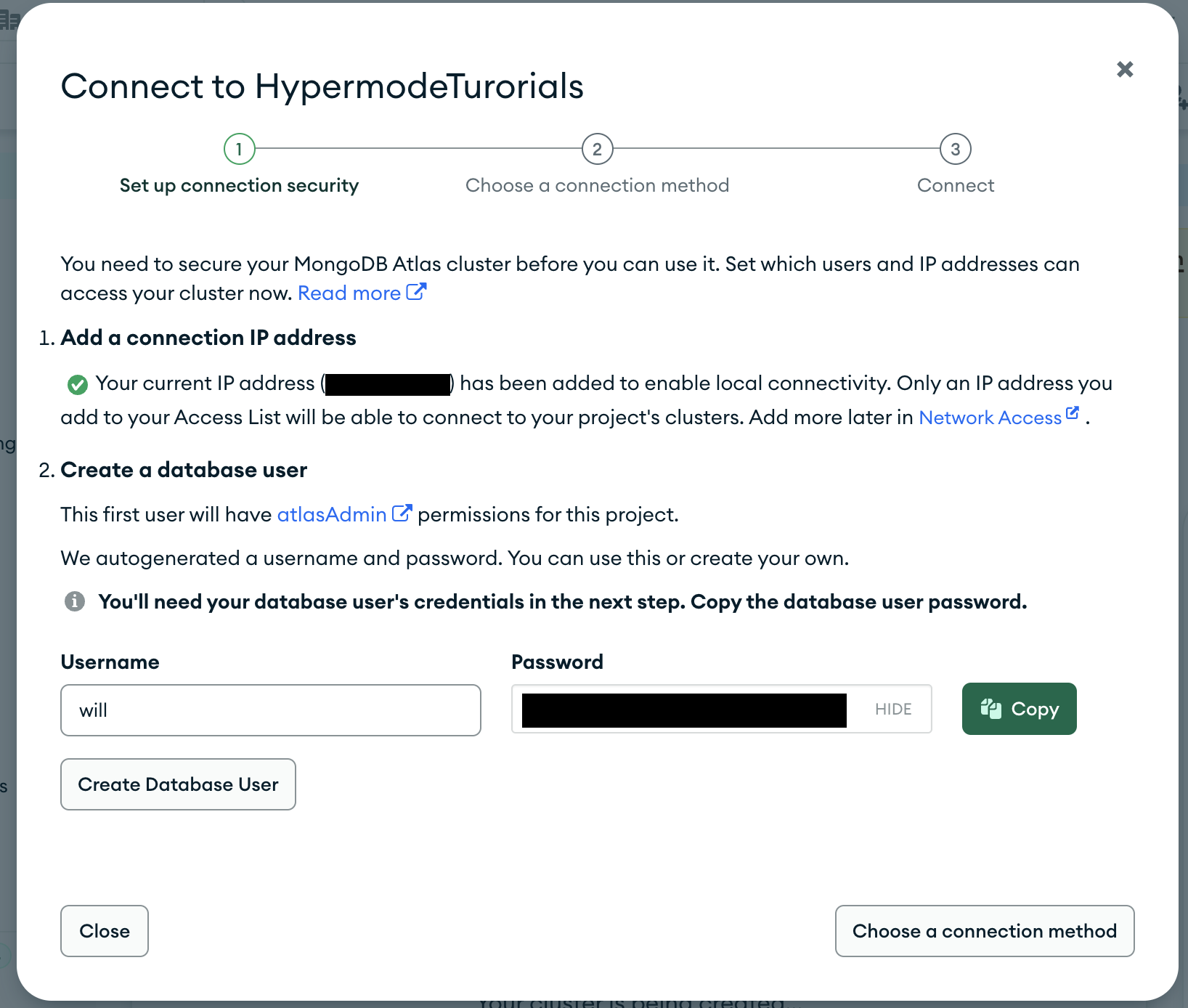
Step 3: Generate connection string
Navigate to your cluster and get the connection string:- Click “Connect” on your cluster
- Choose “Connect”
- Copy the connection string and replace
<password>with your database user password. You’ll use this connection string to connect your Hypermode agent to MongoDB.
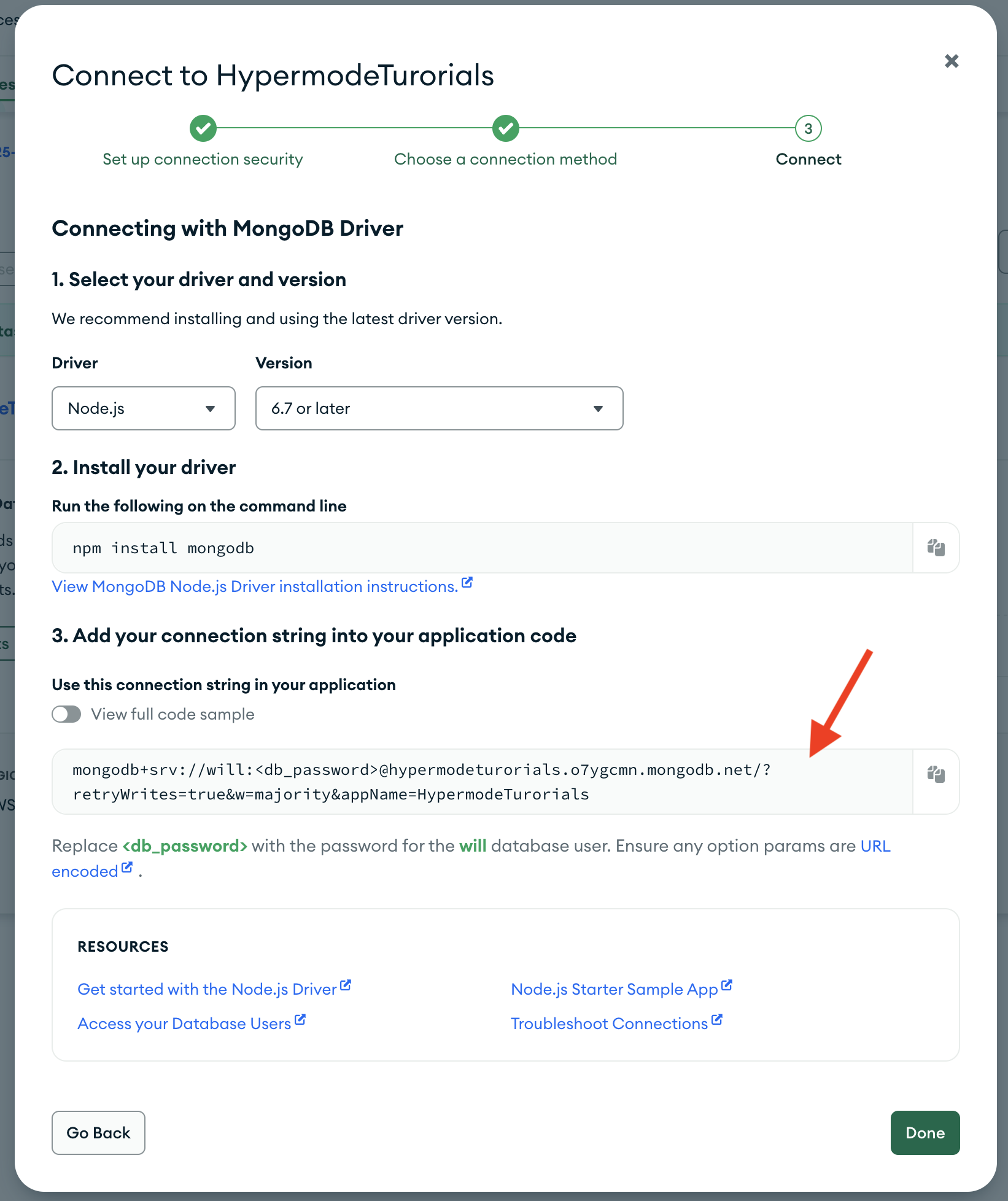
Your connection string will look like:
mongodb+srv://username:[email protected]/database?retryWrites=true&w=majorityStep 4: Whitelist IP addresses
Navigate to your cluster and whitelist IP addresses to allow connections from your Hypermode agent:- Click “Network Access” on your cluster
- Add the IP address range
0.0.0.0/0to allow connections from any IP address
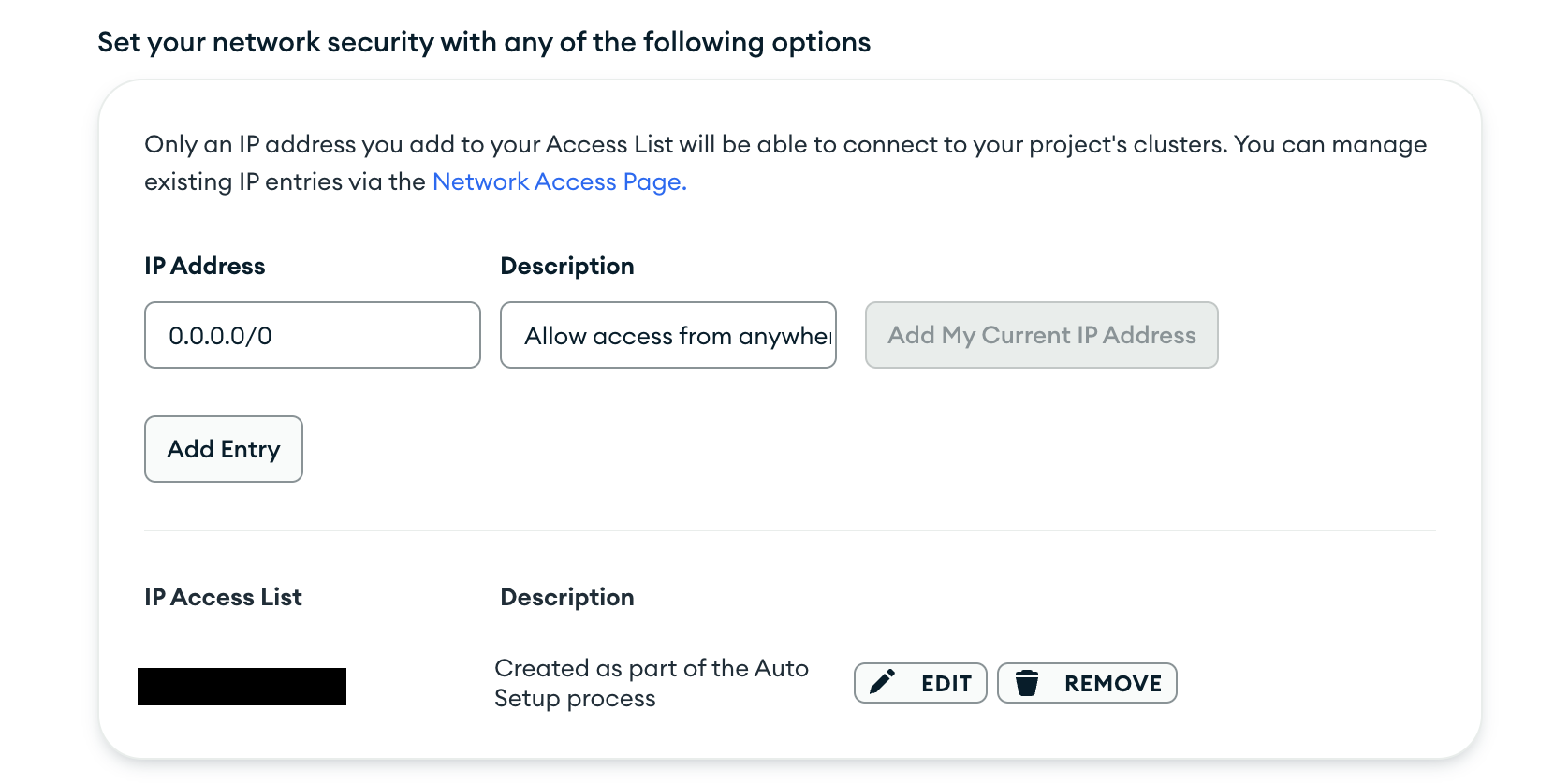
Creating your MongoDB agent
Step 1: Create a new agent
From the Hypermode interface, create a new agent manually:- Click the agent dropdown menu
- Select “Create new Agent”
Step 2: Configure agent settings
Use these recommended settings for your MongoDB agent:- Agent Name: MongoAgent
- Agent Title: Connects to MongoDB
- Description: MongoAgent manages document operations
- Instructions: You have a connection to MongoDB and various other developer tools to streamline document data access and management. You can perform CRUD operations, aggregations, and complex queries on MongoDB collections.
- Model: GPT-4.1
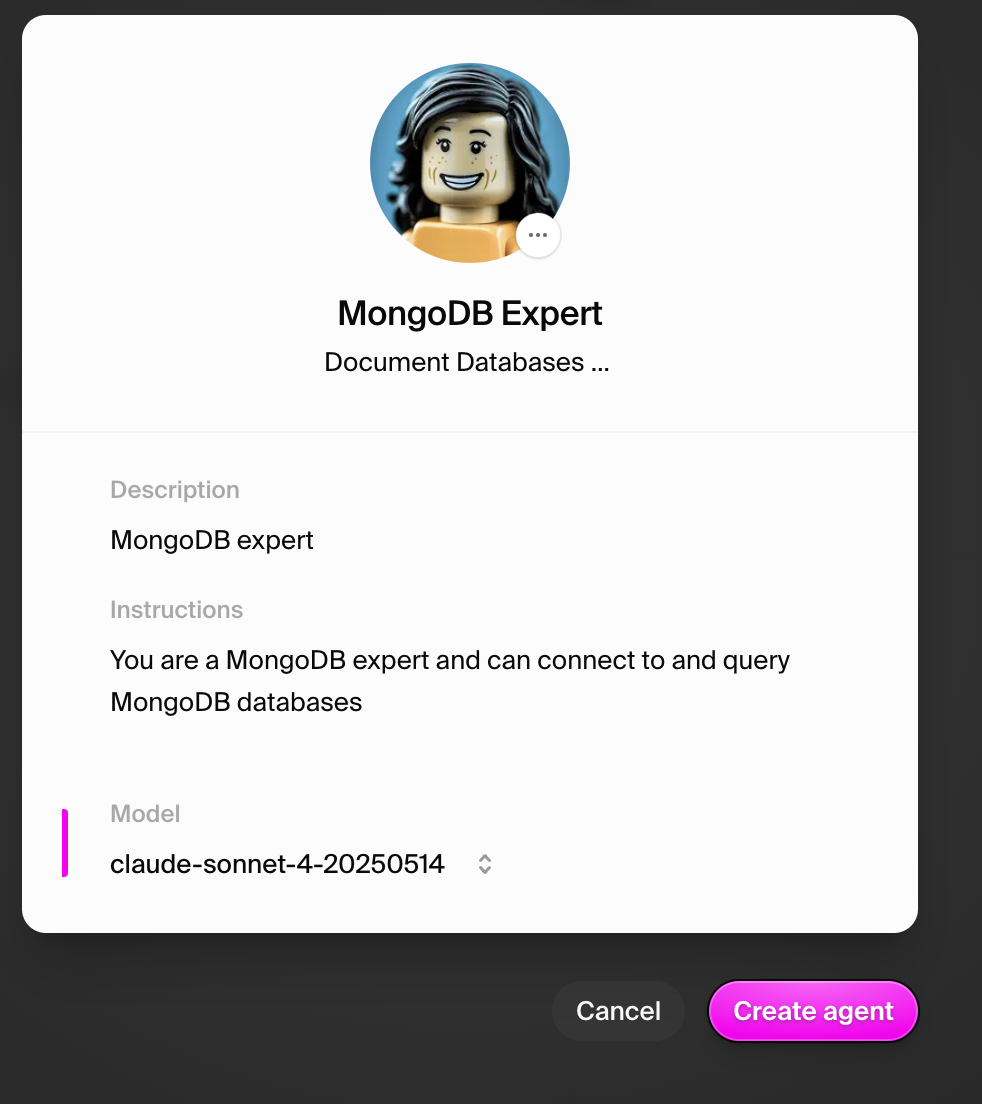
Connecting to MongoDB
Step 1: Add the MongoDB connection
Navigate to the Connections tab and add MongoDB:- Click “Add connection”
- Select “MongoDB” from the dropdown
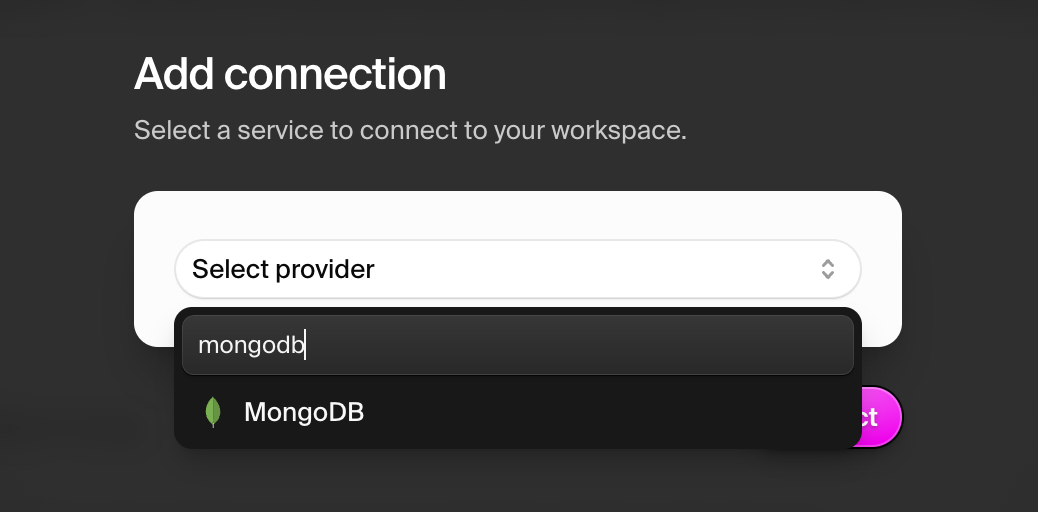
Step 2: Configure credentials
Enter your MongoDB credentials:- Username: The username of your MongoDB user
- Password: The password of your MongoDB user
- Database Name: The default database to connect to
- Hostname: The hostname of your MongoDB cluster. This is the part of your
MongoDB connection string that comes after
mongodb+srv://and is a domain name. For example given the connection stringmongodb+srv://will:<db_password>@hypermodeturorials.o7ygcmn.mongodb.net/?retryWrites=true&w=majority&appName=HypermodeTurorials, the hostname ishypermodeturorials.o7ygcmn.mongodb.net
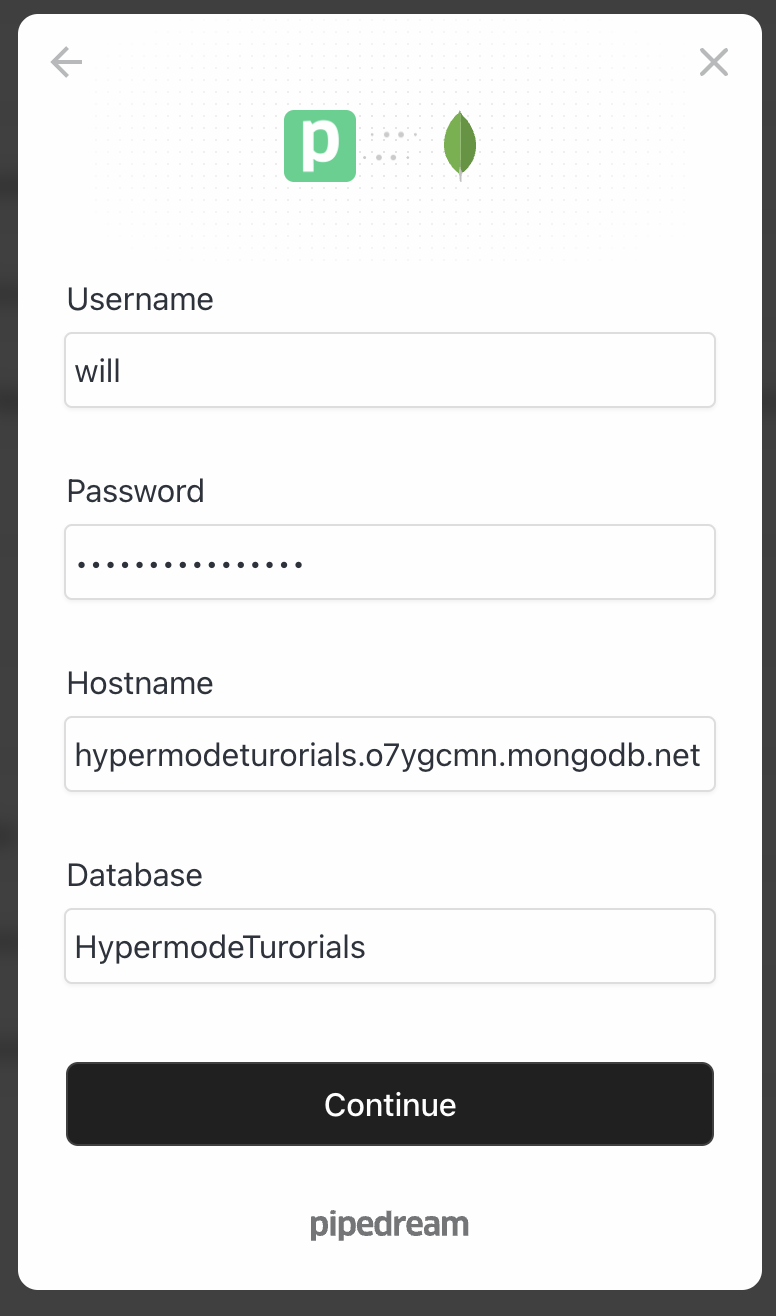
Testing the connection
Your agent can create collections, add documents, and perform queries on your MongoDB database. Since we created a sample movies database, let’s test it out using the sample data in MongoDB.Test 1: Query empty collections
Start a new thread and test with a simple query: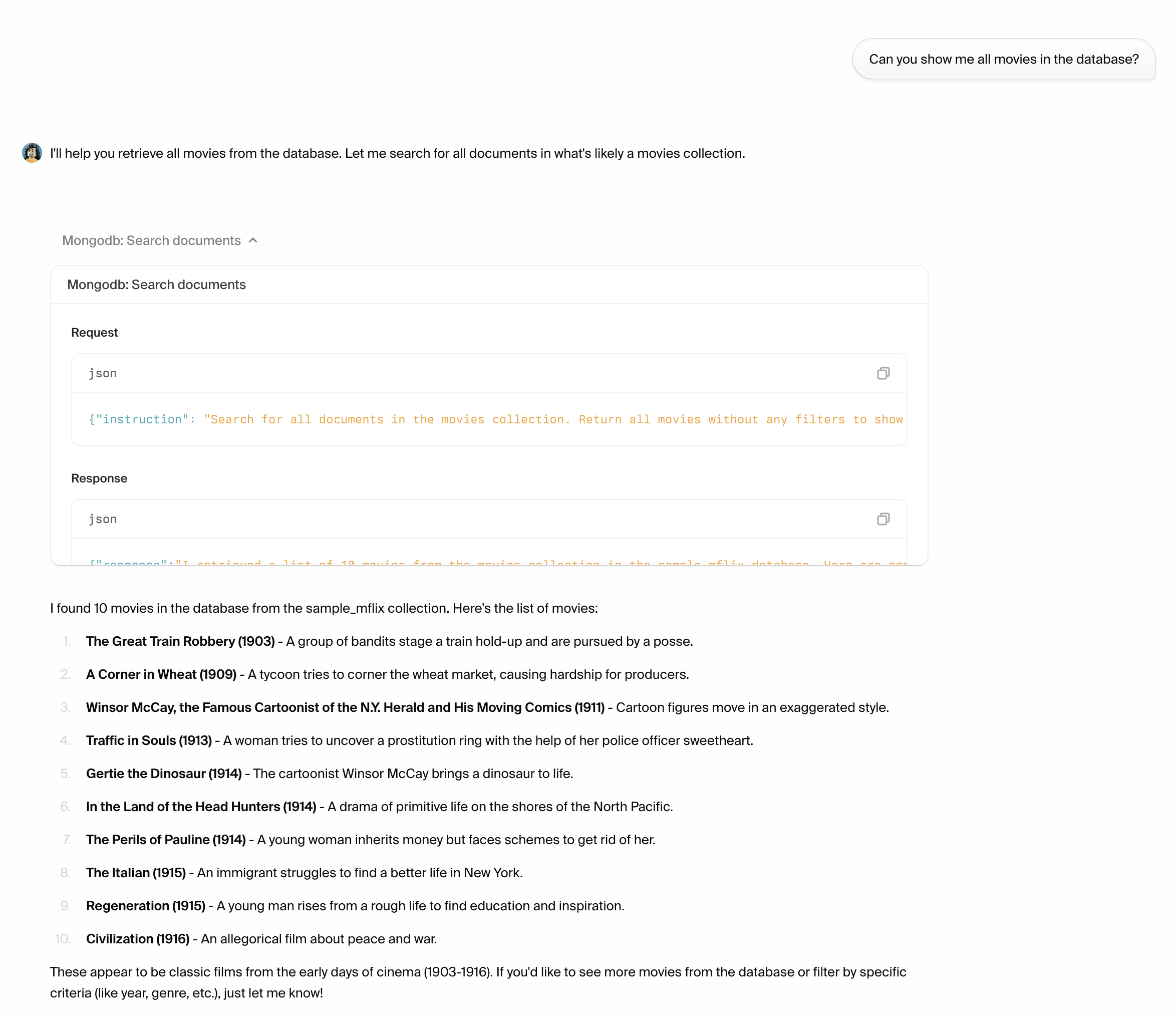
Test 2: Insert documents
Now try adding data to your database: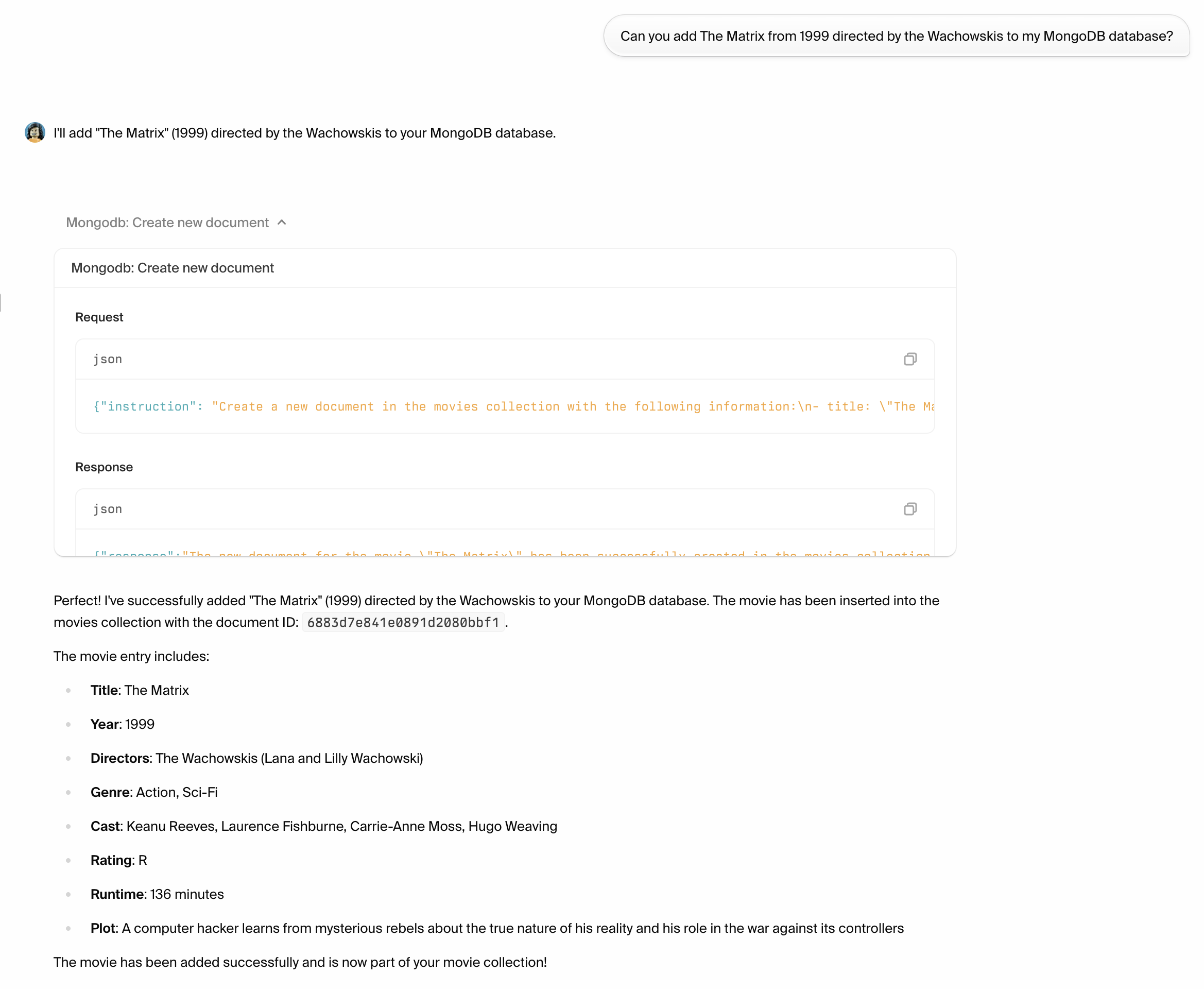
Test 3: Complex queries
Test more advanced operations: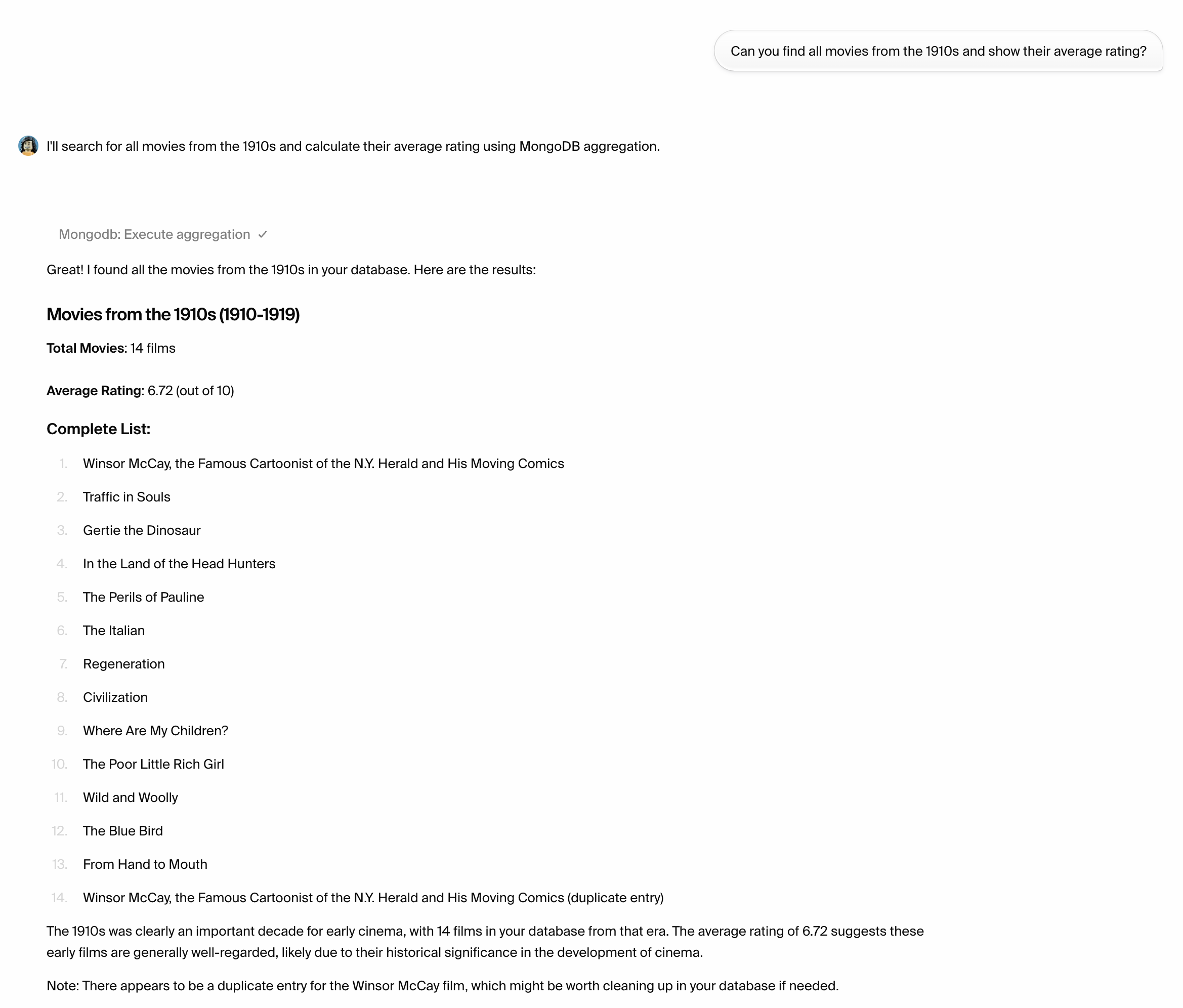
What you can do
With your MongoDB connection established, your agent can:- Query documents with complex filters and projections
- Insert, update, and delete documents
- Perform aggregations for data analysis and reporting
- Work with embedded documents and arrays
- Execute transactions for multi-document operations
- Create indexes for improved query performance
- Integrate with other tools like GitHub, Slack, and Stripe
Best practices
- Schema design: Design your document structure to match your query patterns
- Indexing: Create indexes on frequently queried fields
- Connection management: Use connection pooling for better performance
- Error handling: Your agent will handle common database errors gracefully
- Data validation: Consider using MongoDB schema validation for data consistency
Advanced operations
Aggregation pipelines
Your agent can perform complex aggregation operations:Text search
Enable text search on your collections:Geospatial queries
For location-based data:Troubleshooting
Common connection issues
- Network access: Ensure your IP is whitelisted in MongoDB Atlas
- Authentication: Verify your username and password are correct
- Connection string: Check that your connection string format is valid
- Database permissions: Ensure your user has appropriate read/write permissions
Performance optimization
- Query optimization: Use explain() to analyze query performance
- Index usage: Monitor index usage and create appropriate indexes
- Document size: Keep documents reasonably sized for better performance
- Connection pooling: Configure appropriate connection pool settings

