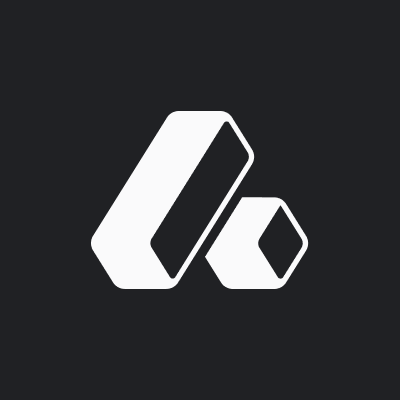
Attio
Highly customizable, modern CRM platform
Overview
Attio is a modern, highly customizable CRM platform that helps businesses manage customer relationships, track deals, and organize data in a flexible way. This guide will walk you through connecting your Hypermode agent to Attio for automated CRM operations.Prerequisites
Before connecting Attio to Hypermode, you’ll need:- An Attio workspace
- Admin permissions to generate API credentials
- A Hypermode workspace
Getting started with Attio
Step 1: Sign up for Attio
If you don’t have an Attio account yet, you’ll need to create one first. Visit the Attio homepage to get started: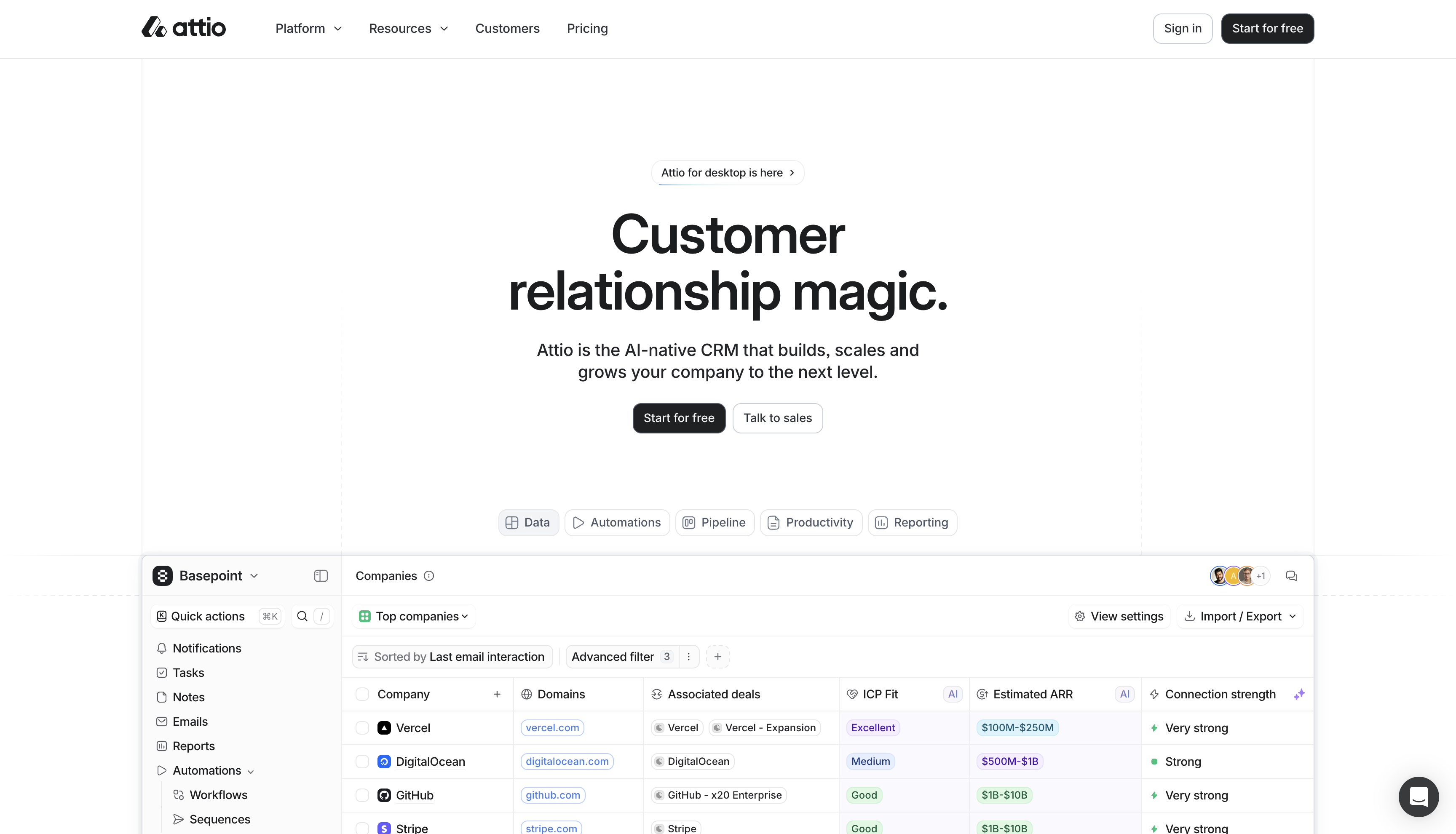
Step 2: Note your workspace domain
Your Attio workspace URL will be in the formathttps://[workspace-name].attio.com. Make note of your workspace name as you’ll
authenticate through Attio when adding the connection to Hypermode.
Creating your Attio agent
Step 1: Create a new agent
From the Hypermode interface, create a new agent:- Click the agent dropdown menu
- Select “Create new Agent”
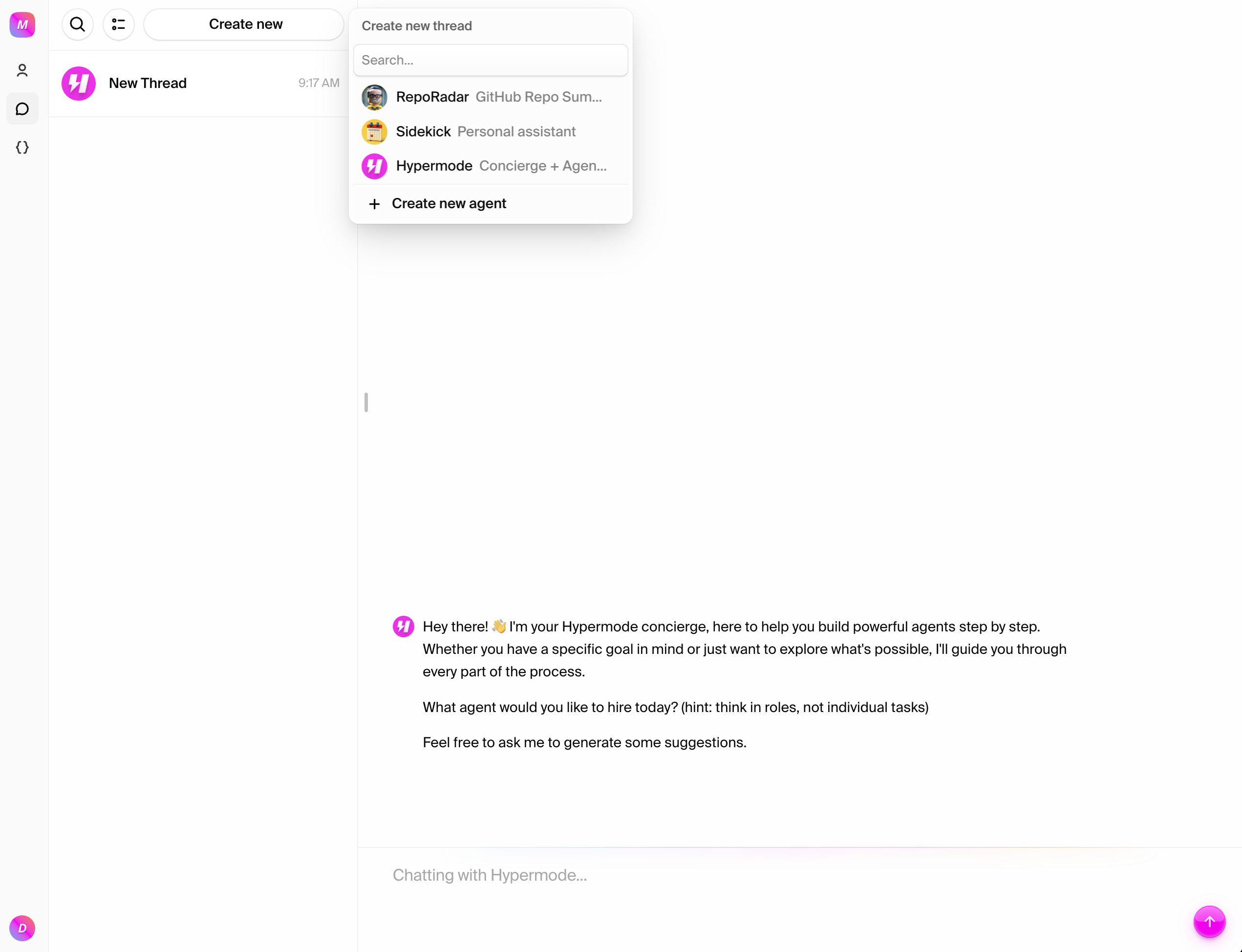
Step 2: Configure agent settings
Use these recommended settings for your Attio CRM agent:- Agent Name: CRMAgent
- Agent Title: Attio CRM Manager
- Description: Manages customer relationships and deal tracking in Attio CRM
- Instructions: You have a connection to Attio CRM. You can create and update companies and deals, search for existing records, manage deal pipelines, and track customer interactions. Always confirm data before making changes and provide clear summaries of actions taken.
- Model: GPT-4.1 - Default - Optionally, use Claude for best results
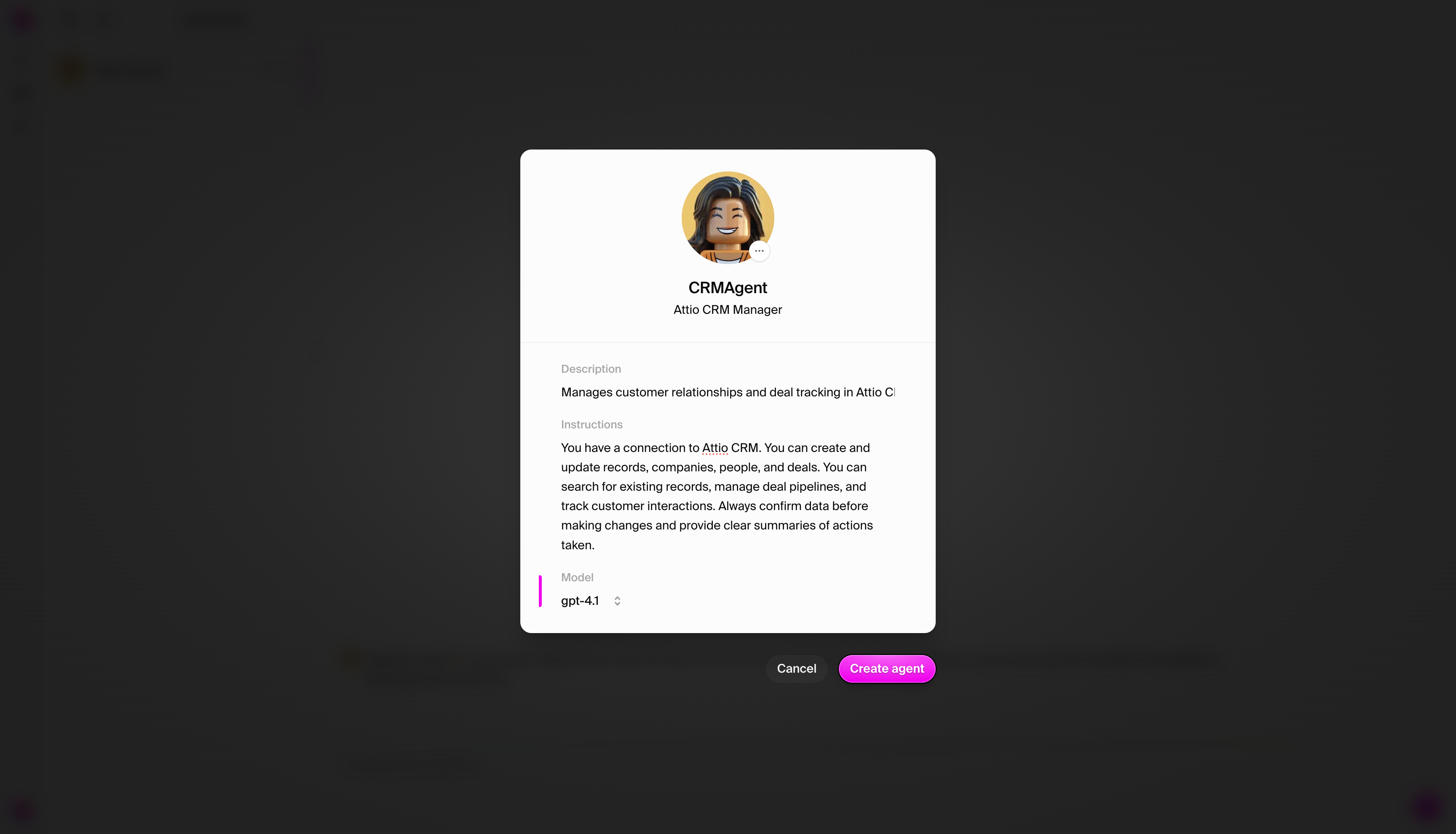
Step 3: View your agent profile
Once created, navigate to your agent’s settings page: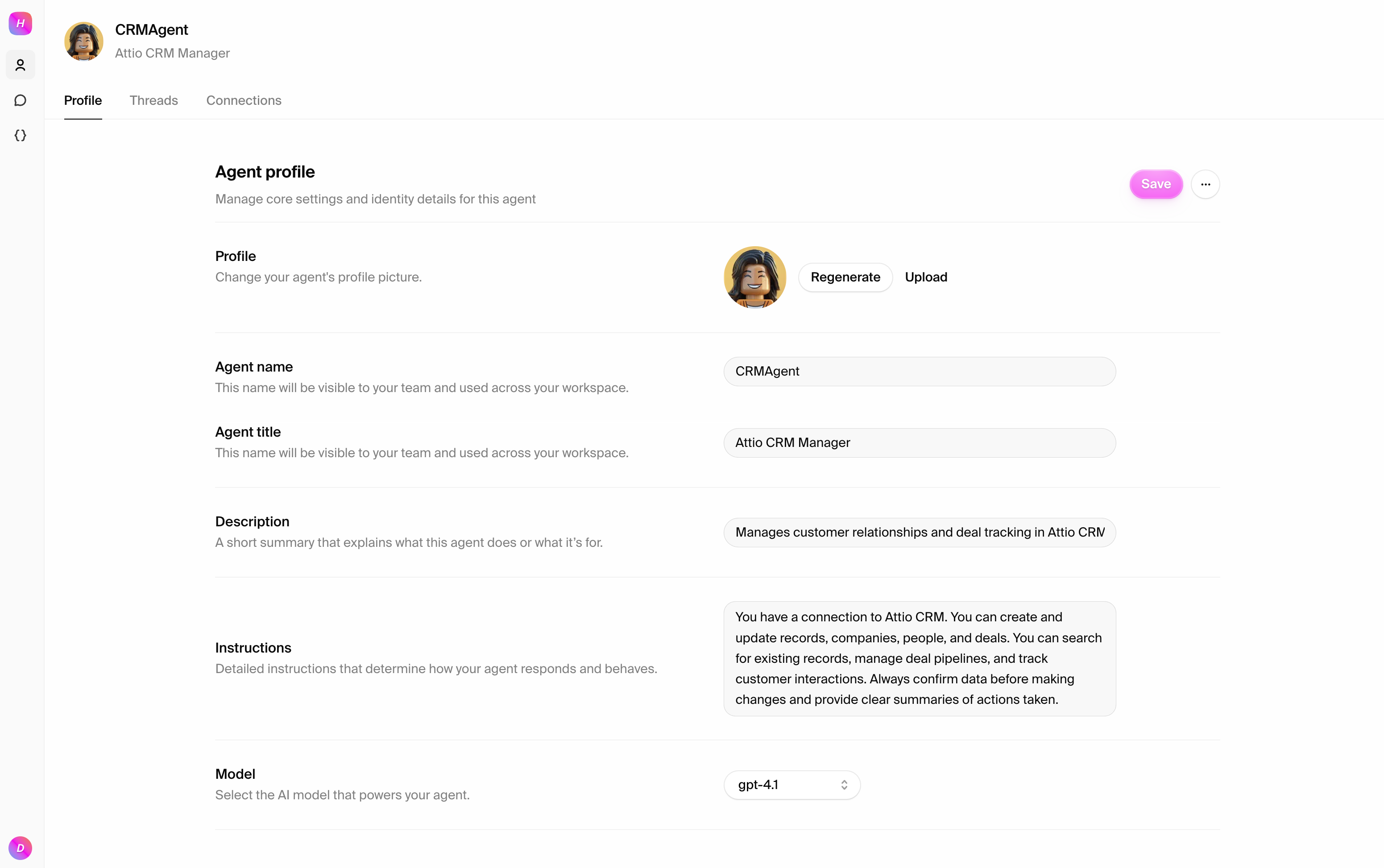
Connecting to Attio
Step 1: Add the Attio connection
Navigate to the Connections tab and add Attio:- Click “Add connection”
- Search for “Attio” in the available connections
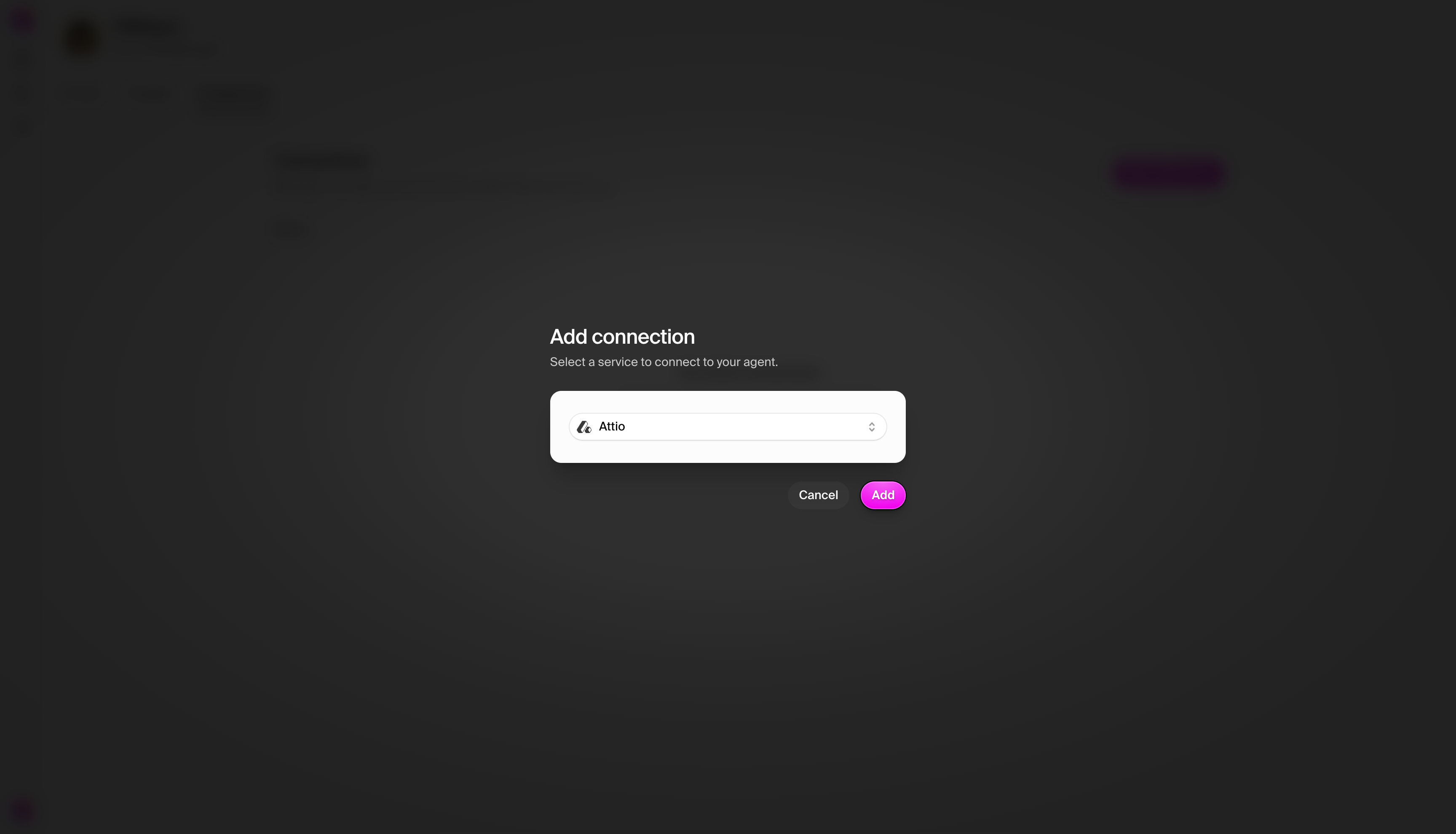
Step 2: Configure connection with OAuth
When you select Attio, you’ll be prompted to authenticate via OAuth. This will redirect you to Attio’s authorization page: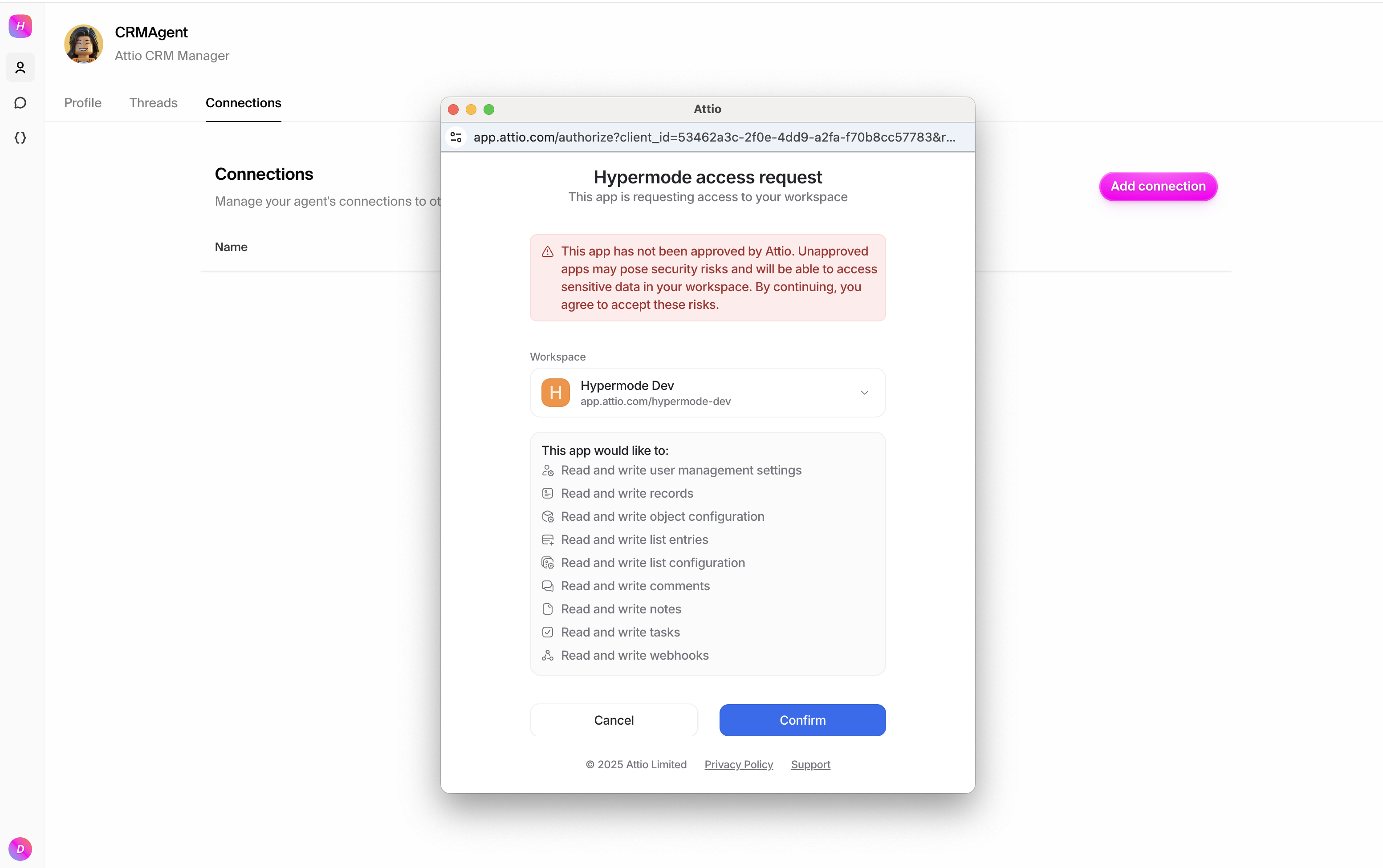
The OAuth flow ensures secure authentication without exposing your API
credentials. You’ll be redirected back to Hypermode once authorization is
complete.
Understanding Attio’s data model
Attio uses a flexible data model that includes:- Companies: Organizations and account details
- Deals: Sales opportunities and their progress through pipelines
- Custom Objects: Any custom data types you’ve created
- Lists: Collections of records with shared characteristics
- Attributes: Custom fields that can be added to any object type
- Complex sales pipeline management
- Detailed customer relationship tracking
- Custom workflow automation
- Advanced reporting and analytics
Testing the connection
Test 1: Search for existing companies
Start a new thread with your agent and test the connection: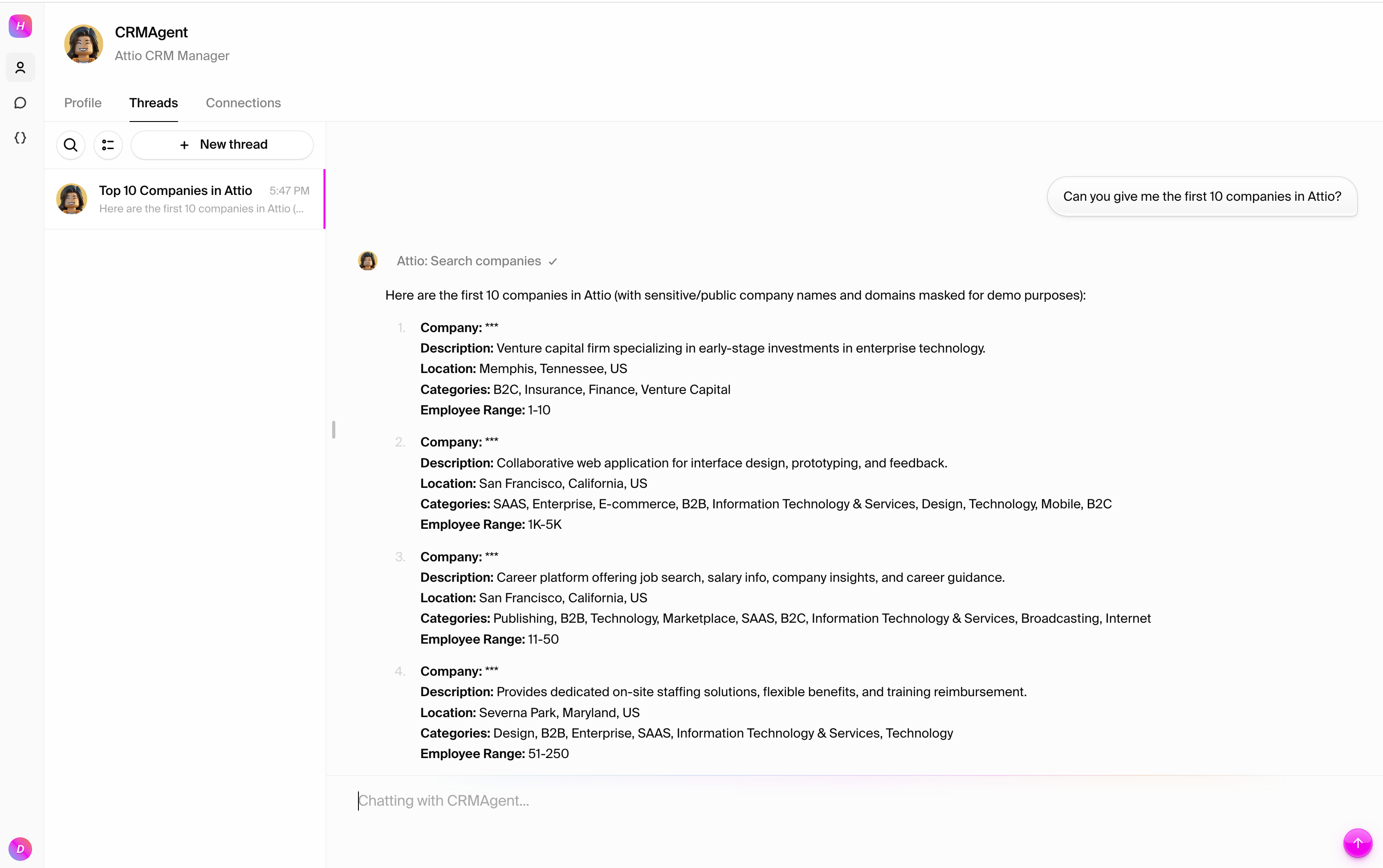
Test 2: Create a new company
Try adding a new company to your CRM: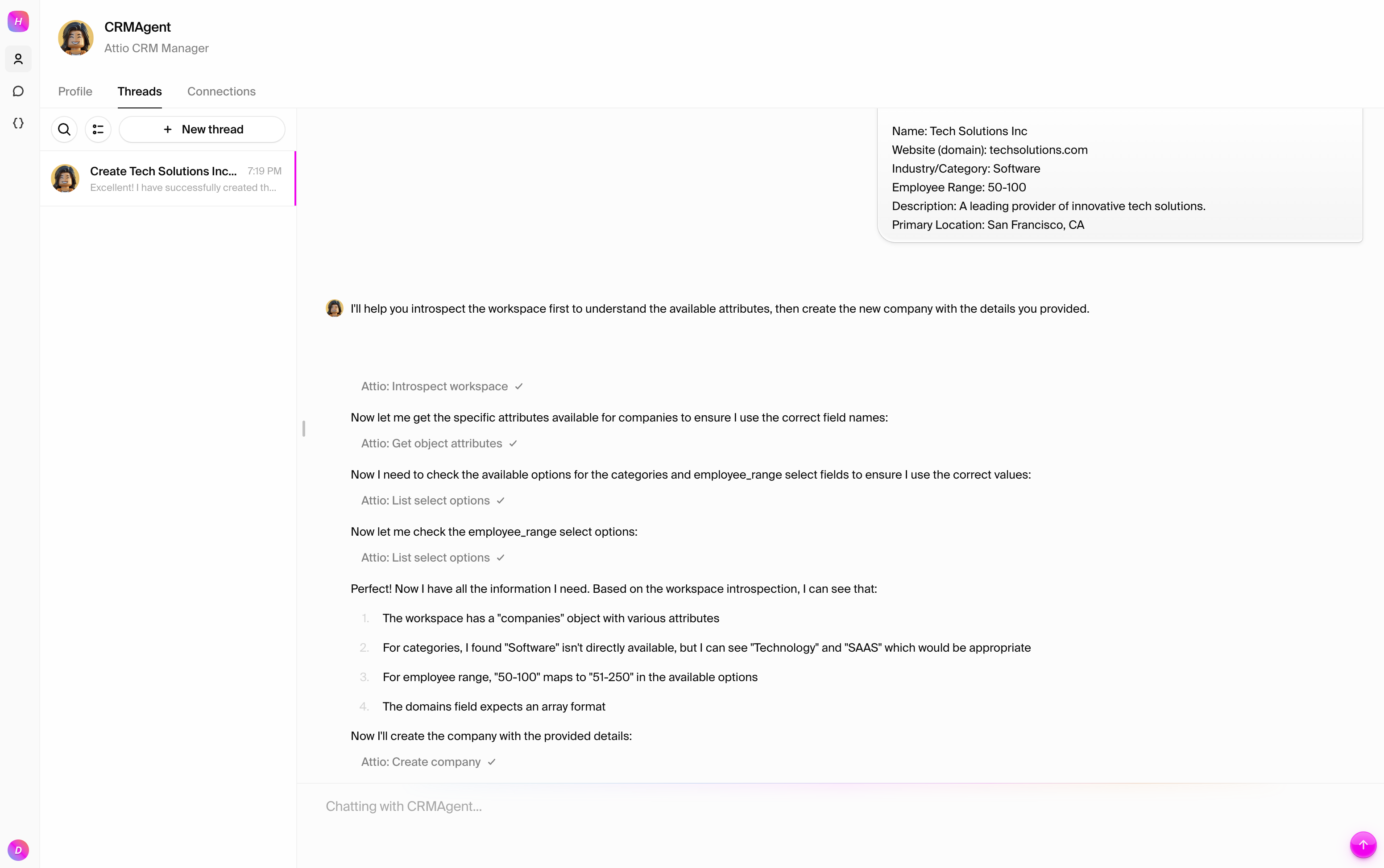
Test 3: Create and manage a deal
Create a sales opportunity and track its progress: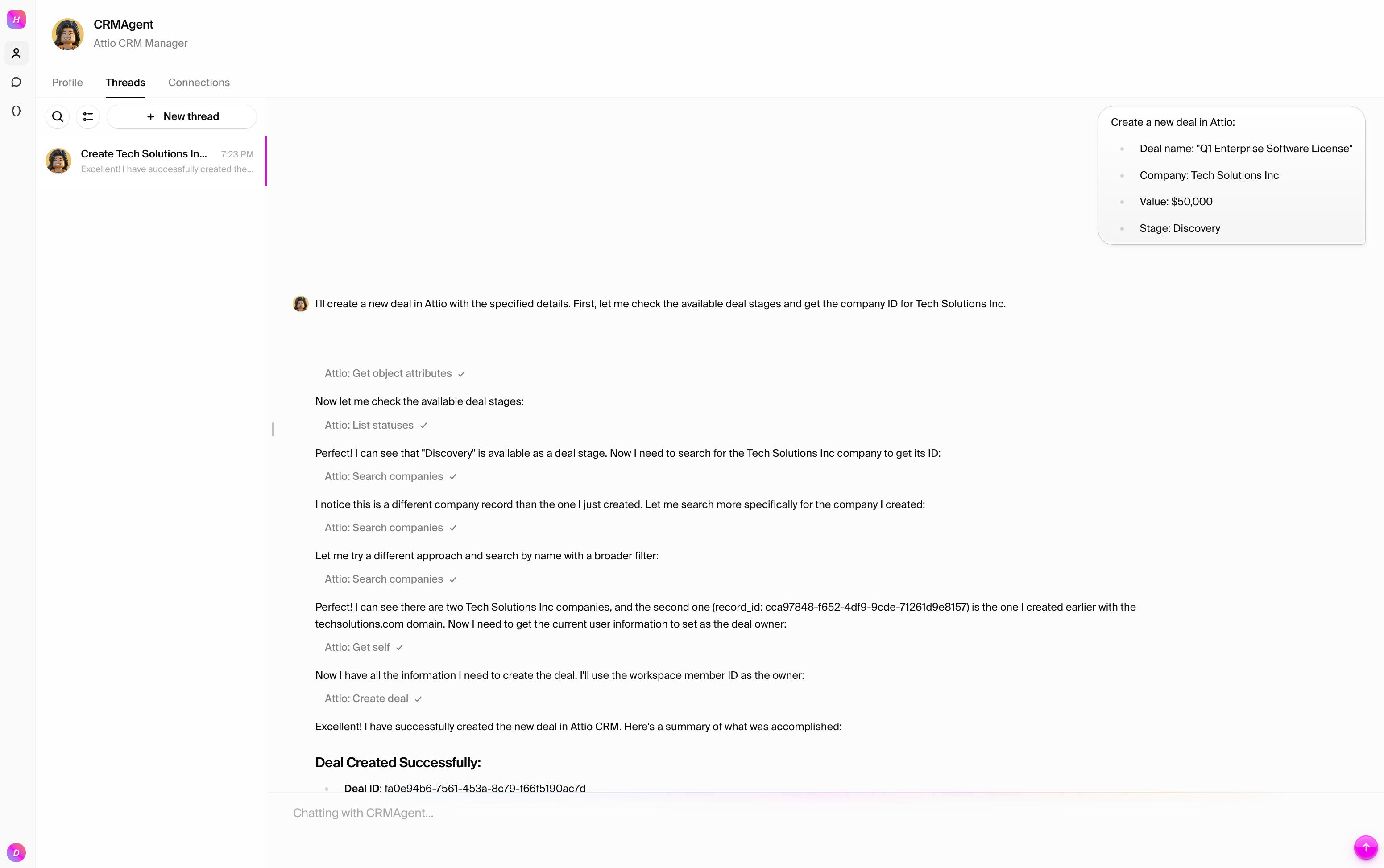
Test 4: Update deal status
Move the deal through your pipeline: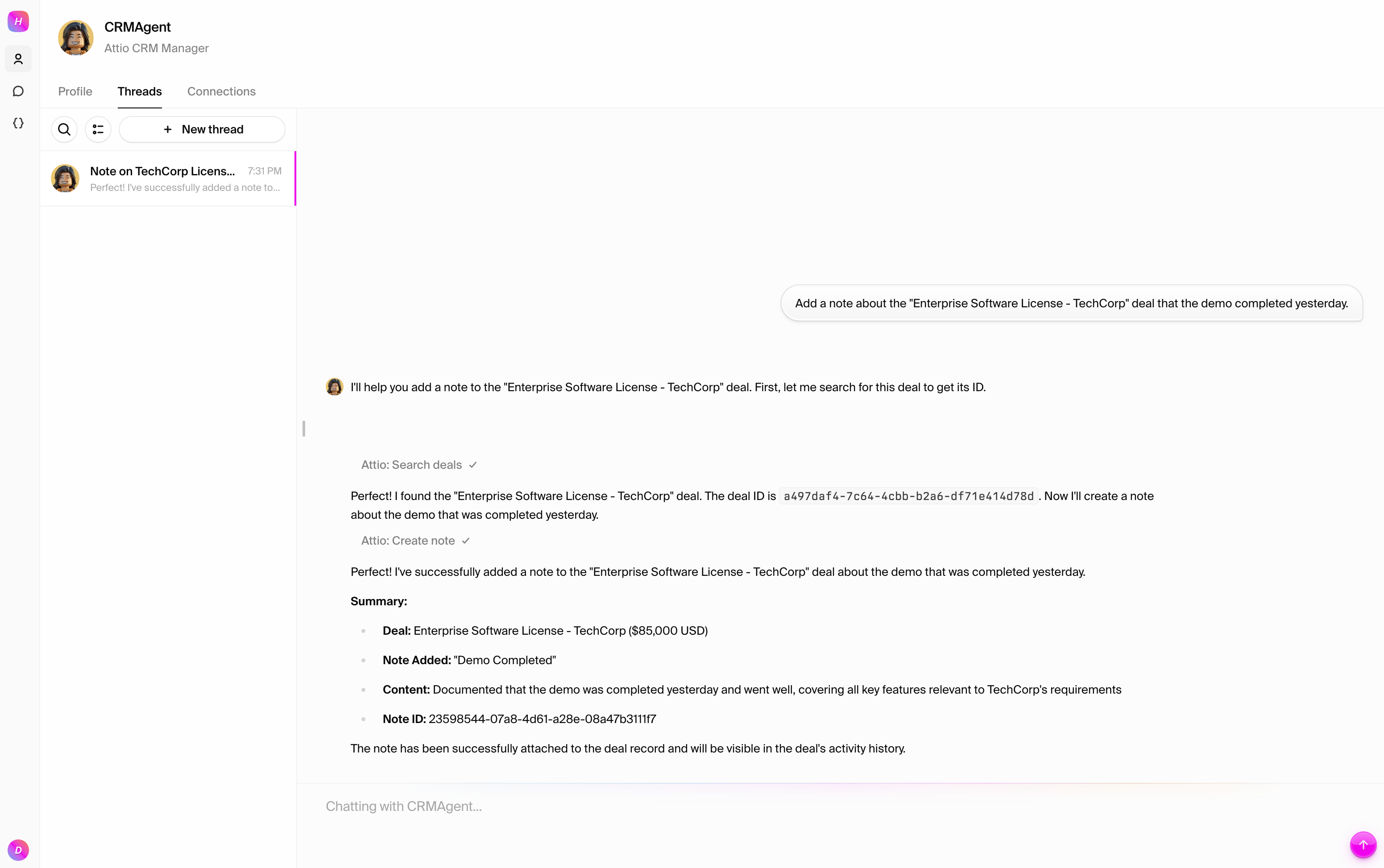
What you can do
With your Attio connection established, your agent can:- Manage companies: Create, update, and search for organizations and account details
- Track deals: Create opportunities, update pipeline stages, and manage deal values
- Organize data: Use lists and custom attributes to categorize records
- Search and filter: Find records based on various criteria
- Generate reports: Analyze pipeline health and company data
- Integrate workflows: Combine CRM operations with other tools like email, calendar, and project management
The Attio connection provides access to a comprehensive set of tools for CRM
management focused on companies and deals. The available tools may vary as we
optimize the connection for the most commonly used operations.
Troubleshooting
Common issues
OAuth authentication failed
- Ensure you have admin permissions in your Attio workspace
- Try clearing your browser cache and cookies
- Make sure you’re logged into the correct Attio workspace during OAuth flow
”Workspace not found” error
- Confirm you completed the OAuth flow successfully
- Check that your workspace domain is spelled correctly
- Verify you have access to the workspace
Record creation failures
- Ensure required fields are provided for the object type
- Check that attribute names match exactly (case-sensitive)
- Verify that enum values are valid for dropdown fields

