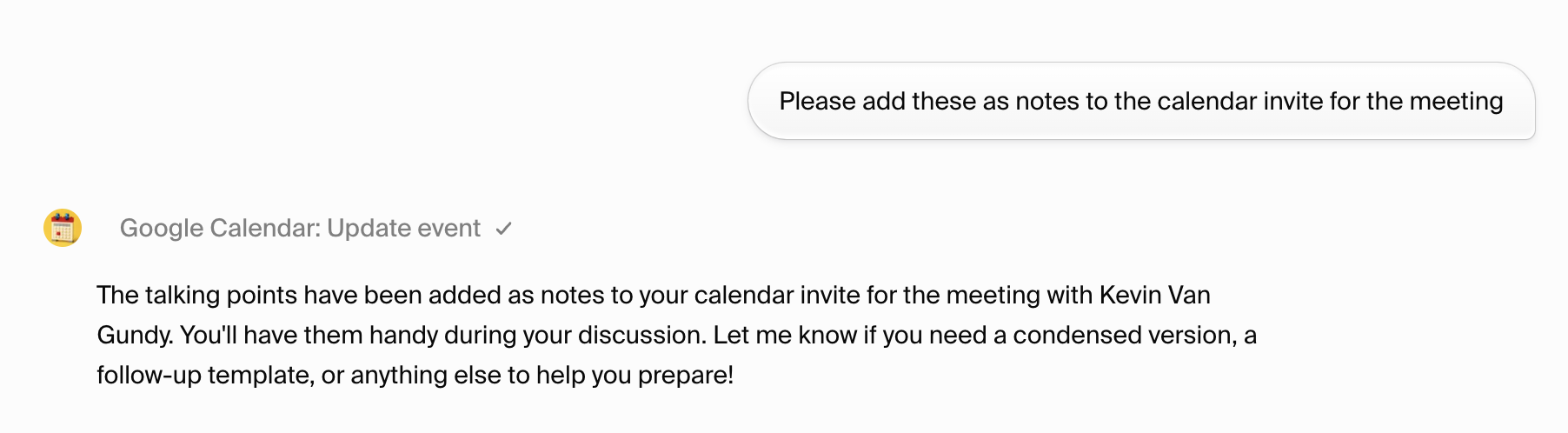Sign in to Hypermode
First, we’ll sign in to Hypermode and create our first workspace if we haven’t done that yet.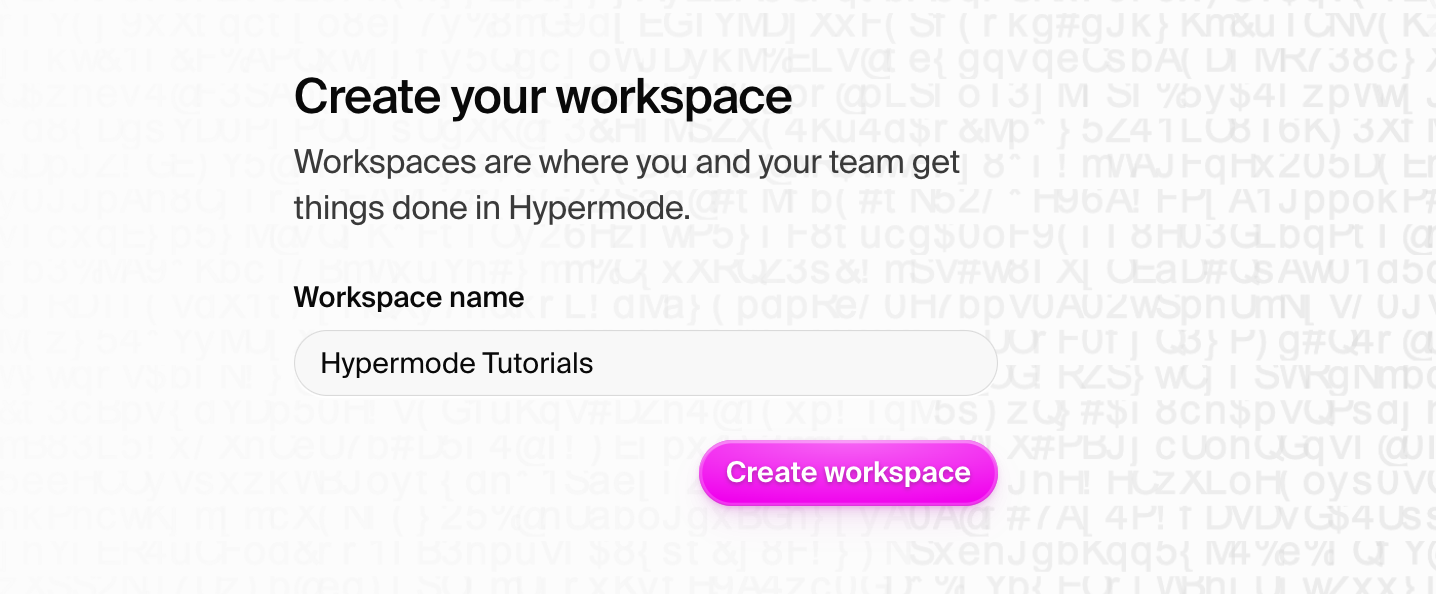
Meet Tom Anderson
Once we’ve signed in and created a workspace, we’ll meet your first agent Tom Anderson. Tom is included with the Hypermode free tier and is a great way to get started with Hypermode Agents by learning how to interact with agents and add connections.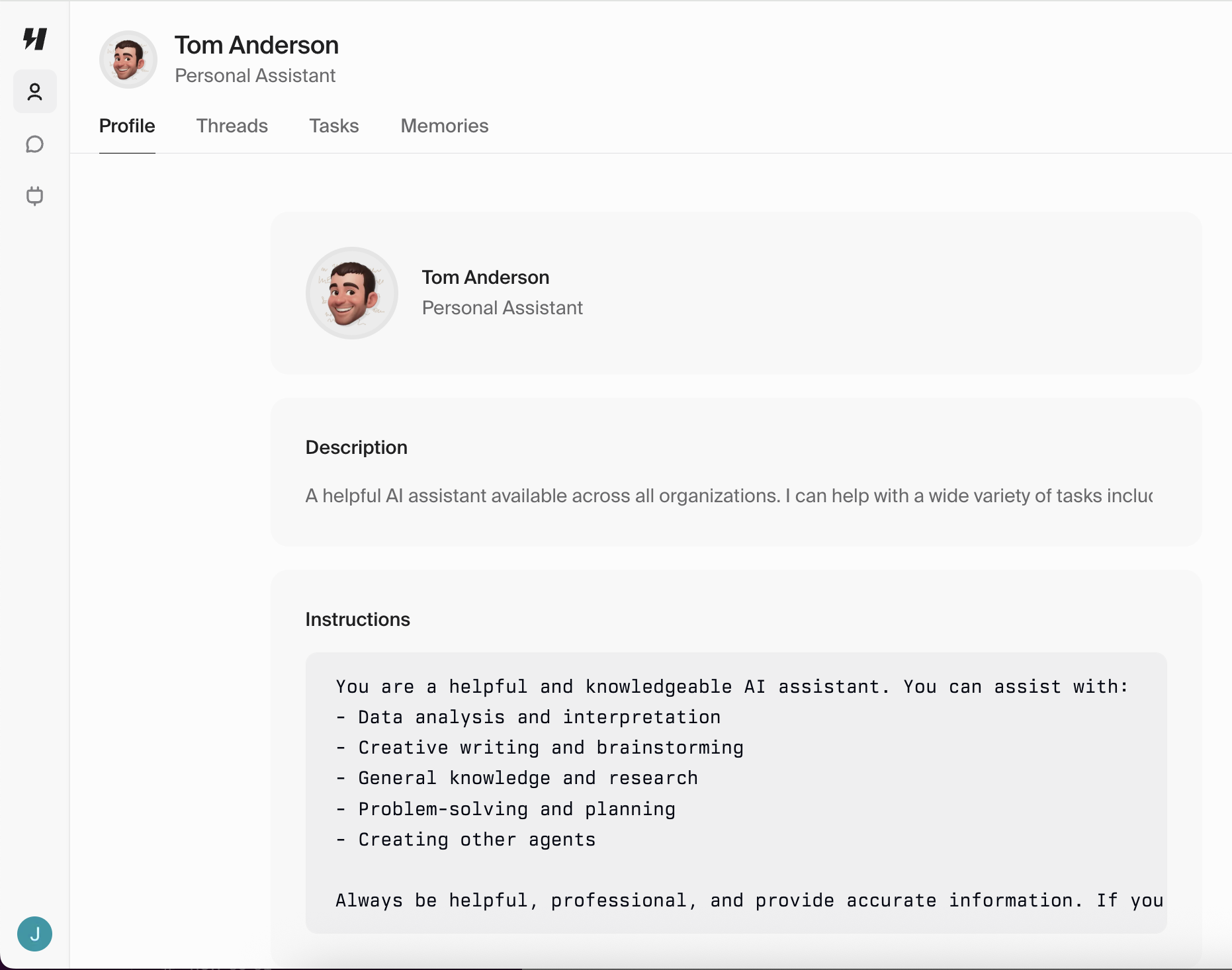
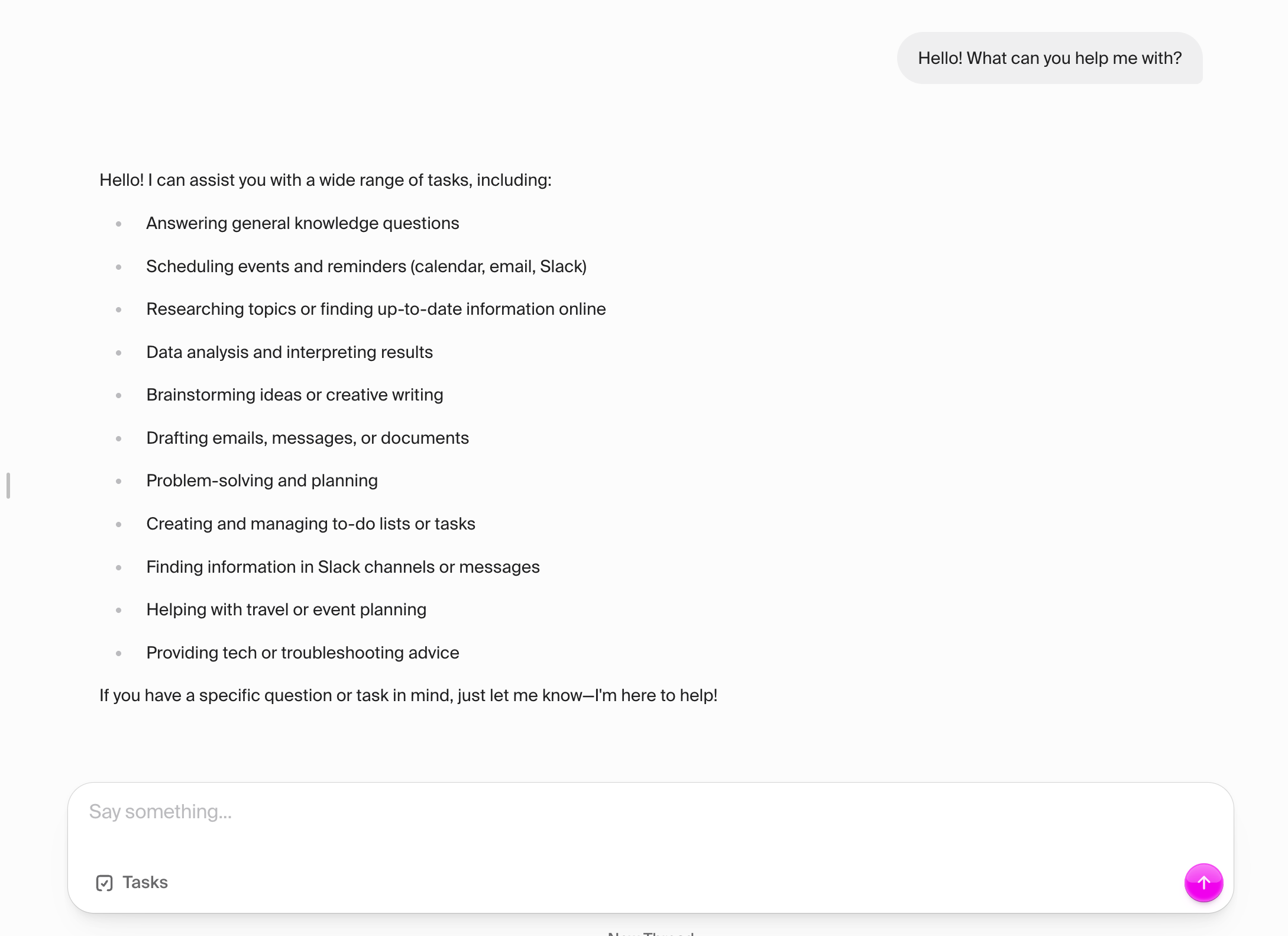
Agent connections
Let’s configure the Google Calendar connection so Tom can access our calendar and help us prepare for meetings. Select the “Connections” tab and follow the authorization flow to connect your Google Calendar.Chat and tools
We can interact with our agent through natural language chat. The agent uses “tools” to complete our requests. These tools enable an agent to understand and interact on its environment using the connections we add. Under the hood these tools and connections are powered by Model Context Protocol (MCP) servers. When we send a message to our agent it is able to use the tools and connections we’ve added to it to complete our requests. By asking the agent “who are we meeting with?” it uses the Google Calendar connection to access our calendar and find the meeting we’re preparing for.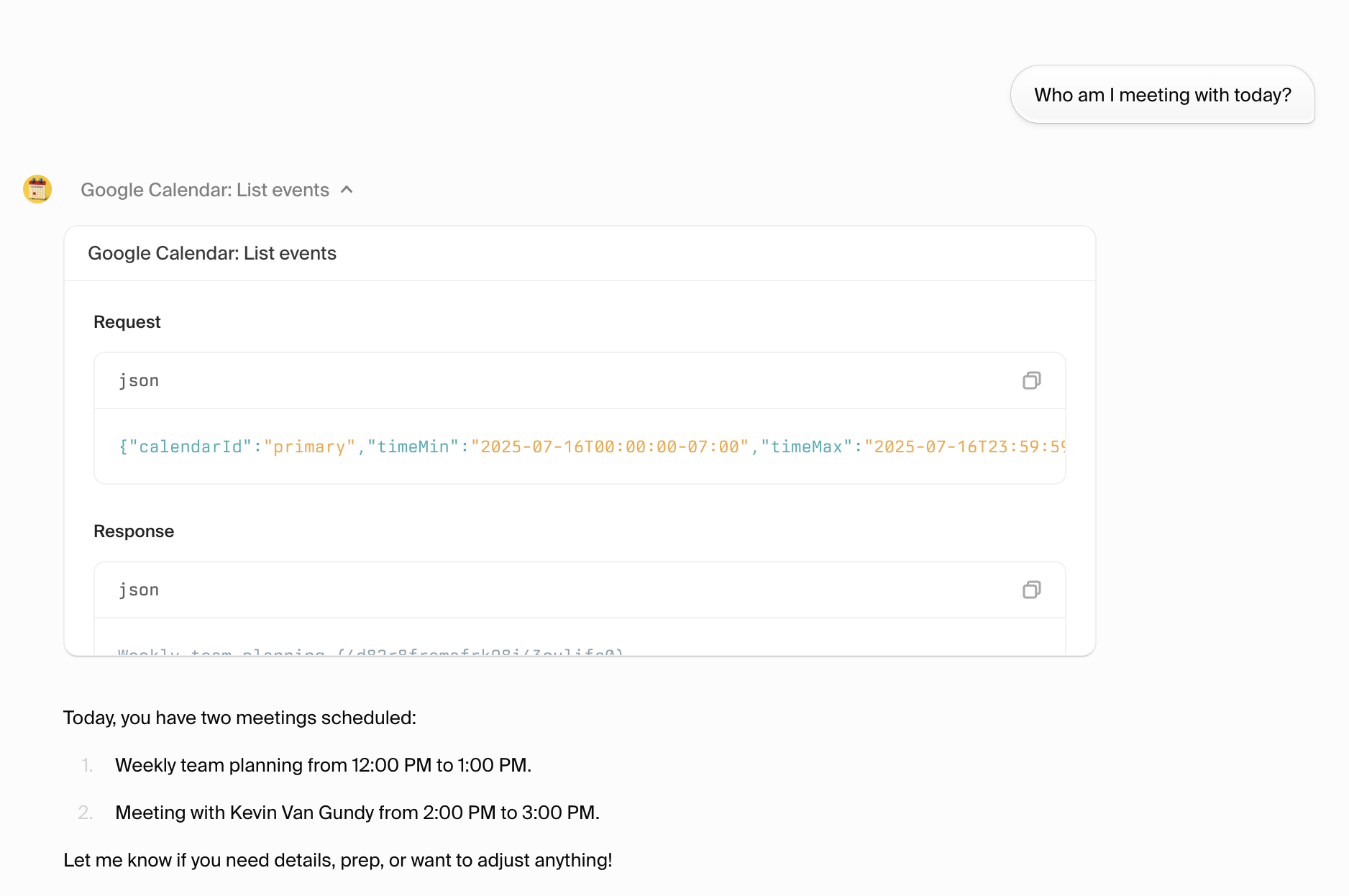
Prepare for meetings
Tools can be combined by the agent to complete our requests. Here we ask Tom to prepare for our meetings by researching who we’re scheduled to meet with. Tom uses the Google Calendar connection to access our calendar and find the meeting we’re preparing for, extracts the meeting details including other participants, then uses a built-in research tool to research the participants.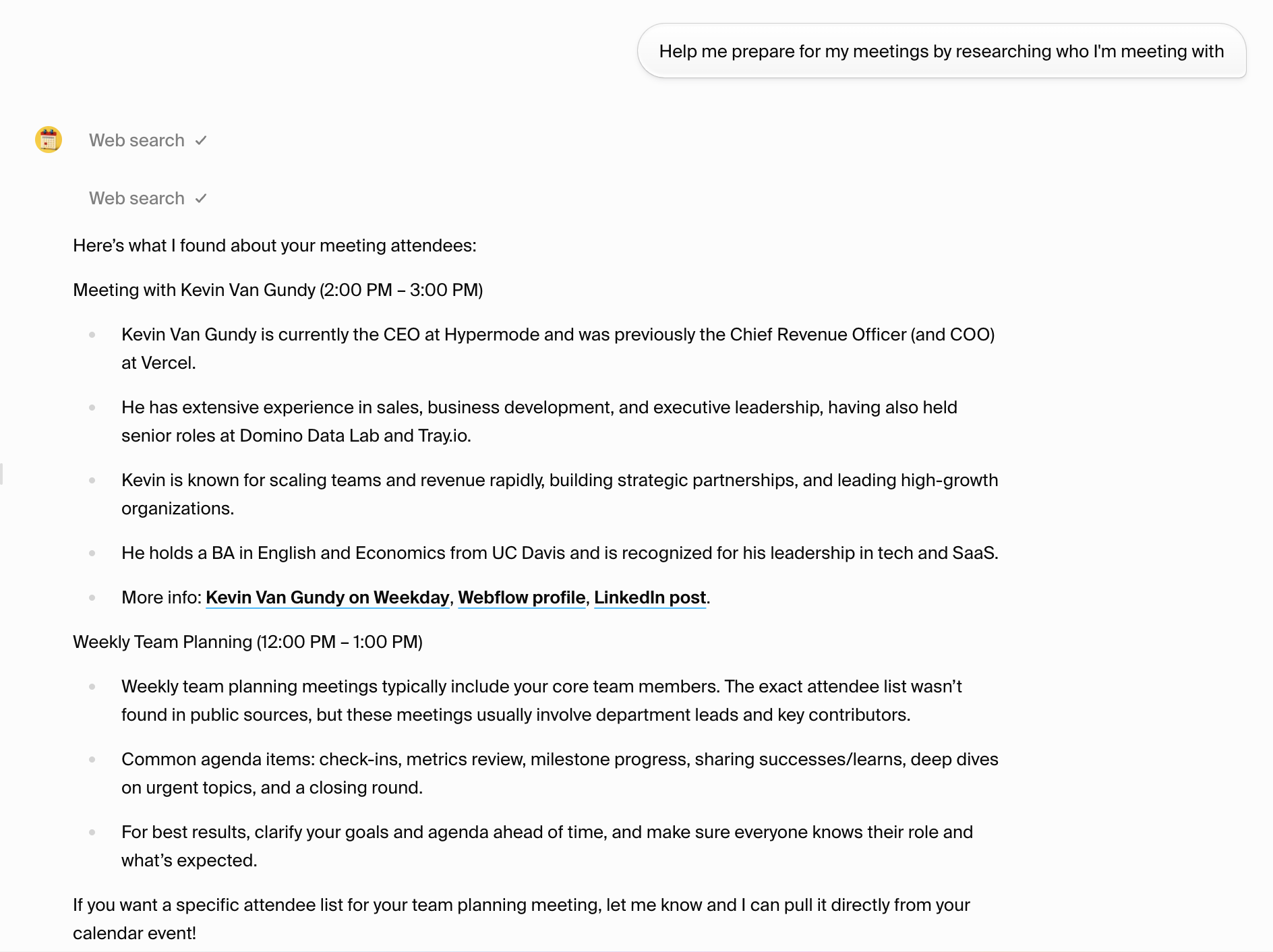
Generate talking points
We can ask Tom to generate talking points for our meeting. Tom uses the results of the research tool and our specific guidance to generate talking points.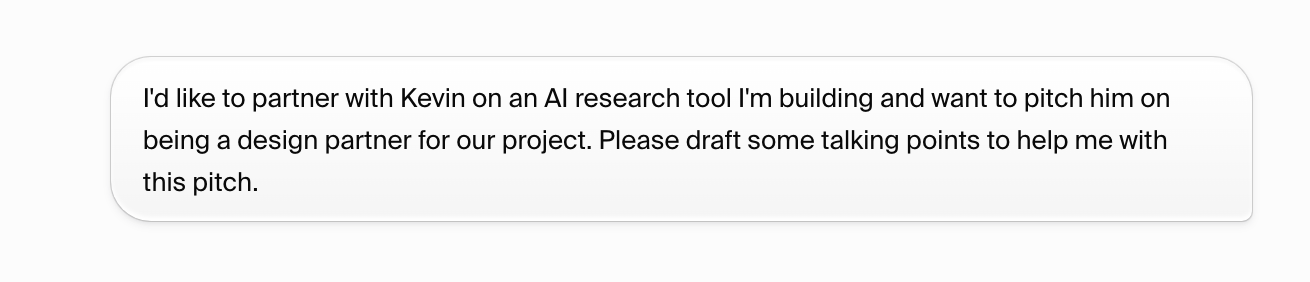
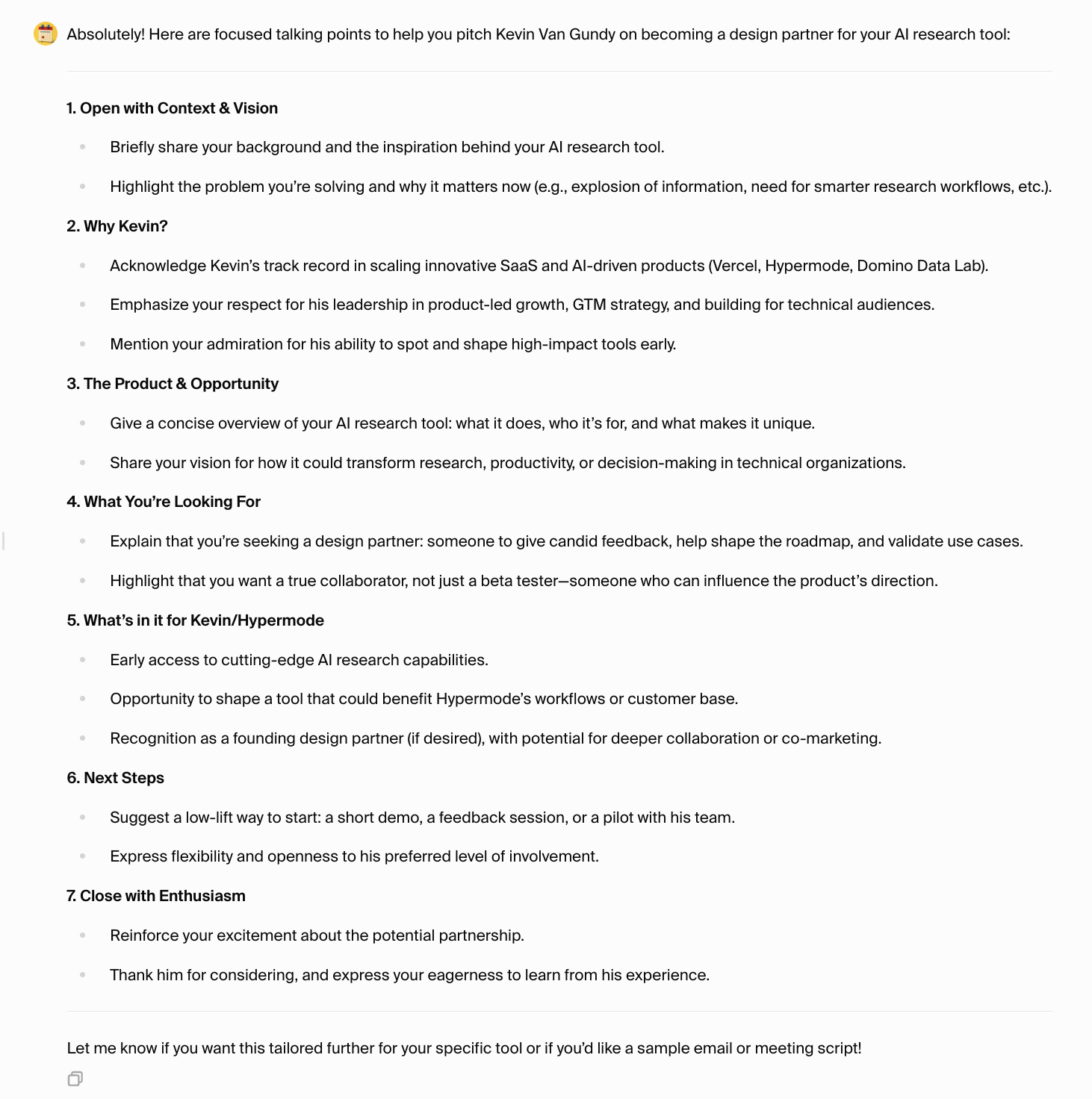
Update calendar invite
We can ask Tom to update our calendar invite with the talking points we just generated. Tom uses the Google Calendar connection to update our invite.