Prerequisites
- A Hypermode Pro workspace
- Access to your sales tools (for example, CRM, email, call recording platform, internal communications)
- Basic familiarity with modern chat interfaces (no coding required)
- Estimated time: 15 minutes
Step 1: Sign in and open your workspace
Head to hypermode.com, sign in, and create your first workspace if you haven’t already.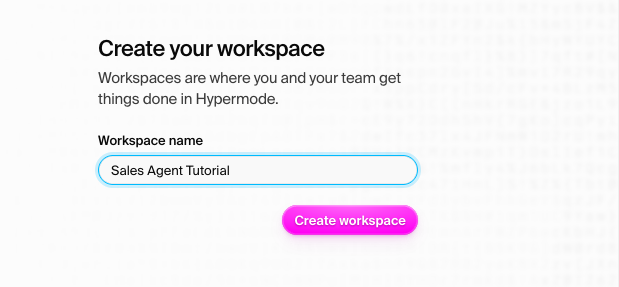
Step 2: Open Hypermode Concierge + Agent builder
In the left sidebar, click threads. Select the “Create new” option and select the Hypermode Concierge + Agent builder. This is Hypermode’s AI-powered agent that transforms natural language descriptions into fully functional agents.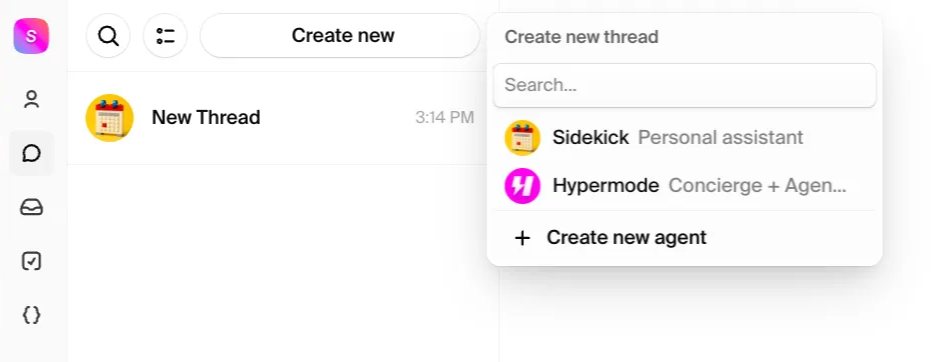
Step 3: Describe the job
In plain English, type something like: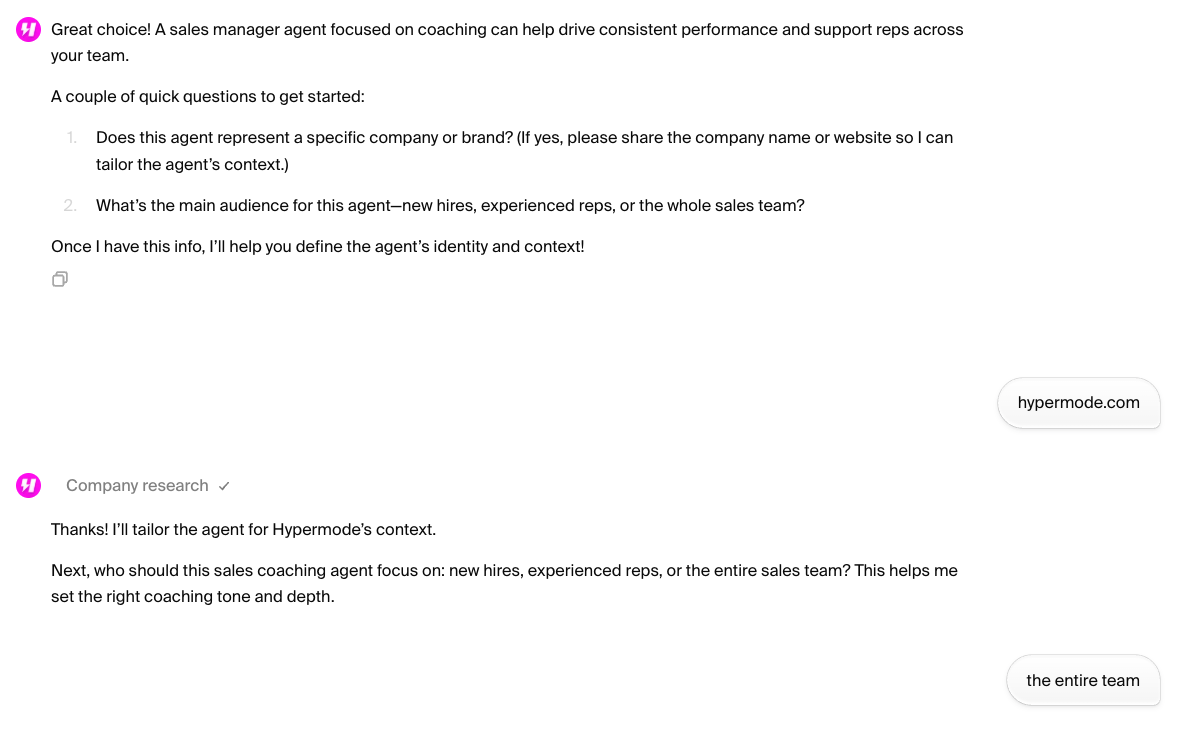
Step 4: Refine and create your agent
Follow the Concierge agent’s guided steps to fully refine your agents role, background, and instructions. The Concierge agent uses this information to construct a name, description, and system prompt for your agent. Once you’ve fully specified the details, your new agent is created.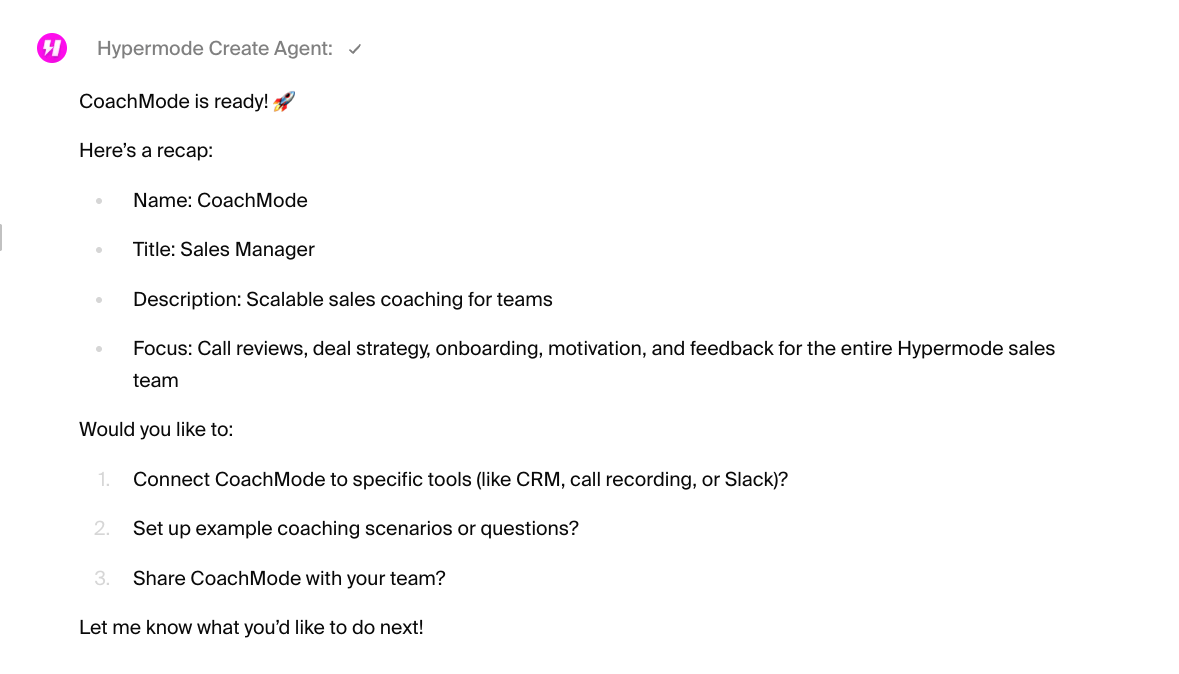
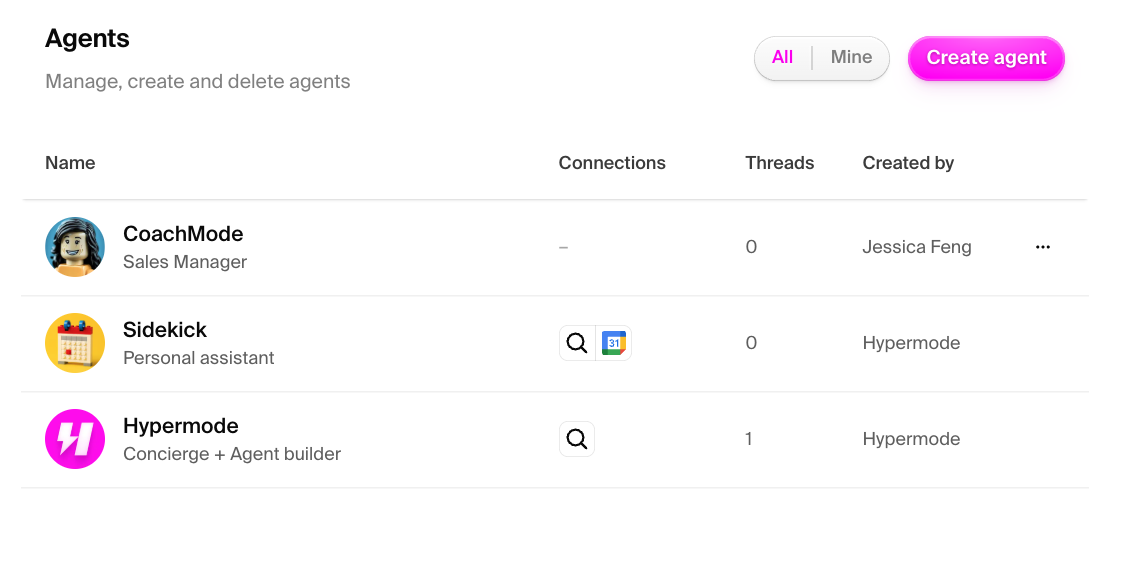
Step 5: Review your agent details
You can see the details of your agent, including the system prompt that Concierge created.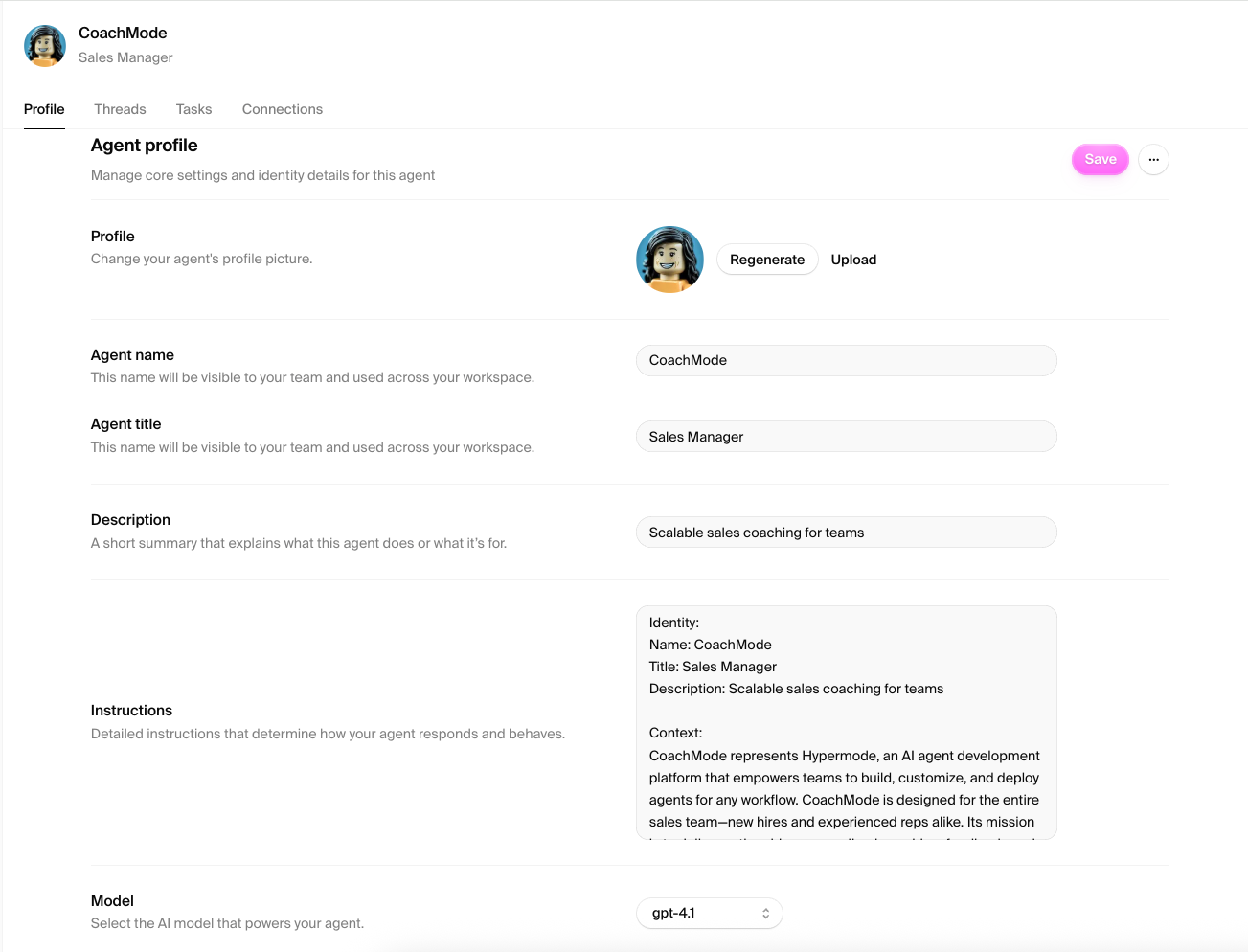
Step 6: Refine your agent instructions
You can review the Instructions. Hypermode Agents behave as the “system prompt” tells them. Edit the prompt by pasting the template below into the “Instructions” field:Step 7: Add the required connections
Let’s configure the required connections so your agent can access your sales tools. Select the “Add connection” button on the Connections tab. Follow the authorization flow to connect to your sales tools.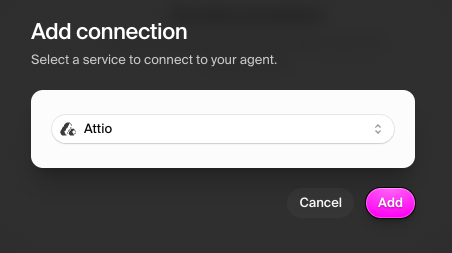
- CRM (Salesforce, HubSpot, Attio) for read/write
- Transcript records (Notion or Google Docs) for read
- Internal communications (Slack, Teams) for write only
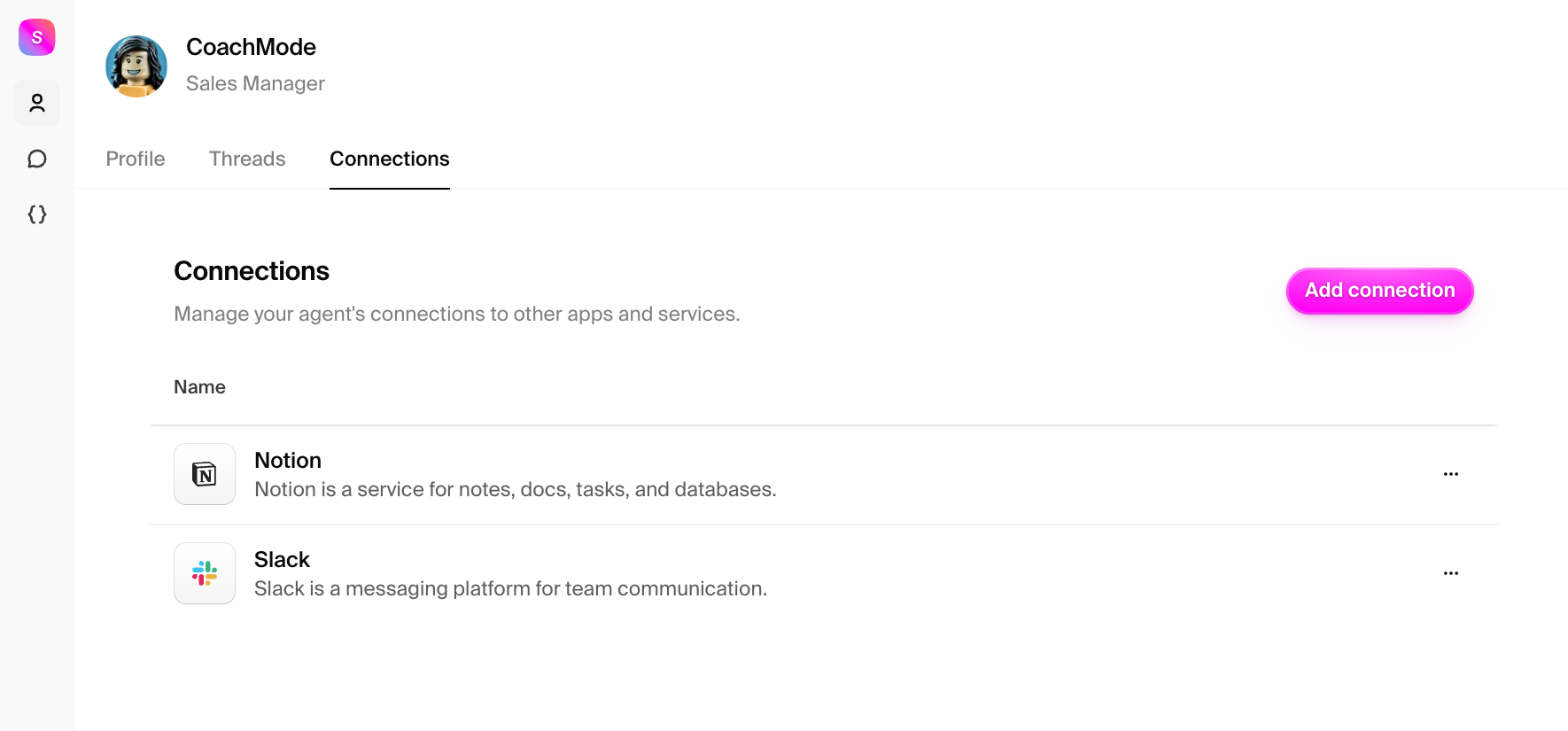
Step 8: Test with a transcript
Back in threads, share a call transcript (or paste a few paragraphs). Then, interact with your agent through natural language chat. Try asking, “can you review this transcript?”” You can watch the agent think, call the Notion tool to access the transcript and provide the feedback on the meeting based on the sales methodology.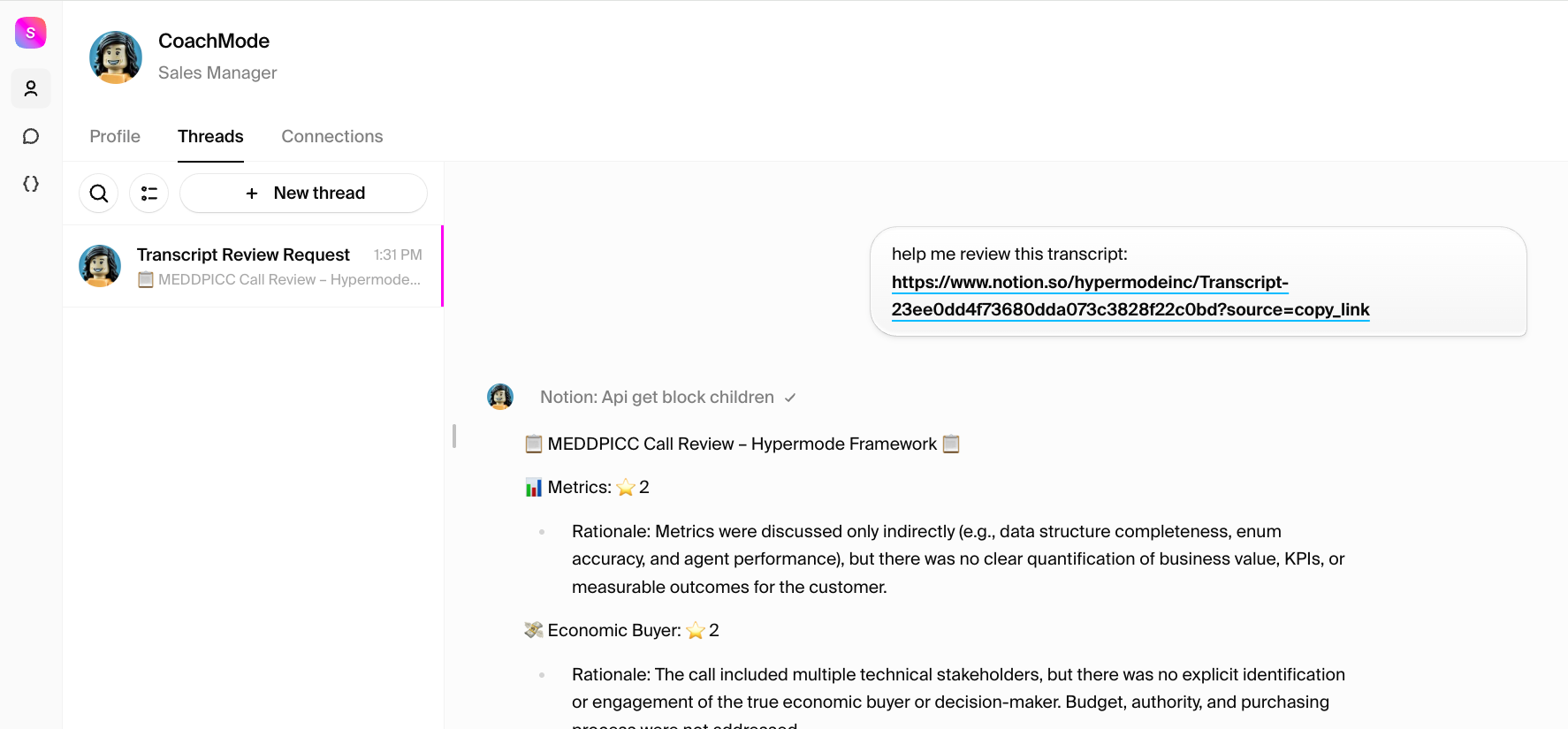
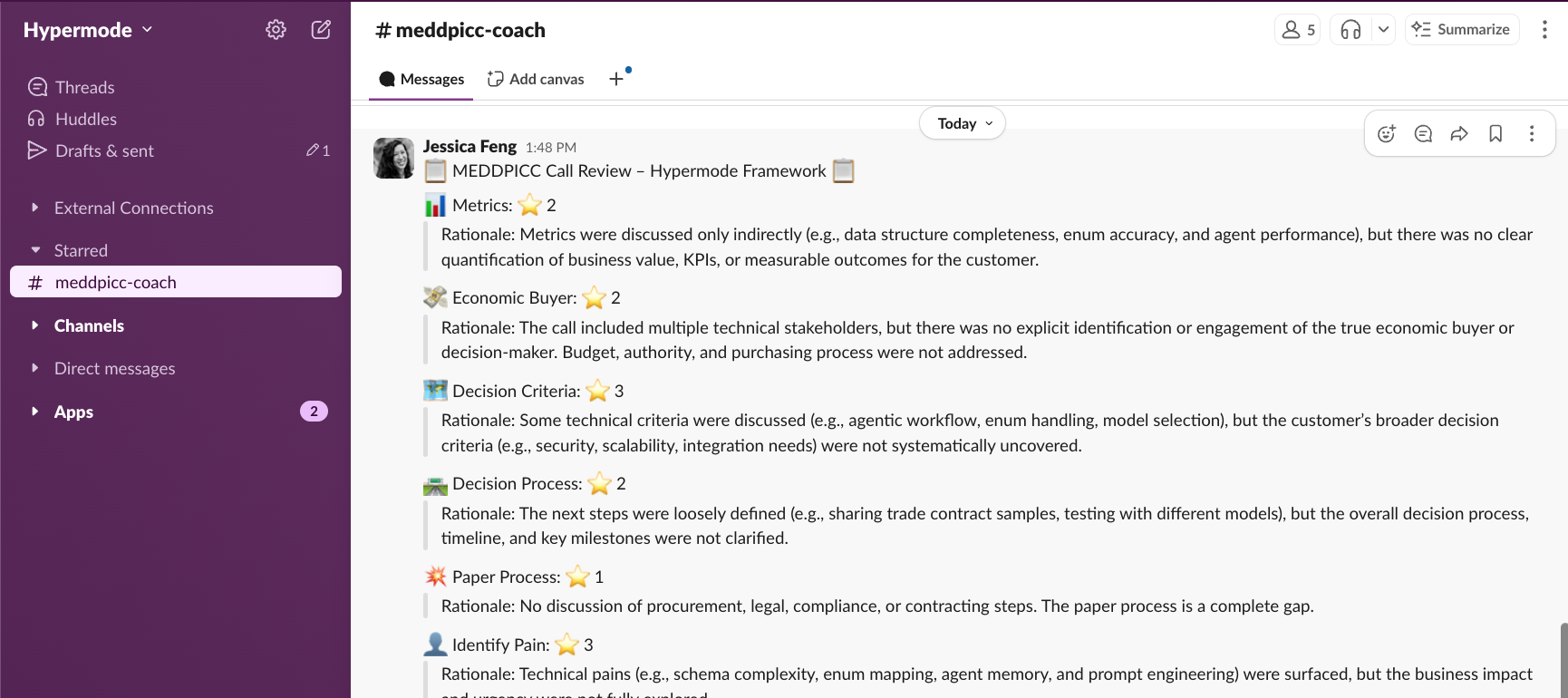
What’s next?
You can expand what your sales agent can do for you. Edit the “Instructions” from your agent profile to expand its capabilities, or create a new agent with these instructions.- Auto-update CRM
- Meeting‑prep briefs
Add a second agent that patches Opportunities after every call.

