Day 2 challenge
Goal: show value with real productivity tasksTheme: foundation week - agent productivity in actionTime investment: ~10 minutes
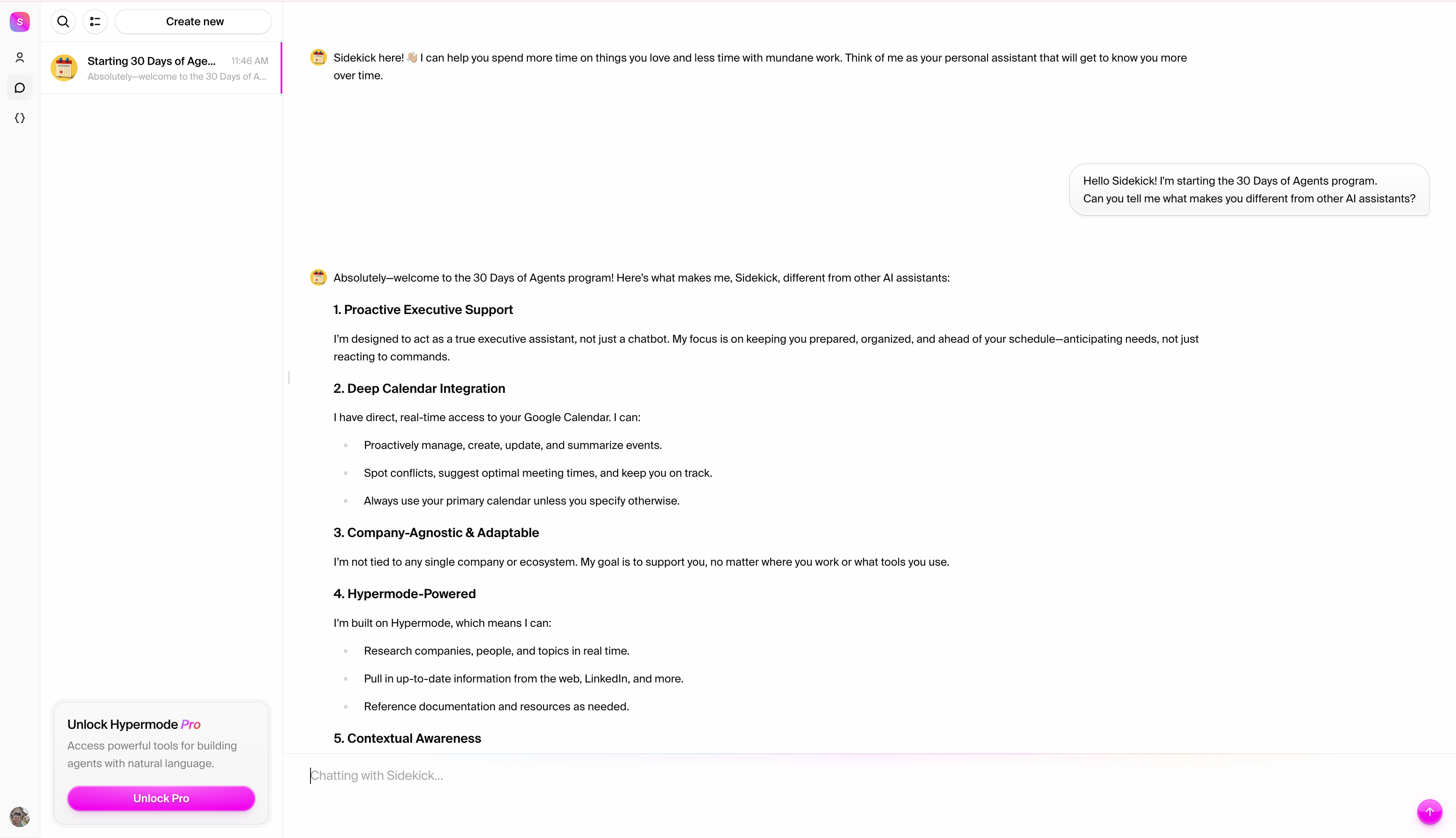
What you’ll accomplish today
- Research a contact for an upcoming meeting
- Connect your Google Calendar
- Create a calendar event through conversation
- Experience how agents think and respond to real work tasks
Step 1: research your contact
Let’s start with a classic scenario: you have a meeting with someone, and you want to be prepared. We’ll use Sam Altman, CEO of OpenAI, as our example. Start a new conversation with Sidekick and try this prompt:
- Searches for current information about Sam Altman (building on yesterday’s web search learning)
- Organizes findings into actionable meeting notes
- Provides context that’s actually useful for conversation
- Includes recent developments and OpenAI updates
Step 2: connect Google calendar
Now let’s connect your Google Calendar so Sidekick can manage your schedule.- Add the Google Calendar connection from the connections panel
- Complete the OAuth flow when prompted
- Confirm connection in your workspace settings
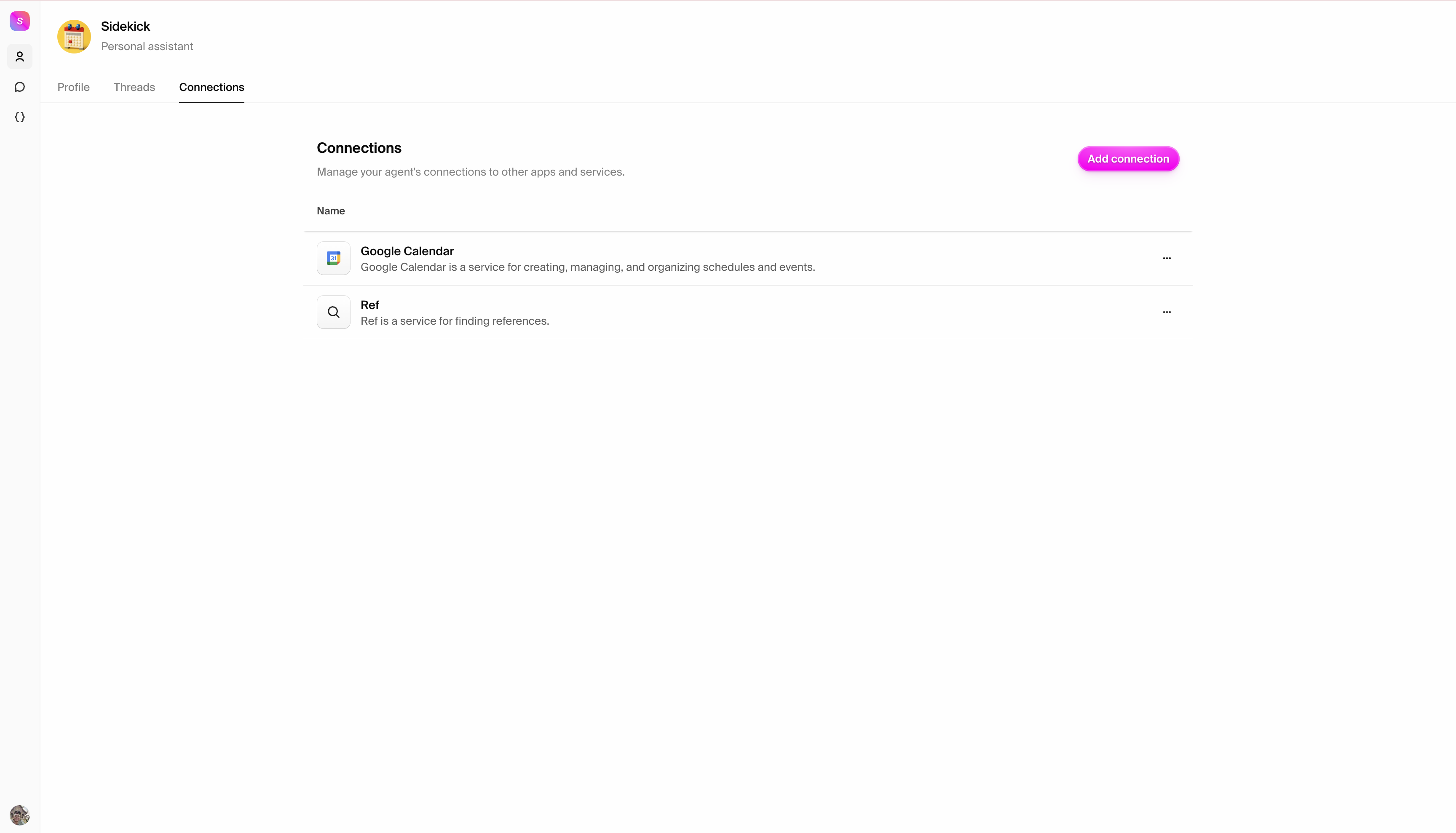
Google Calendar is already configured in Sidekick. Want access to 2,000+ more
connections? Upgrade to Hypermode Pro.
Step 3: create your meeting
With your calendar connected, let’s schedule that meeting with Sam Altman: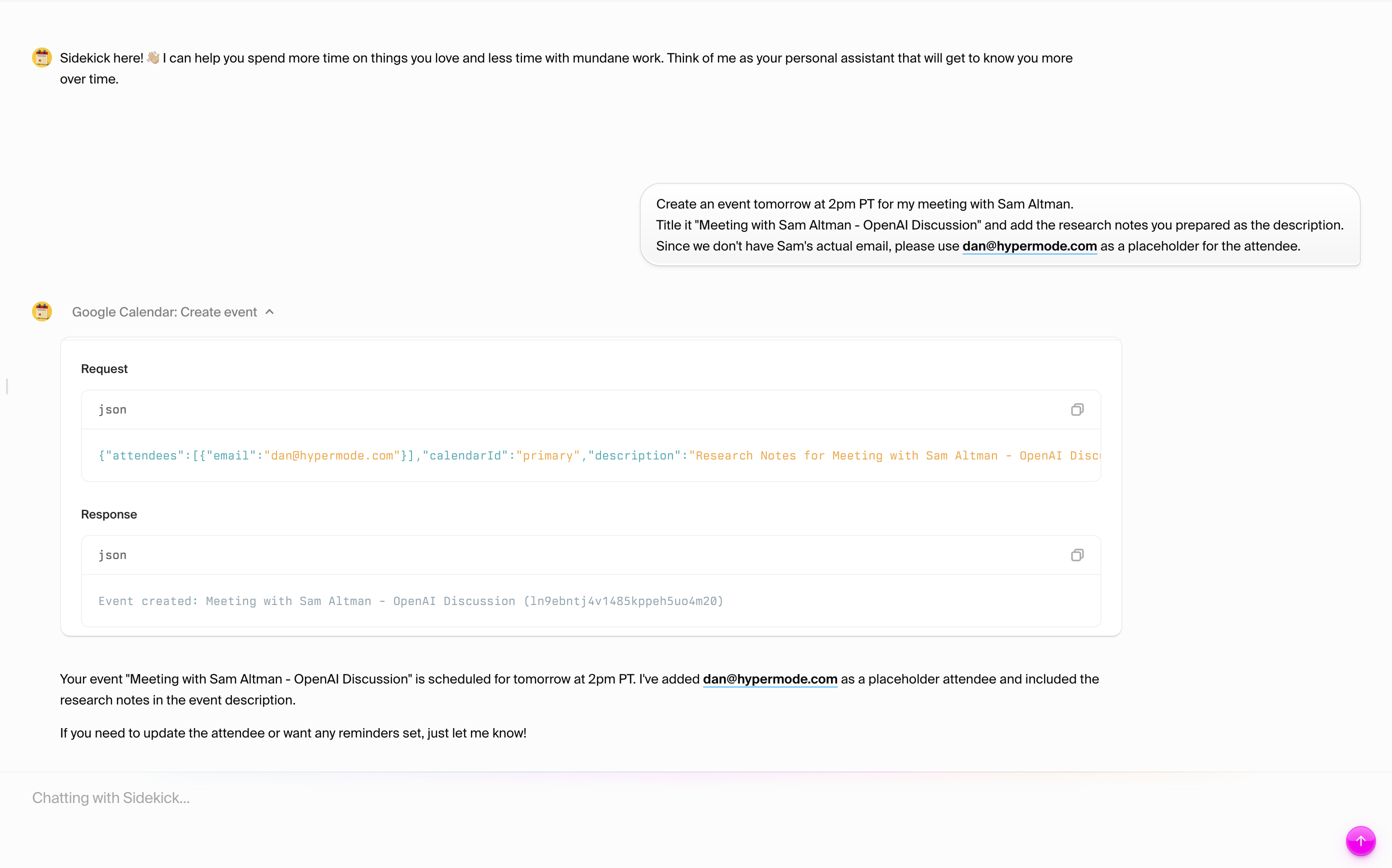
- Creates the calendar event at the specified time
- Includes your research notes in the description
- Confirms the meeting details
What just happened?
Building on yesterday’s exploration, you’ve now experienced practical agent productivity: Applied intelligence - Sidekick didn’t just search—it prepared actionable meeting notes with current information about Sam Altman and OpenAI Real integration - Connected to your actual tools (Google Calendar) Seamless action - Created the calendar event with research included, not just provide suggestions Natural workflow - All through conversation, no forms or complex interfaces Current information - Used web search (from yesterday’s learning) to get the latest information about your contactThe power of integrated workflow
Unlike yesterday’s exploratory interactions, today you’ve seen how Sidekick connects multiple capabilities—research, calendar integration, and intelligent action—into seamless workflows that mirror how you actually work.Tomorrow - Day 3
Connect more deeply with your schedule. Learn to have Sidekick draft your
morning stand-up updates based on your calendar.
Pro tip for today
Before tomorrow’s session, try asking Sidekick:Time to complete: ~10 minutes Skills learned: practical agent research, calendar integration, workflow automation, real-world task delegation Next day 3 - Morning stand-up automation with calendar intelligence

