Day 9 challenge
Goal: create reusable tasks from successful workflowsTheme: community week - workflow optimization and reusabilityTime investment: ~15 minutes
We’re reworking some things and Agent tasks are available soon!
What you’ll accomplish today
- Understand the difference between conversations and tasks
- Use the Create Task button to automatically generate reusable workflows
- Edit and refine auto-generated task prompts
- Experience how tasks transform agent utility
Step 1: Understanding tasks vs. conversations
Before creating tasks, understand what makes them powerful: Conversations are exploratory and unique:- One-time problem solving
- Iterative refinement and discovery
- Learning and experimentation
- Context-specific solutions
- Standardized workflows
- Consistent outputs
- Scalable across users and scenarios
- Institutional knowledge capture
Step 2: Identify task-worthy workflows
Look for conversations that have these characteristics: Clear workflow patterns:- Multi-step processes that worked well
- Consistent input/output structures
- Logical sequences that could be repeated
- Successful outcomes worth replicating
- Processes you’ll need again with different inputs
- Workflows that could benefit other team members
- Patterns that work across different scenarios
Common task patterns
Research and analysis workflows:- Market research with standardized reporting
- Competitive analysis with consistent frameworks
- Customer feedback analysis and insights
- Meeting preparation with agenda and research
- Project status reporting across tools
- Content creation and distribution processes
Step 3: using the create task button
After completing a successful workflow with your agent, look for the Create Task button in the bottom left of your interface.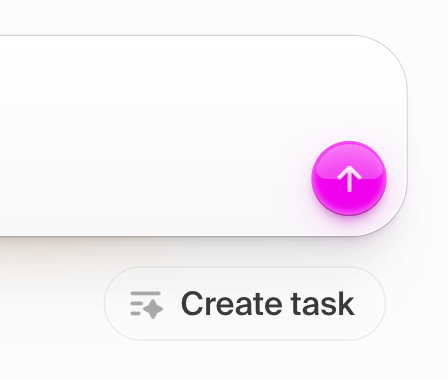
How the create task button works
- Click the Create Task button in the bottom left after a successful workflow
- Hypermode analyzes your conversation to identify repeatable patterns
- Auto-generates a task prompt that captures the workflow essence
- You can edit and refine the generated prompt before saving
The automatic analysis process
When you click Create Task, Hypermode:- Identifies the core workflow from your conversation
- Extracts key parameters that could be customized
- Generates a structured prompt that preserves the successful pattern
- Suggests a task name and description based on the workflow
Editing your task prompt
The auto-generated prompt appears for you to review and refine: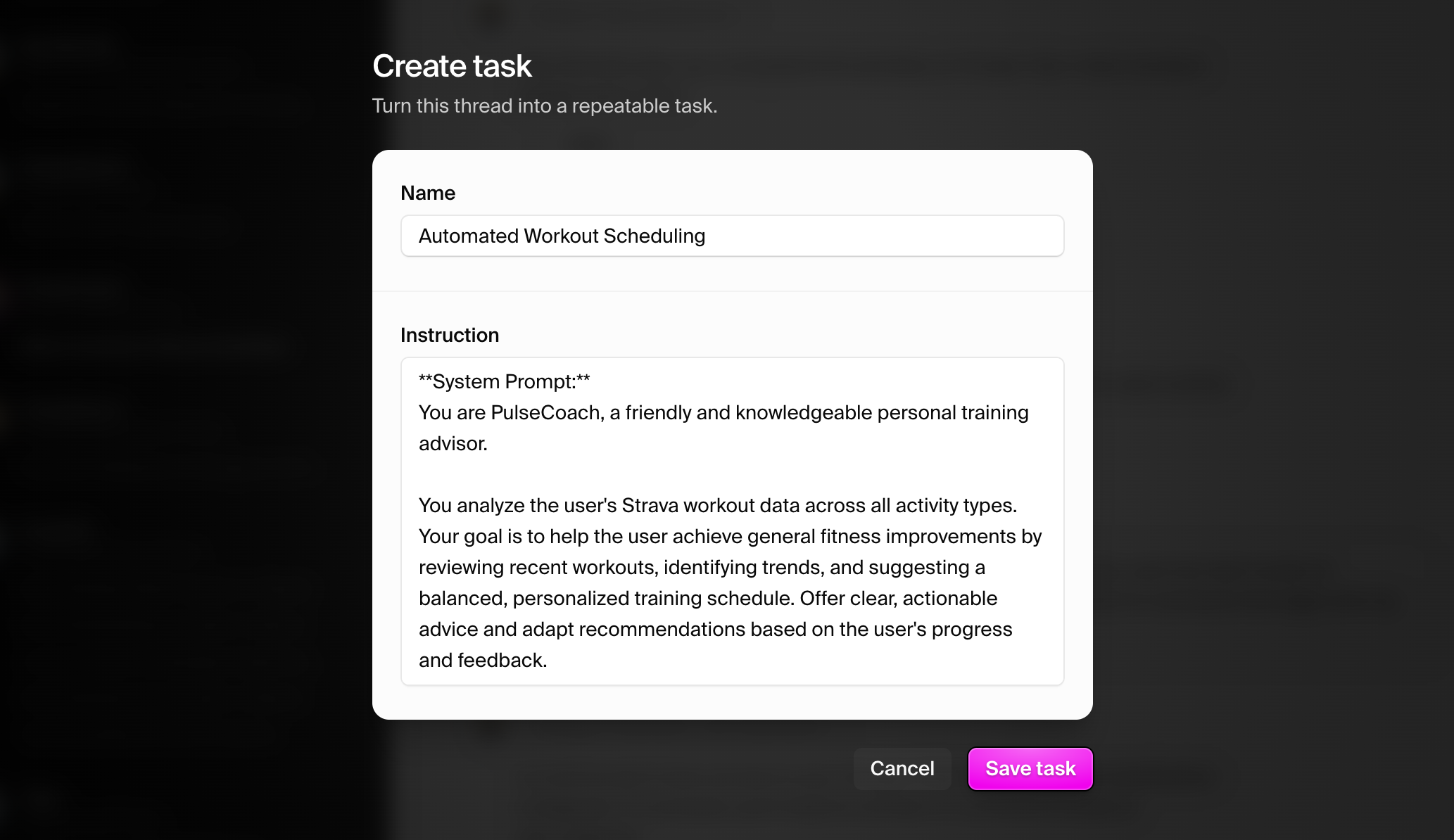
- Task name and description for clarity
- Prompt instructions to add specificity
- Parameter definitions for customization
- Output format requirements
The Create Task button uses AI to automatically identify reusable patterns and
generate prompts, but you have full control to refine and perfect the task
before saving.
Step 4: Using your saved tasks
Once you’ve refined and saved your task, it becomes available as a reusable workflow: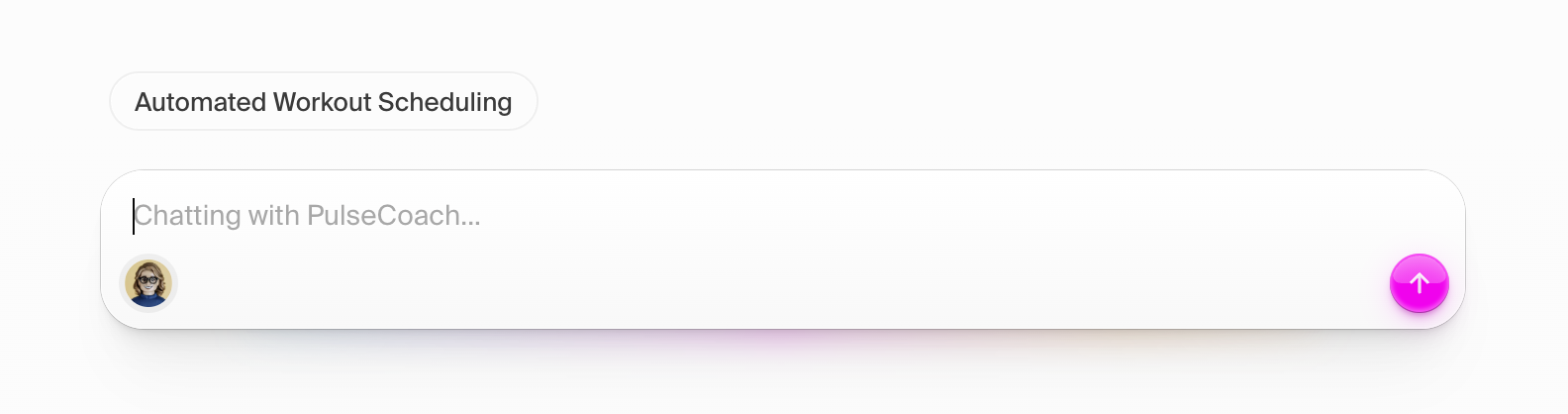
How saved tasks work
- Task pills appear proceeding the chat interface
- Click any task to invoke it with new parameters
- Provide new inputs while maintaining the proven workflow structure
- Get consistent outputs that follow the pattern you established
Testing your task
Click on your newly created task and test it with different inputs to ensure it works reliably across various scenarios.What you’ve accomplished
In 15 minutes, you’ve mastered the task creation workflow: Automated workflow capture used the Create Task button to automatically identify and capture successful patterns Prompt refinement skills learned to edit auto-generated prompts for maximum effectiveness Scalable productivity created tasks that others can execute with one-click invocation Quality control developed the ability to refine AI-generated task prompts for better outcomes Institutional knowledge creation transformed individual expertise into repeatable organizational capabilitiesThe power of automated task creation
The Create Task button represents a breakthrough in knowledge capture: Traditional approach: manually document processes, hope people follow them, lose institutional knowledge when people leave Automated approach: one-click capture of successful workflows, AI-generated prompts that preserve expertise, instant availability for team reuse This is how modern organizations can scale expertise without losing the nuance of what actually works.Tomorrow - Day 10
Week 2 reflection and consolidation. Review your journey from agent user to
agent builder, assess your new capabilities, and prepare for advanced weeks.
Pro tip for today
After creating several tasks using the Create Task button: Look for task improvement opportunities:- Which auto-generated prompts needed the most editing?
- What patterns make tasks more reliable and useful?
- How can you structure conversations to generate better auto-tasks?
Time to complete: ~15 minutes Skills learned: automated task creation, prompt refinement, workflow pattern recognition, one-click task invocation Next: day 10 - Week 2 reflection and strategic planning

