Dgraph Standalone Deployment On Render Guide
This guide walks you through deploying Dgraph as a self-hosted solution on Render using the Dgraph standalone Docker image.Prerequisites
- A Render account (free tier available)
- Basic familiarity with Docker
- Git repository for your deployment configuration
Overview
Dgraph is a distributed graph database that can be deployed in standalone mode for development and smaller production workloads. Render’s container service provides an excellent platform for hosting Dgraph with persistent storage.Step 1: Prepare Your Repository
Create a new Git repository with the following structure:Create the Dockerfile
Create the Configuration File
Createdgraph-config.yml:
Create start.sh
Step 2: Deploy to Render
Using the Render Dashboard
- Login to Render and click “New +” → “Web Service”
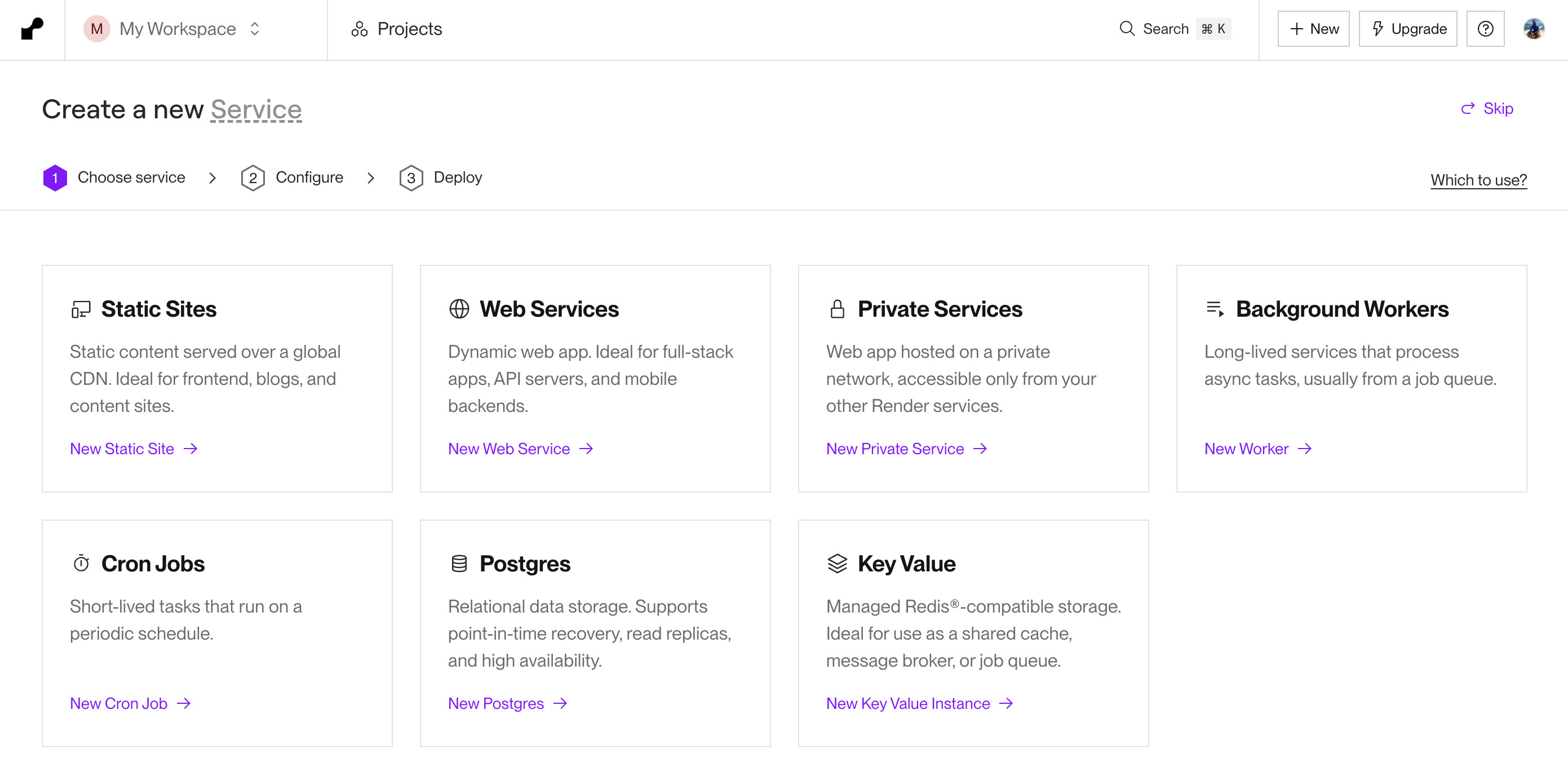
- Connect Repository: Connect your Git repository containing the Dockerfile
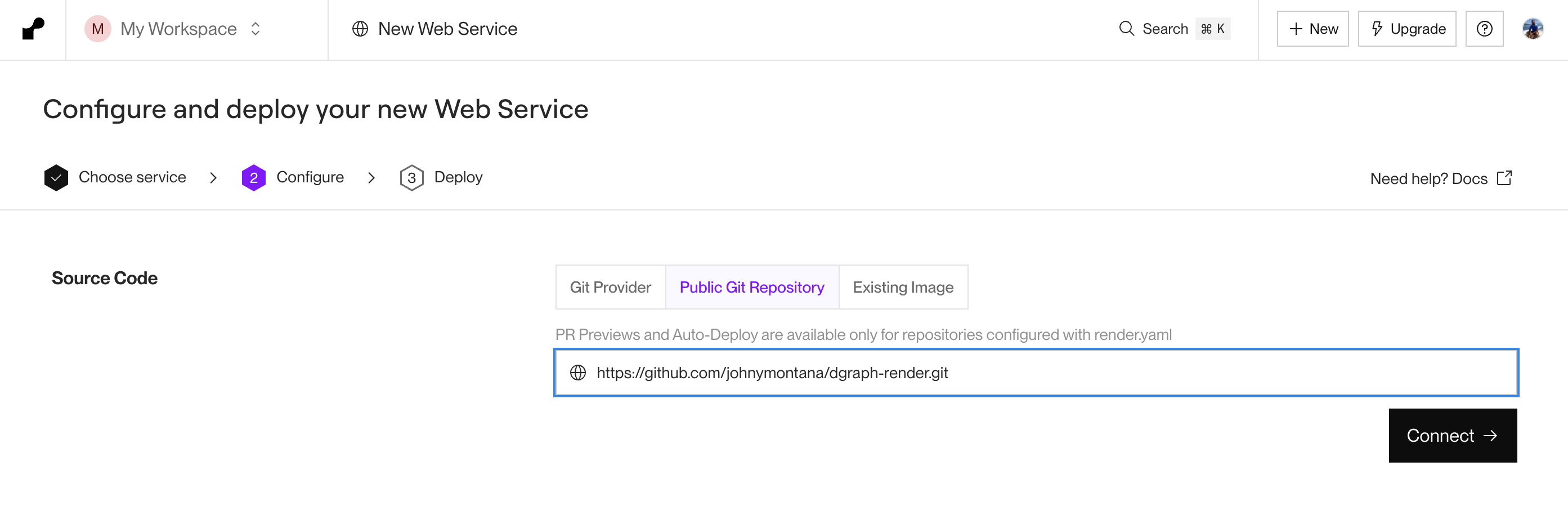
- Configure Service Settings:
- Name:
dgraph-standalone - Region: Choose your preferred region
- Branch:
main(or your default branch) - Runtime:
Docker - Build Command: Leave empty (Docker handles this)
- Start Command: Leave empty (handled by Dockerfile CMD)
- Name:
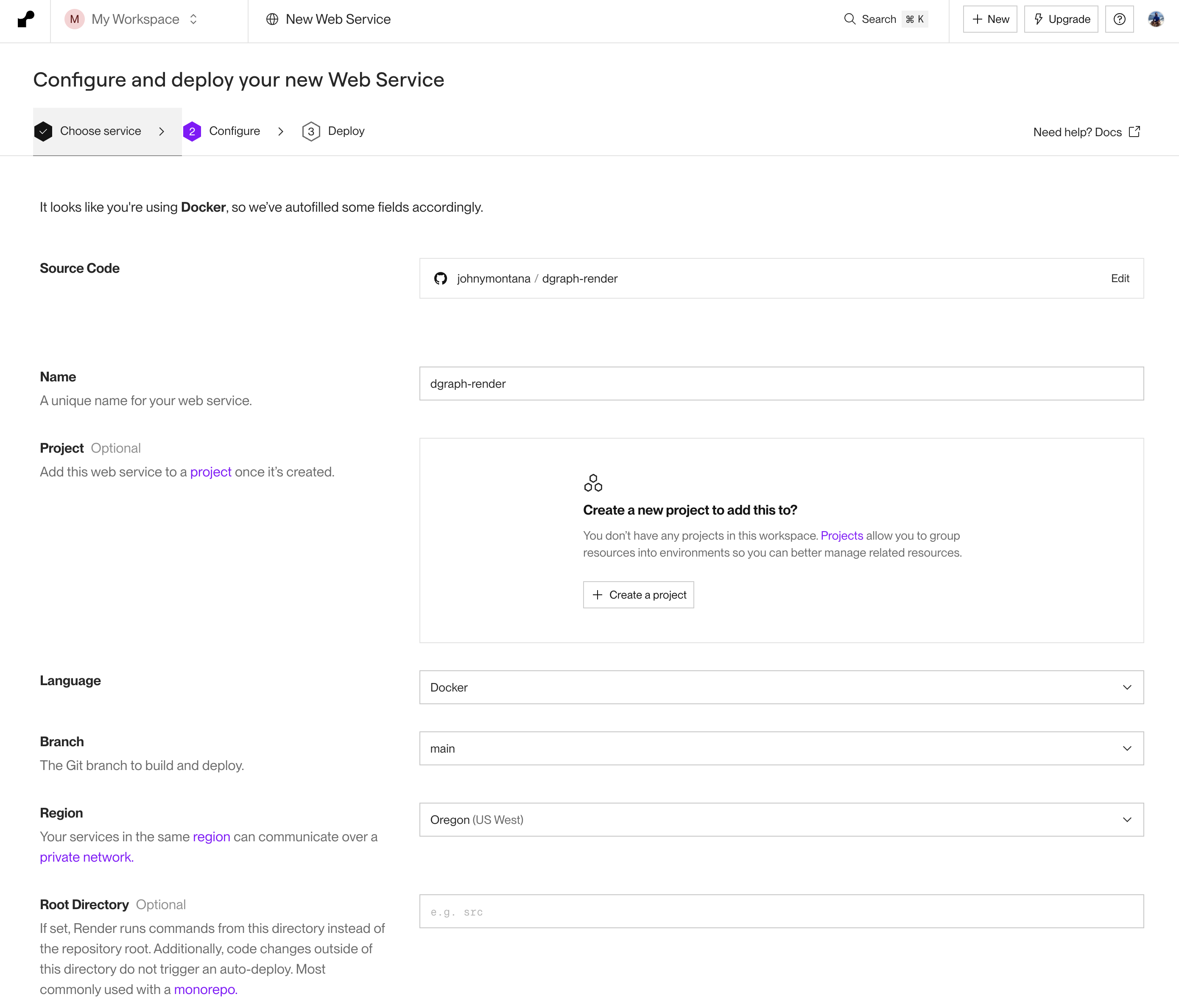
- Environment Settings:
- Instance Type: Choose based on your needs (Starter for testing, Standard+ for production)
- Scaling: Set to 1 instance (Dgraph standalone doesn’t support horizontal scaling)
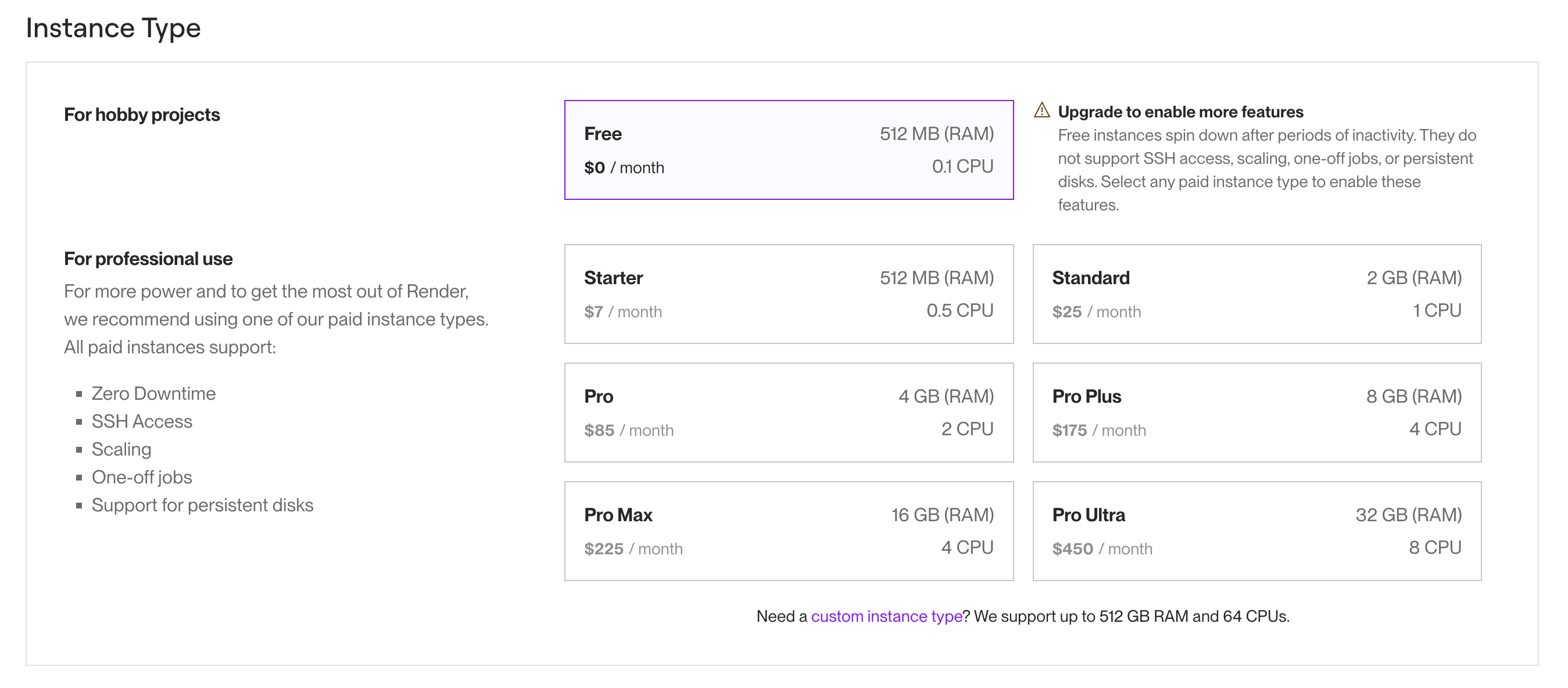
- Set
PORTenvironment variable
PORT environment variable to 8080
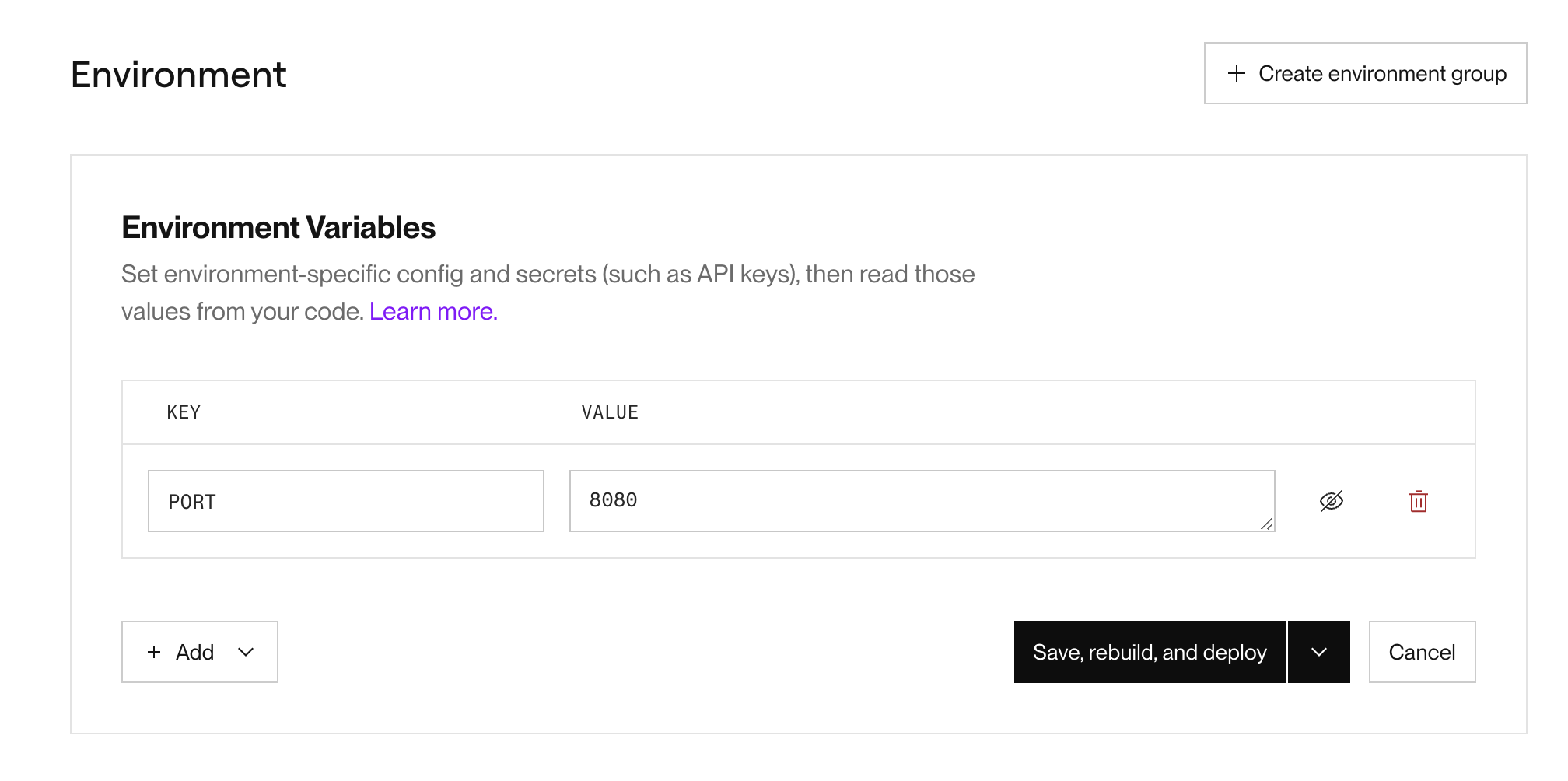
- Deploy
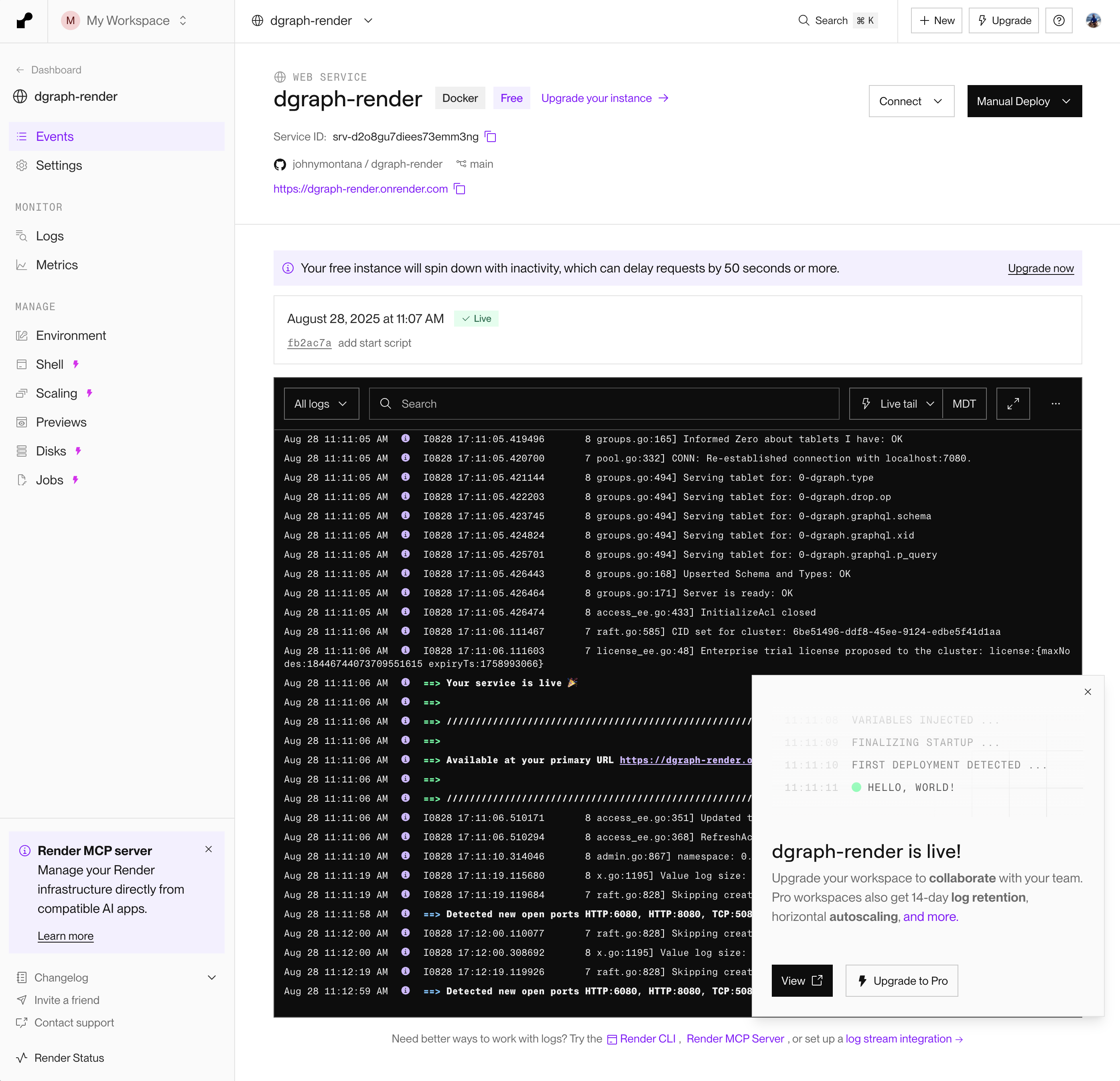
Step 3: Configure Persistent Storage
Render provides persistent disks for data storage:- In Dashboard: Go to your service → “Settings” → “Disks”
-
Add Disk:
- Name:
dgraph-data - Mount Path:
/dgraph/data - Size: Start with 10GB, scale as needed
- Name:
- Redeploy your service to apply disk changes
Step 4: Access Your Dgraph Instance
Once deployed, your Dgraph instance will be available at:https://your-service-name.onrender.com
Step 5: Initial Setup and Testing
Test the Connection
Security Considerations
1. Authentication Setup
For production deployments, enable authentication:2. Environment Variables
Set sensitive configuration via Render environment variables:3. Network Security
- Use Render’s private networking for internal communication
- Configure proper firewall rules in your application
- Consider using Render’s built-in SSL termination
Monitoring and Maintenance
Health Checks
Render automatically monitors your service. Configure custom health checks:Logging
Access logs via Render dashboard or using their CLI:Backups
Implement regular backups using Dgraph’s export feature:Scaling Considerations
Vertical Scaling
- Monitor memory and CPU usage in Render dashboard
- Upgrade instance type as needed
- Increase disk size for growing datasets
Performance Tuning
Optimize yourdgraph-config.yml:
Troubleshooting
Common Issues
-
Service Won’t Start:
- Check Dockerfile syntax
- Verify port configuration
- Review logs in Render dashboard
-
Data Persistence Issues:
- Ensure disk is properly mounted
- Check disk space usage
- Verify write permissions
-
Connection Problems:
- Confirm port bindings (8080, 9080)
- Check firewall/security settings
- Verify service URL

