We’re overhauling Dgraph’s docs to make them clearer and more approachable. If
you notice any issues during this transition or have suggestions, please
let us know.
Recent servers
This section provides a list of recent connected clusters. You can select any item on the list to connect. The list also has an icon which indicates the version of the cluster running:- Green icon: Running the latest version.
- Yellow icon: Running a specific version.
- Red icon: No connection found.
- Delete icon: Remove the address form the list.
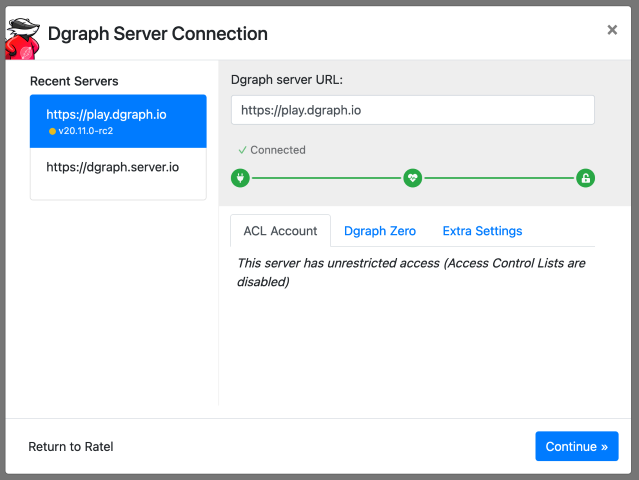
URL Input box
In this box you add a valid Dgraph Alpha address. When you clickConnect Ratel
establishes a connection with the cluster. After Ratel has established a
connection (all icons are green), click the Continue button.
Under the input box you have tree icons which gives you the status of the
connection.
- Network Access: Uses an “Energy Plug” icon.
- Server Health: Uses a “Heart” icon.
- Logging in: a “lock” icon.
Cluster settings
ACL account
The ACL account login is necessary only when you have ACL features enabled.The default password for a cluster started from scratch is
password and the
user is groot.Dgraph Zero
If you use a custom address for Zero instance, you should inform here.Extra settings
Query timeout (seconds): this is a timeout for queries and mutations. If the operation takes too long, it is dropped afterx seconds in the cluster.
