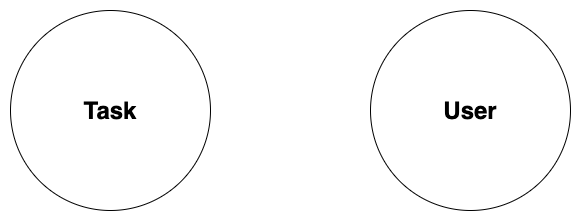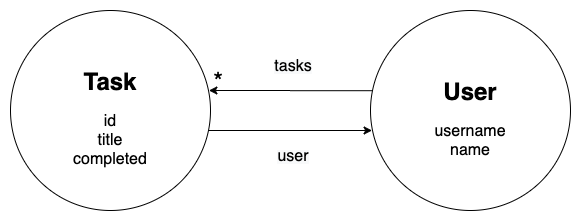We’re overhauling Dgraph’s docs to make them clearer and more approachable. If
you notice any issues during this transition or have suggestions, please
let us know. 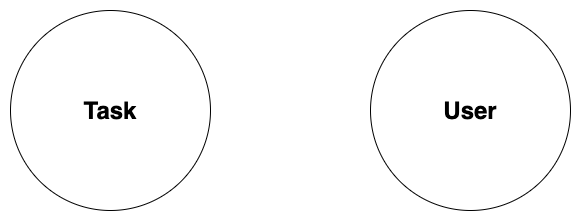 Equivalent GraphQL schema for this graph is be as follow:
Equivalent GraphQL schema for this graph is be as follow:
type Task {
...
}
type User {
...
}
Task
type. Then the User type has a username (unique identifier), name and the
tasks.
So each user can have many tasks.
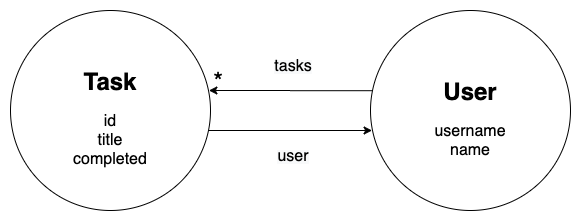
’ * ’ signifies one-to-many relationship
@id directive to username which makes it the unique key & also
add @hasInverse directive to enable the relationship between tasks and user.
We represent that in the GraphQL schema shown below:
type Task {
id: ID!
title: String!
completed: Boolean!
user: User!
}
type User {
username: String! @id
name: String
tasks: [Task] @hasInverse(field: user)
}
schema.graphql.
Running
Before we begin, make sure that you have
Docker installed on your machine.
Let’s begin by starting Dgraph standalone by running the command below:
docker run -it -p 8080:8080 dgraph/standalone:%VERSION_HERE
curl -X POST localhost:8080/admin/schema --data-binary '@schema.graphql'
http://localhost:8080/graphql. If you know
lots about GraphQL, you might want to explore the schema, queries and mutations
that were generated from the schema.
Mutating data
Let’s add a user and some to dos in our To Do app.
mutation {
addUser(
input: [
{
username: "[email protected]"
name: "Alice"
tasks: [
{ title: "Avoid touching your face", completed: false }
{ title: "Stay safe", completed: false }
{ title: "Avoid crowd", completed: true }
{ title: "Wash your hands often", completed: true }
]
}
]
) {
user {
username
name
tasks {
id
title
}
}
}
}
Querying data
Let’s fetch the to dos to list in our To Do app:
query {
queryTask {
id
title
completed
user {
username
}
}
}
{
"data": {
"queryTask": [
{
"id": "0x3",
"title": "Avoid touching your face",
"completed": false,
"user": {
"username": "[email protected]"
}
},
{
"id": "0x4",
"title": "Stay safe",
"completed": false,
"user": {
"username": "[email protected]"
}
},
{
"id": "0x5",
"title": "Avoid crowd",
"completed": true,
"user": {
"username": "[email protected]"
}
},
{
"id": "0x6",
"title": "Wash your hands often",
"completed": true,
"user": {
"username": "[email protected]"
}
}
]
}
}
Querying data with filters
Before we get into querying data with filters, we’re required to define search
indexes to the specific fields.
Let’s say we want to run a query on the completed field, for which we add
@search directive to the field, as shown in the schema below:
type Task {
id: ID!
title: String!
completed: Boolean! @search
user: User!
}
@search directive is added to support the native search indexes of
Dgraph.
Resubmit the updated schema -
curl -X POST localhost:8080/admin/schema --data-binary '@schema.graphql'
query {
queryTask(filter: { completed: true }) {
title
completed
}
}
title field, for which we add
another @search directive to the field, as shown in the schema below:
type Task {
id: ID!
title: String! @search(by: [fulltext])
completed: Boolean! @search
user: User!
}
fulltext search index provides the advanced search capability to perform
equality comparison as well as matching with language-specific stemming and
stopwords.
Resubmit the updated schema -
curl -X POST localhost:8080/admin/schema --data-binary '@schema.graphql'
query {
queryTask(filter: { title: { alloftext: "avoid" } }) {
id
title
completed
}
}